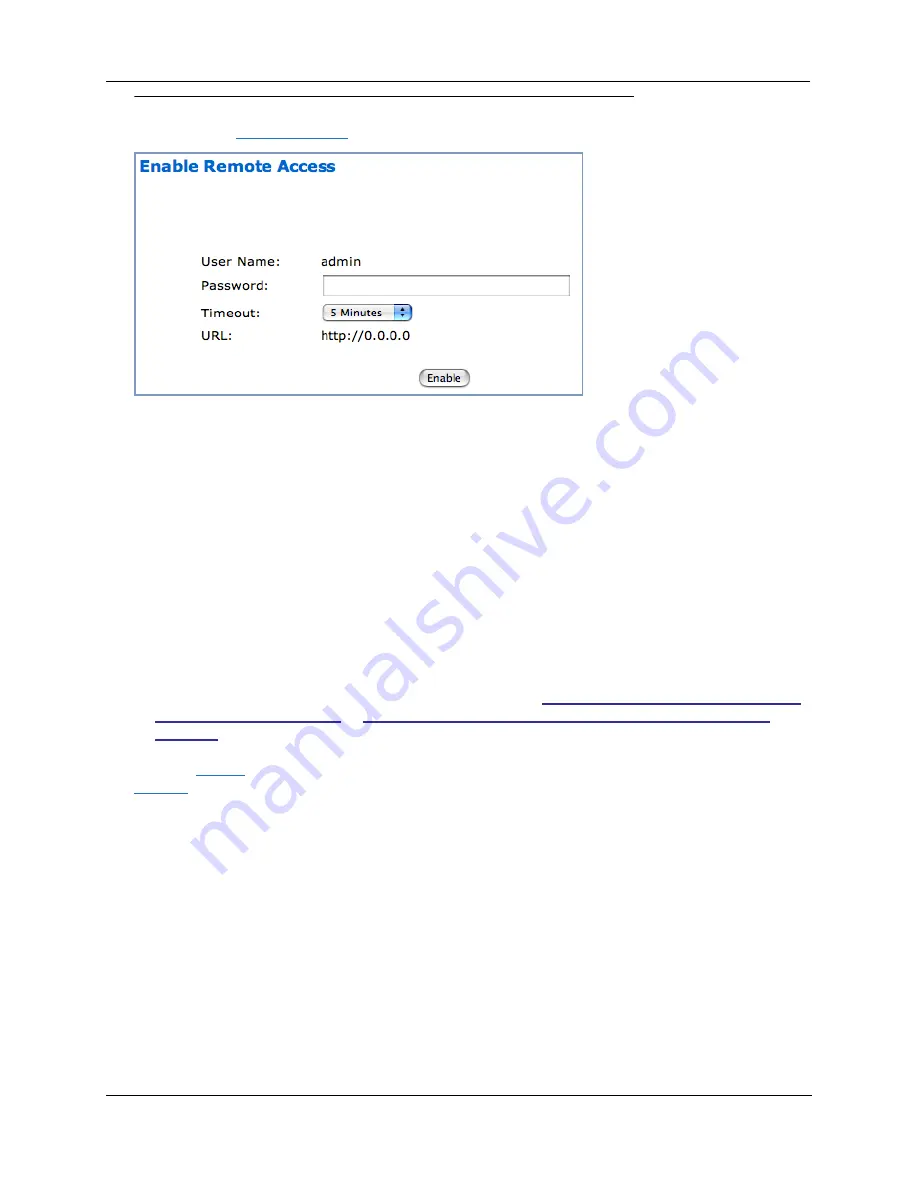
Administrator’s Handbook
106
Remote Access
When you click
Remote Access
, the
Enable Remote Access
page appears.
This link allows you to authorize a remotely-located person, such as a suppor t technician, to directly
access your Motorola Netopia
®
Gateway. This is useful for fixing configuration problems when you need
exper t help. You can limit the amount of time such a person will have access to your Gateway. This will
prevent unauthorized individuals from gaining access after the time limit has expired.
◆
Since you’ve already entered an
Admin
password, you can use that Admin password or enter a new
password. If you enter a new password, it becomes the temporar y Admin password. After the time-
out period has expired, the Admin password rever ts to the original Admin password you entered.
Enter a temporar y password for the person you want to authorize.
◆
Select a
Timeout
period for this password, from the pull-down menu (5 – 30 minutes, or Unlimited).
Remote Access authorization lasts for a selected period of inactivity, after which it is automatically
disabled again, to protect against unauthorized access attempts to your Gateway. Selecting
Unlim-
ited
will enable remote access until the Gateway is rebooted. Be sure to tell the authorized person
what the password is, and for how long the time-out is set.
◆
“Permanent” remote access to the Gateway (i.e. access which is not disabled after the Gateway is
rebooted) may be configured in the CLI. See the command
“set ip dsl vccn restrictions { admin-dis-
abled | none }” on page 161
or
“set ip ip-ppp [vccn] restrictions { admin-disabled | none }” on
page 165
.
This is not a recommended practice
, but may be needed for some applications.
Click the
Enable
button. You can manually disable it, before the timeout period ends, by clicking the
Disable
button, or by restar ting the Gateway.
Содержание Netopia 3300
Страница 238: ...Administrator s Handbook 238 ...
Страница 254: ...Administrator s Handbook 254 Z Zero Touch 205 ...
















































