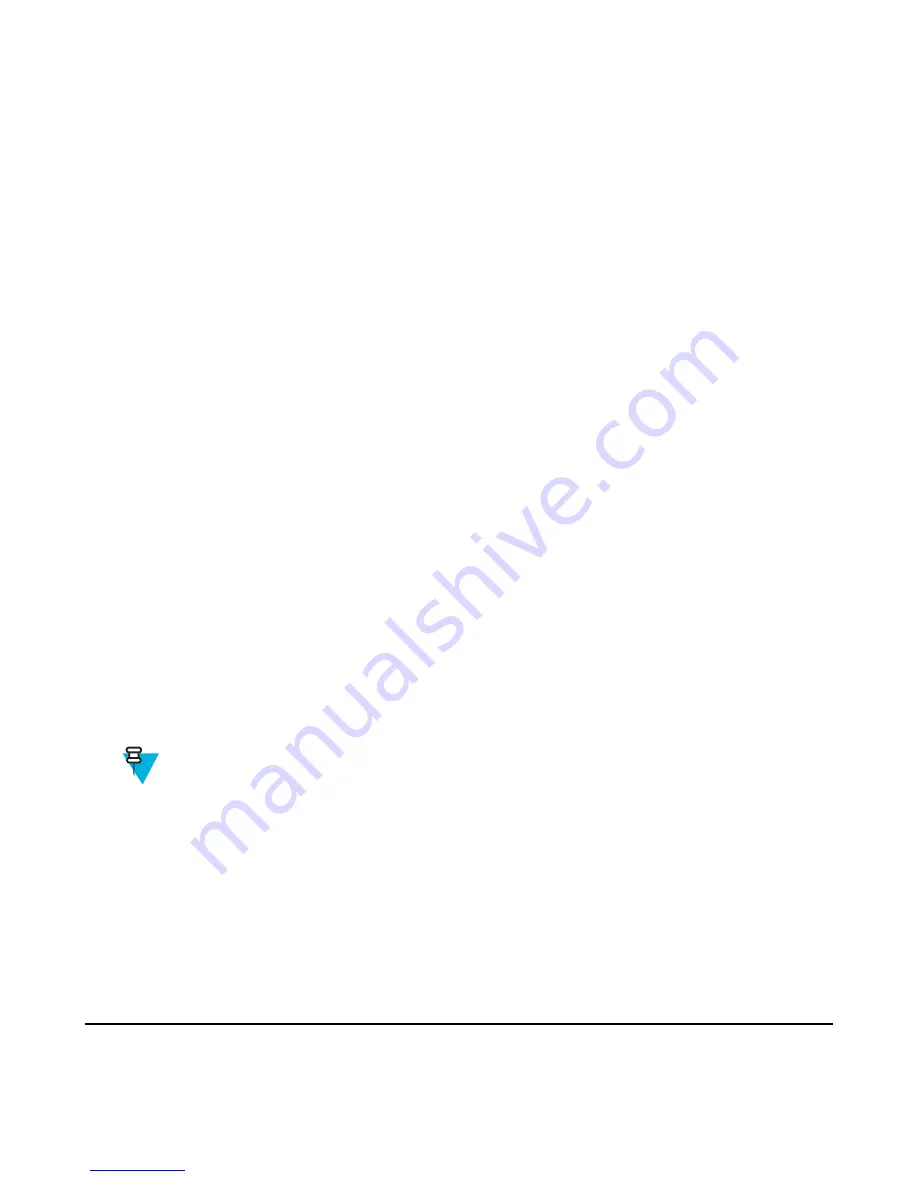
• Backlight is set to
Disabled
(corresponding to
Backlight
menu entry).
• The LED indicator is switched off.
The radio powers up in the mode set before turning off. Thus if the Covert Mode was set before turning off, the radio
turns on in the Covert Mode .
When the Covert Mode is turned off, all the changed settings are reverted to the previous state.
This feature can be used as the One-Touch Button.
Activating the Covert Mode
Procedure:
1
From the home screen, press the
MENU
key.
2
Select
Security
→
Covert Mode
.
3
Select one of the following:
•
On
— all tones are set to off, and the backlight and the LED are disabled immediately. The group audio is
routed to the earpiece. The radio displays
Covert Mode On
.
•
Off
— all settings for tones, backlight and audio are restored. The radio displays
Covert Mode Off
.
Setting to Vibrate in the Covert Mode
Procedure:
1
From the home screen, press the
MENU
key.
2
Select
Security
→
Covert Mode
→
Vibrate
.
3
Select one of the following:
•
On
— To restore all vibrations.
•
Off
— To disable all vibrations.
SDS Remote Control
SDS Remote Control is a feature that enables to remotely control behavior and configuration of the radio via special
SDS messages. The messages can be sent both in TMO and DMO (including the Repeater Mode) by any radio
capable of controlling other radios. During the execution of the Remote Control messages, depending on your service
provider settings, the radio can play a tone, vibrate, or display an appropriate icon in the status icon area.
Note:
This is a selling feature.
Setting SDS Remote Control
When and where to use:
To enable/disable support of special SDS messages that allow remote control of the radio.
Procedure:
1
From the home screen, press the
MENU
key.
2
Select
Security
→
Remote Control
.
3
Select
On
to enable, or
Off
to disable remote control.
Setup
This sub-menu allows you to change your radio configuration.
72
| Main Menu
Содержание MTP830
Страница 2: ......
Страница 10: ...10 List of Figures ...
Страница 12: ...12 List of Tables ...
Страница 16: ......
Страница 38: ......
Страница 94: ......
Страница 102: ......
Страница 106: ......






























