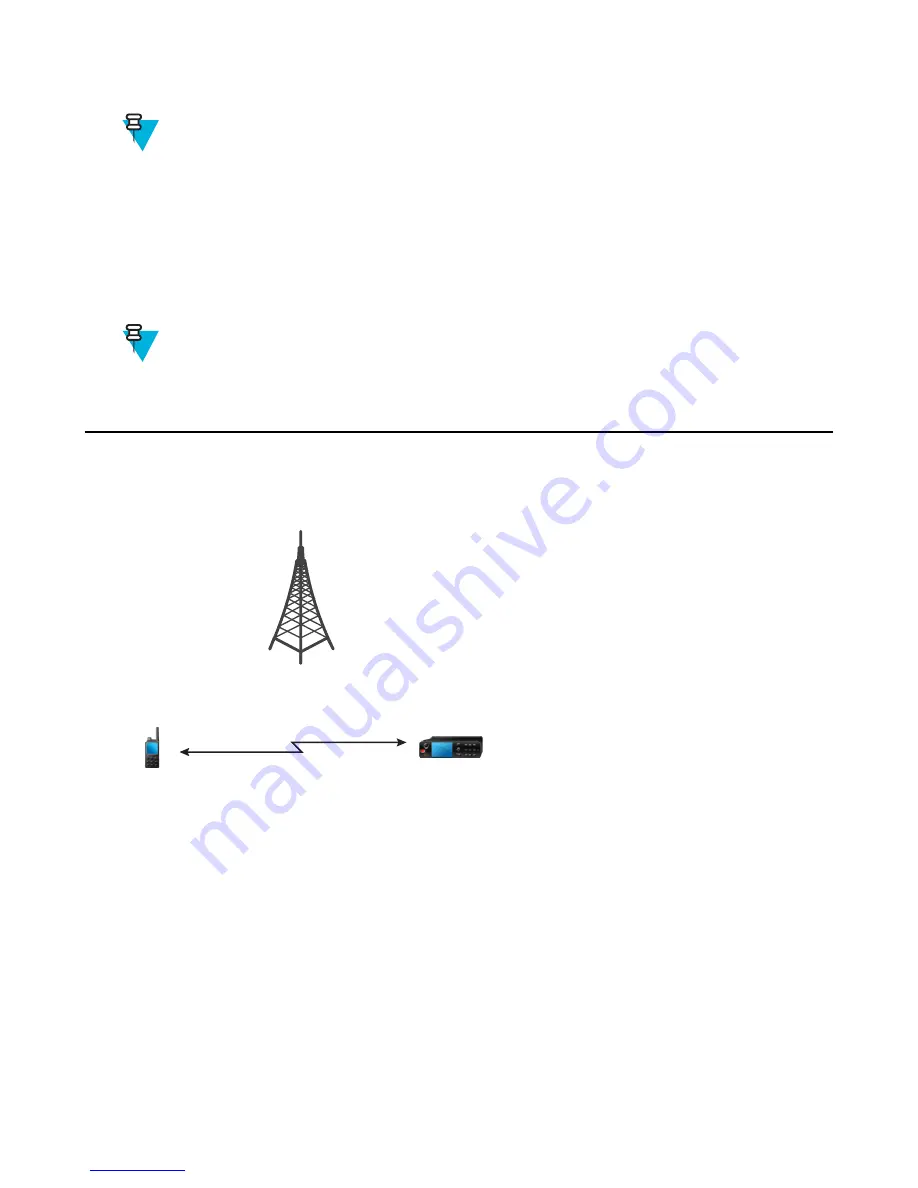
• Emergency Alarm
Note:
Your service provider can turn on/off all the visual and audio indications, when you enter Local Site
Trunking Mode.
Exiting Local Site Trunking
When the link with the central network controller is reestablished, your radio exits Local Site Trunking, and the
following occurs:
• Your radio plays an Exiting Local Site Trunking tone.
• Any call in progress during Local Site Trunking is dropped.
• Display icons and soft keys turn blue.
Note:
Your service provider can turn on/off all the visual and audio indications, when you exit Local Site
Trunking Mode.
Direct Mode Operation
Direct Mode Operation is a mode of simplex operation where radios communicate directly.
Figure 2: Direct Mode Operation
Entering DMO Mode
To enter the DMO Mode:
• From the home screen, press the
MENU
key. Select
More . . .
→
Networks
→
Direct Mode
.
• From the home screen, select
Optns
→
Direct Mode
.
Selecting Talkgroups
From the home screen, use one of the following methods:
• Press left or right N
AVIGATION
key. Press
Select
to confirm.
• Select
Optns
→
TG by abc
. Enter a talkgroup name and select the talkgroup name from the list.
• Select
Optns
→
TG by Folder
. Select a folder and then a talkgroup name.
• Press R
OTARY
K
NOB
and rotate it until the required talkgroup name is displayed. Press
Select
to confirm.
44
| Modes
Содержание MTP830
Страница 2: ......
Страница 10: ...10 List of Figures ...
Страница 12: ...12 List of Tables ...
Страница 16: ......
Страница 38: ......
Страница 94: ......
Страница 102: ......
Страница 106: ......






























