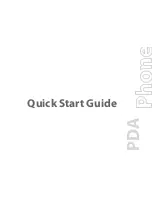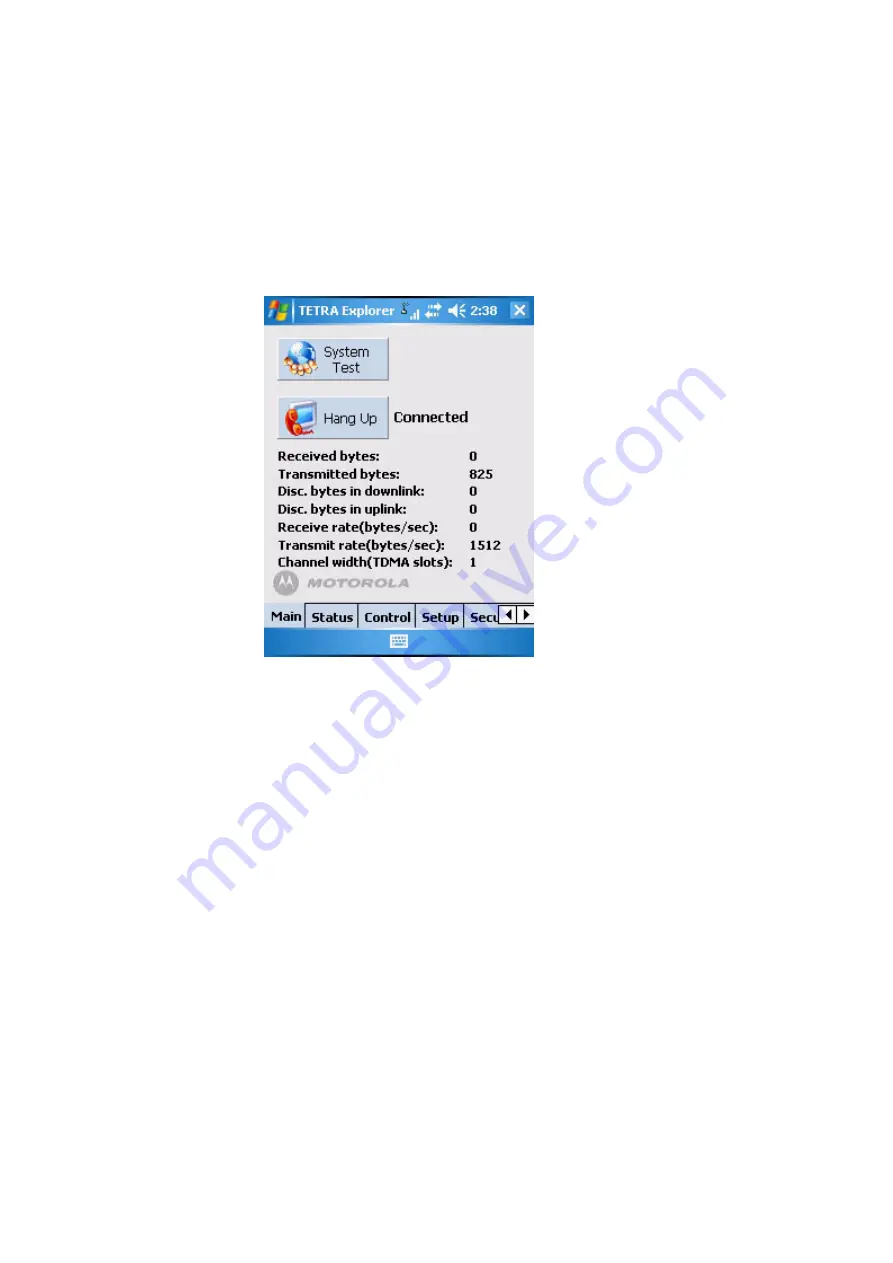
54
Packet data statistics obtained from Tetra radio includes the
following info:
• Number of received bytes
• Number of transmitted bytes
• Discarded bytes in downlink
• Discarded bytes in uplink
• Average receive rate (bytes per second (bps) max 32000
bps, min 0 bps, N/A -1)
• Average transmit rate (bytes per second (bps) max 32000
bps, min 0 bps, N/A -1)
• Current packet data channel width (in TDMA slots)
The packet data statistic will be refreshed periodically when
the start screen is visible and a PPP connection is estab-
lished.
Содержание MTC100 TETRA
Страница 2: ......
Страница 14: ...10 Controls and Indicators Front View Figure 2 Front View 2 3 4 5 6 7 8 12 11 10 9 13 14 15 16 1 17 18 19 ...
Страница 38: ...34 ...
Страница 50: ...46 ...
Страница 68: ...64 ...
Страница 74: ...70 ...
Страница 79: ......
Страница 80: ...www motorola com tetra 6866539D17 C 6866539D17 When printed by Motorola EN ...