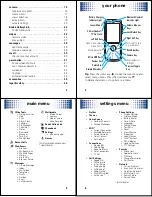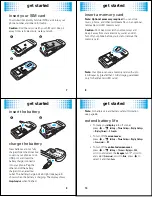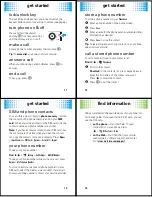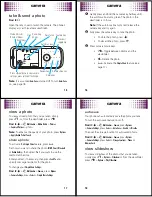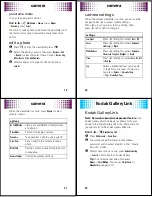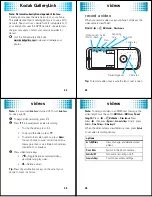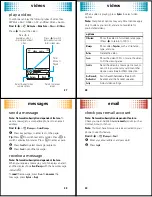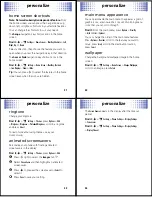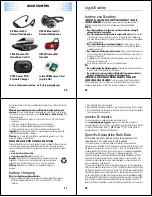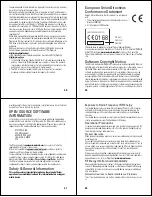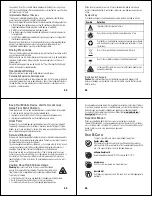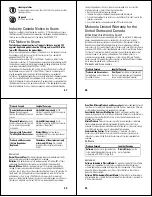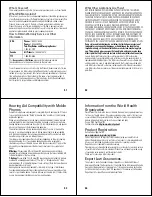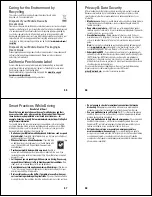camera
15
camera
take & send a photo
Find it:
n
Open the lens cover to launch the camera. The phone’s
display acts as the camera
viewfinder
.
Note:
It is assumed
Auto-Save
is turned off. To turn
Auto-Save
on, see page 18.
356
î
ü
Mode Indicator
(Photo or Video)
Flash
Press
S
up/down to see camera
settings, press left/right to change.
Remaining
photos
Autofocus box
Options
Back
Auto
Flash
Resolution Camera key
Preview/
toggle key
Review key
Delete key
Simple share key
Zoom Keys
camera
16
1
Gently press and hold the camera key halfway until
the autofocus box turns green. The photo in the
viewfinder is in focus.
Note:
If the autofocus box turns red, release the
camera key and try again.
2
Fully press the camera key to take the photo.
•
To store the photo, press
s
.
•
To discard the photo, press
ò
.
3
Press camera mode keys:
•
ü
—Toggle between photos and the
viewfinder.
•
ï
—Delete the photo.
•
®
—Activate the
Simple Share
feature (see
page 17).
camera
17
view a photo
To view a stored photo that you’ve taken, simply
press
î
, or, from the viewfinder, press
ü
:
Find it:
s
>
j
Multimedia
>
Media Finder
>
Pictures
>
Captured Pictures
>
photo
Note:
To enhance the quality of your photo, press
Options
>
Apply Kodak Perfect Touch
.
share a photo
To activate the
Simple Share
feature, press
®
.
Set how you want to share the photo (
MMS
,
,
Bluetooth
or
Kodak Gallery
), then select
Yes
if you want to use this
method all the time.
Enter your text, if necessary, then press
Send To
and
specify message recipients for the photo.
To change your
Simple Share Settings
:
Find it:
s
>
j
Multimedia
>
Camera
, press
Options
>
Camera Settings
, press
Select
>
Simple Share Settings
camera
18
auto-save
Your phone can automatically save the photos you take.
To turn the auto-save feature on or off:
Find it:
s
>
j
Multimedia
>
Camera
, press
Options
>
Camera Settings
, press
Select
>
Auto-Save
>
Enable
or
Disable
Then set the storage location for auto-saved photos:
Find it:
s
>
j
Multimedia
>
Camera
, press
Options
>
Camera Settings
, press
Select
>
Storage Location
>
Phone
or
Memory Card
view slideshow
To view a slideshow of the photos that you’ve taken,
simply press
î
>
Options
>
Slideshow
or from the viewfinder
press
ü
>
Options
>
Play Slideshow
.