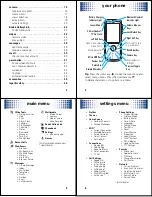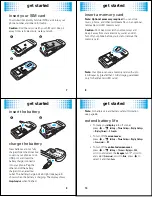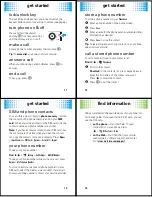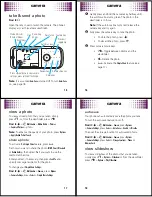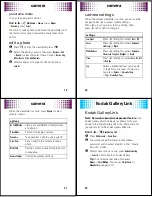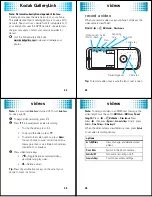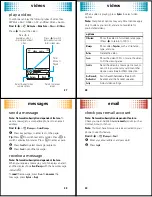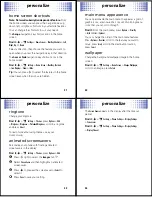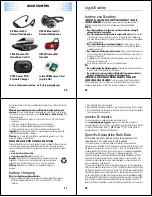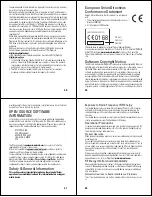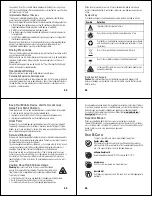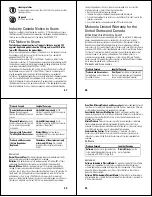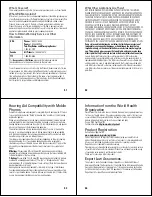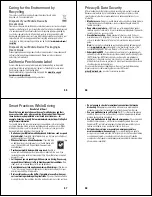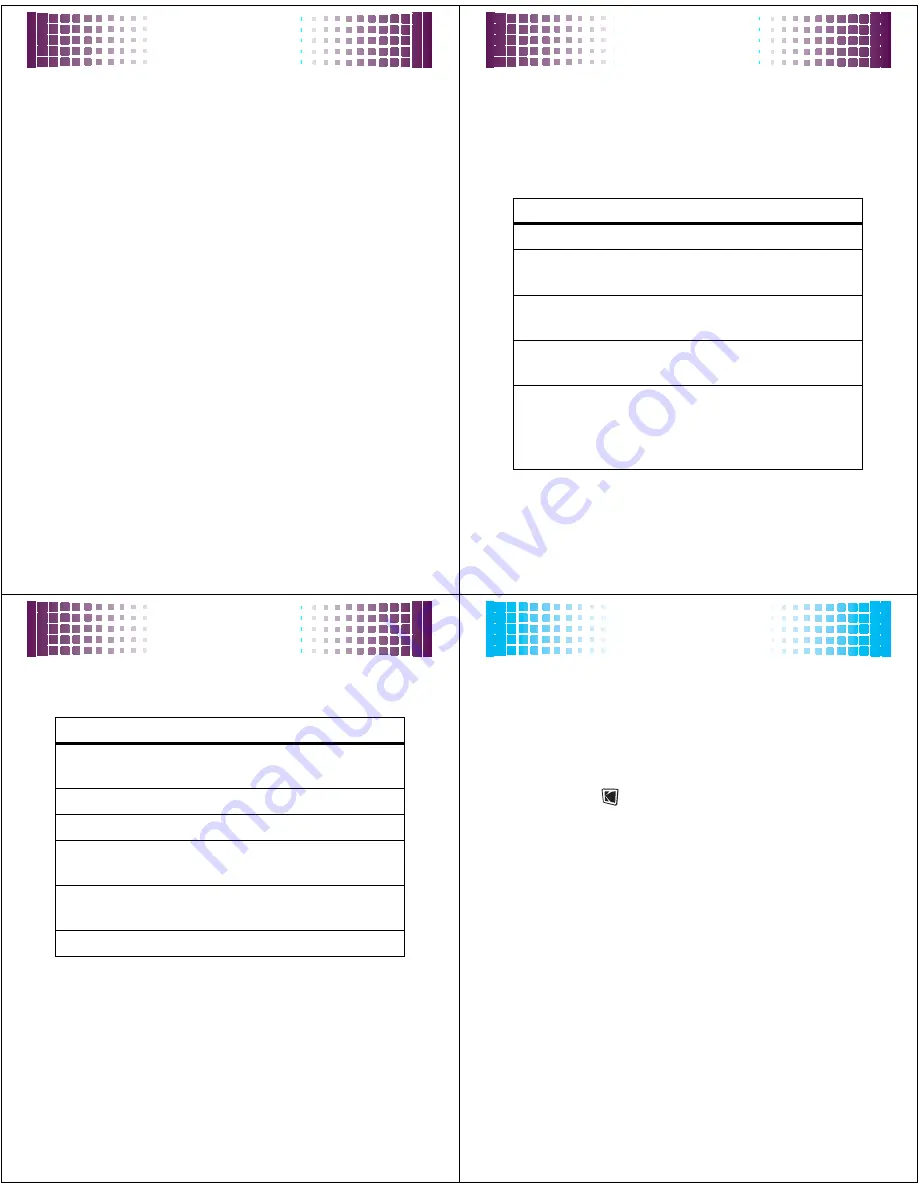
camera
19
panorama mode
You can take panoramic photos.
Find it:
s
>
j
Multimedia
>
Camera
, press
Options
>
Panorama
, press
Select
Press
n
to take a photo, then move the viewfinder until
the red box turns green and automatically takes more
photos.
edit a photo
1
Press
î
or from the viewfinder press
ü
.
2
Select the photo you want, then press
Options
>
Edit
>
Options
to view and select these options:
Rotate
,
Crop
,
Mirror
,
Resize
,
Style
,
Add Elements
.
3
After making your changes to the photo, press
Save As
.
camera
20
camera settings
When the camera viewfinder is active, you can use the
navigation key
S
to adjust camera settings.
Press
S
up or down to scroll to a setting, then
press
S
left or right to change it:
settings
Low Light
Press
S
left/right to select
On
or
Off
.
Focus
Press
S
left/right to select
Automatic
,
Landscape
or
Macro
.
White Balance
Press
S
left/right to select
Automatic
,
Fluorescent
,
Tungsten
,
Daylight
, or
Cloudy
.
Flash
Press
S
left/right to select
Auto
,
On
,
Off
or
Red Eye
.
Tag
Select a predefined text tag to apply
to the photos you take. (To create a
tag, press
Options
>
Camera Settings
>
Tag
>
Create New Tag
.)
camera
21
When the viewfinder is active, press
Options
to select
camera options:
options
Go To MyMedia
View, edit, and delete stored pictures
and photos.
Video Mode
Switch to the video camera.
Panorama
Take panoramic photos, see page 19.
Auto-Timer
Set a timer for the camera to take a
photo.
Multi-Shot
Set the camera to take multiple photos
in sequence.
Camera Settings
Customize camera settings.
Kodak GalleryLink
22
Kodak GalleryLink
Kodak GalleryLink
Note: Network/subscription dependent feature.
Use
Kodak Gallery Link to upload your photos from your
phone to the Kodak Gallery Web site. Share and print
your photos from the Kodak Gallery Web site.
Find it:
s
>
Kodak Gallery Link
1
Press
Add Account
>
Create New.
2
You will be asked to enter an email address,
password, and to select a region, in the “Create
Account” screen.
3
After your account is set up, press
Upload to Gallery
>
Select
to send a photo to Kodak Gallery.
Tip:
To send more than one photo press
Options
>
Select Multiple
. You can set
Simple Share
to
Kodak Gallery
(see page 17).