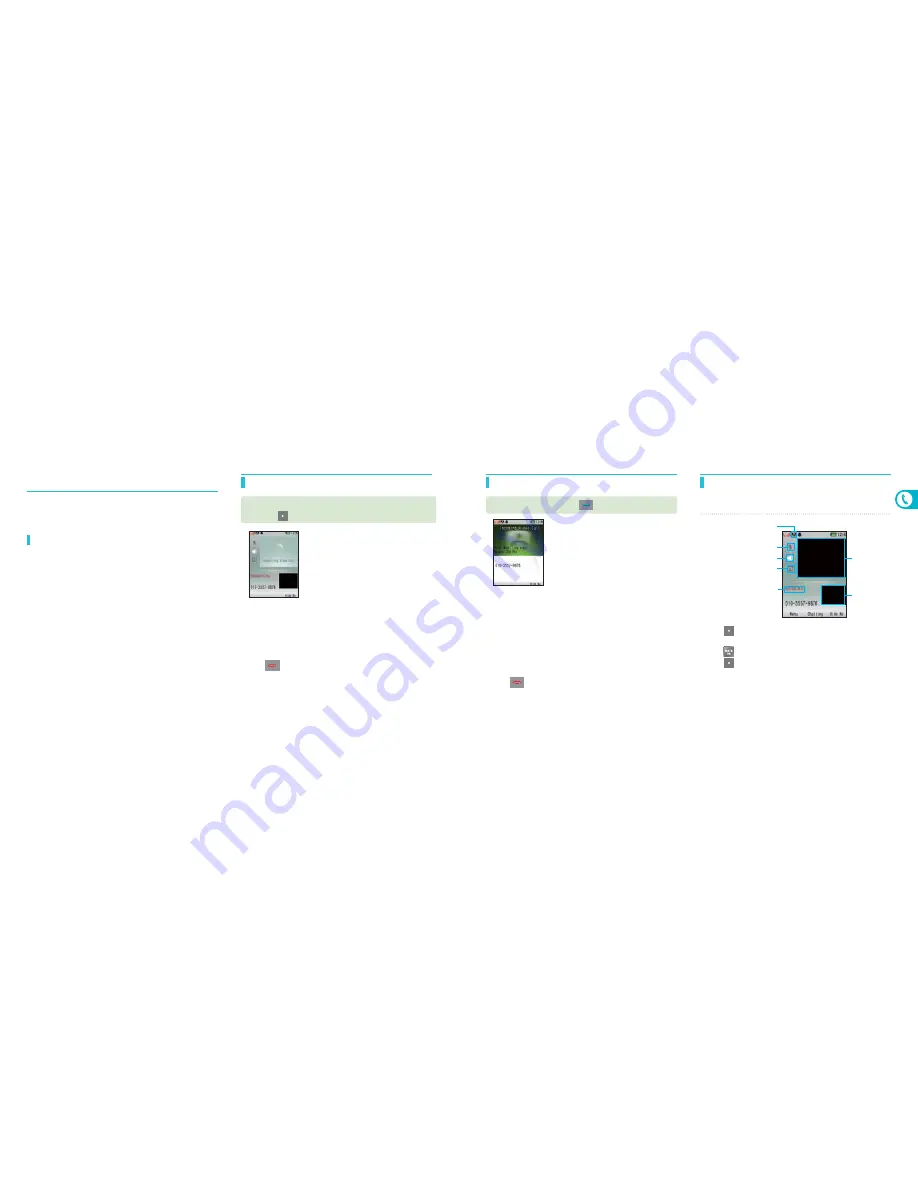
44
45
Phone
• When the call is connected, aim the internal camera lens at
you and talk through the speaker phone.
• Use a stereo earphone if you cannot clearly hear the voice due
to an ambient noise.
• A video call is connected only when the receiver’s phone
supports the video call service.
• Press
to finish the call.
• The video call quality is depending on the states of the base
stations.
• Check if the person you are calling has a video call phone.
If the receiver’s phone does not support the video call service,
a voice call will be connected.
• Use a stereo earphone if you cannot clearly hear the voice due
to an ambient noise.
• The battery consumption can increase drastically depending
on the environment.
Video call
Before Use
You can see each other over the phone as talk on the phone
However, the receiver must also have the phone supporting the video
call service.
Making a video call
Enter a phone number on the standby screen, and
press
▶
(Right).
• If you press and hold the wheel button, the ring or vibration
switches into mute.
• To activate the silent operation set on Call Settings, just turn
your phone over. Then, ring or vibration switches into mute.
('Silent operation', refer to page 130)
• When the call is connected, aim the internal camera lens at
you and talk through the speaker phone.
• Use a stereo earphone if you cannot clearly hear the voice due
to an ambient noise.
• Press
to finish the call.
• Press
(Left) to use other function available during a video
call.
• Press
to use the video chat function.
• Press
(Right) to send a substitutive image.
• The call continues even when you close the folder if a
Bluetooth headset or a stereo earphone is connected to the
phone.
Video call icon
Set/cancel speaker phone
Mute/unmute my voice
Image of the
other party
Your image
Receiving video calls
Open the folder or press
to receive a call.
Using functions during a video call
Screen and buttons during a video call
Substitutive image
Call time
















































