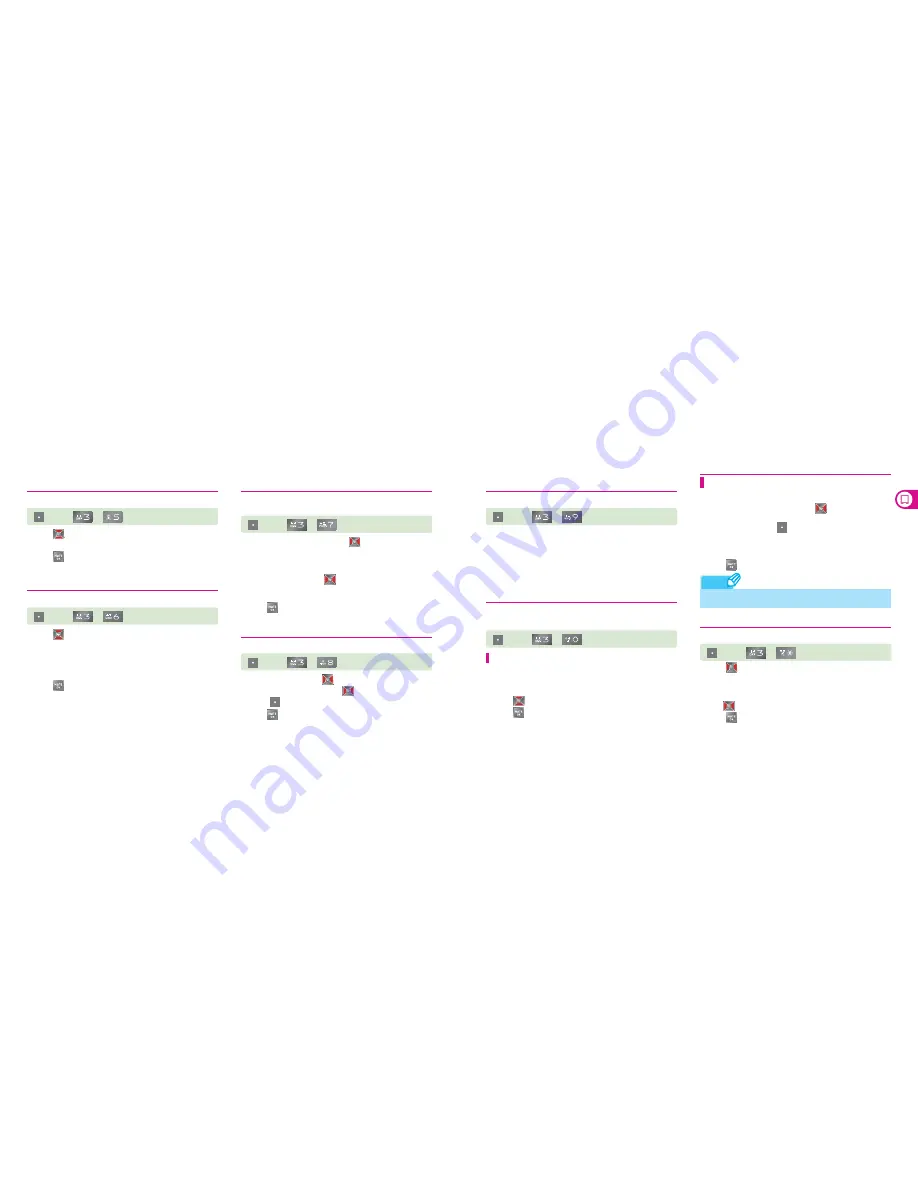
76
76
77
77
Display
Note
My Color
The color of the menu wall changes automatically by time slot.
(Left)
▶
▶
Menu Style
You can change the menu style on the screen.
(Left)
▶
▶
1) Press
to select a style.
• You can select the Icon of List.
2) Press
after the selection.
1) Press
to select an item.
• Select Concentrate, Relax, Enegetic, All right, Business, Early
Bird, Study hard, Night owl, Blue, Green, Yellow or Red.
• The menu wall color changes by time slot according to the
selected life pattern.
2) Press
after the selection.
External Call Screen
Yu can select Anime or Personalized Stationery to be displayed
on the external LCD screen during a call.
(Left)
▶
▶
1) On the Type Select screen, press
and select Anime,
Personalized Stationery, or Releases.
• You can make Personalized Stationery with up to 10 Korean
characters or 20 English characters.
2) On the Occurs screen, press
to select the frequency.
• The display frequency for the external screen can be 30 sec, 1
min, 2 min, 3 min, 5 min, or Cancel.
3) Press
after the selection.
Font Style
You can change the display of menus on the screen.
(Left)
▶
▶
1) On the Font Type, press
to select a font.
2) On the Font Size screen, press
to select a size.
•
Press (Right) to preview the font size.
3) Press
after the selection.
Download Font
You can download various font types from NATE.
(Left)
▶
▶
• You can find the downloaded font in ‘Font Box’ under
‘Content Box’.
• The font type is applied to the phone as soon as it is
downloaded, and is valid until it is expired (You can extend the
validity).
Dialing Font
You can select the number style displayed on the standby screen
and the effect tone.
General style
You can select the style of number displayed when you press
a dial button.
1) Press
to select a style.
2) Press
after the selection.
You can select or cancel the effect tone for dialing action.
1) On the Effect Sounds screen, press
to select or
cancel the effect tone.
• Access NATE pressing
(Right), and you can download
various effect tones.
• If you have no effect tone downloaded, you can select one
from ‘Basic Content’ only.
2) Press
after the selection.
Effect Sounds
(Left)
▶
▶
Backlight Control
You can set the brightness and time of backlight.
(Left)
▶
▶
1) Press
on the Backlight Duration screen to set the
background light time.
• You can select the backlight timer between 5 sec, 10 sec
and 30 sec.
2) Press
on the Display Brightness screen to select thebrightness.
3) Press
after the selection.
• If you use the effect tone service function, the number style set in
Basic style is not applied.
















































