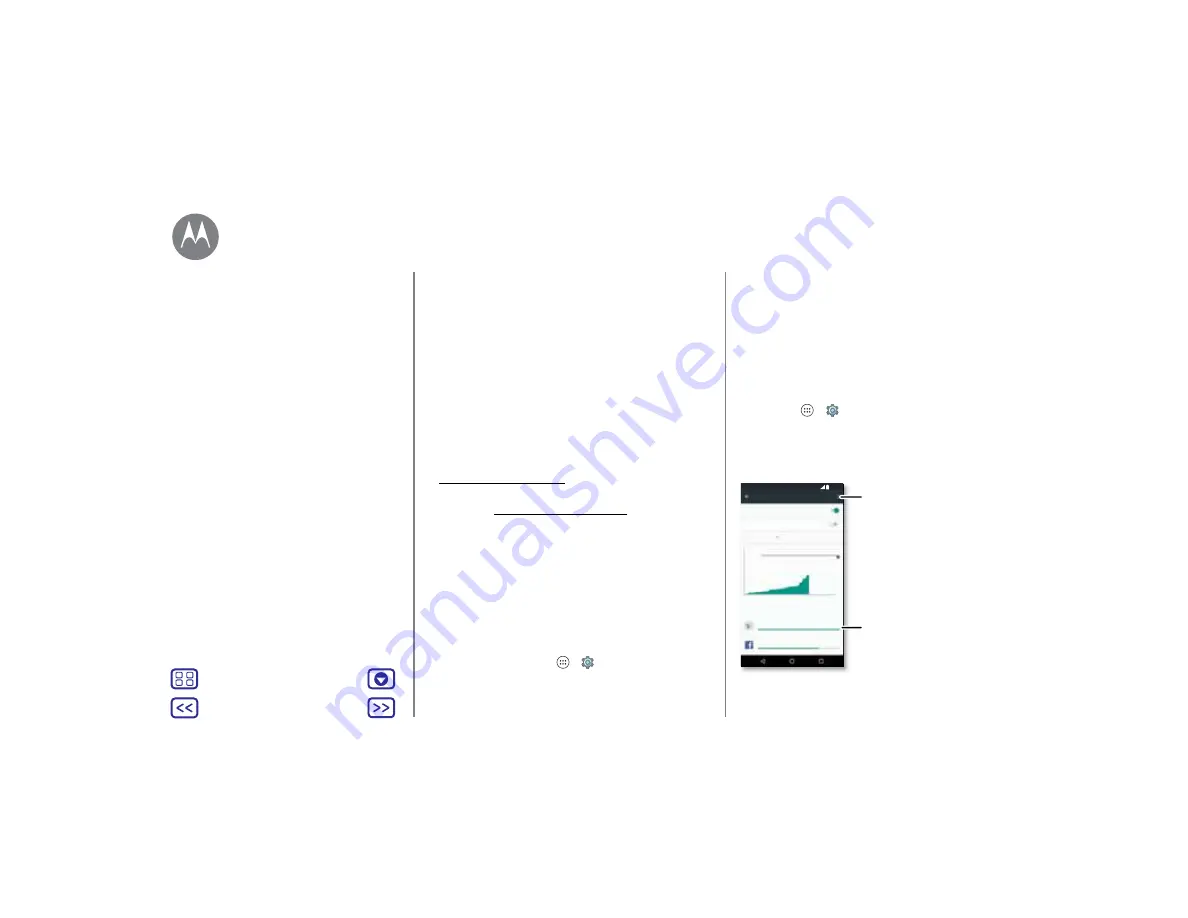
Connect & transfer
Tip:
Make sure to connect the phone to a high power USB
port. Typically, these are located directly on your computer.
Note:
The first time you use a USB connection, your
computer may indicate that drivers are being installed.
Follow any prompts you see to complete the installation. This
may take a few minutes.
•
For Microsoft® Windows®: On your computer, choose
Start, then select Windows Explorer from your list of
programs. In Windows Explorer, your phone will appear as
a connected drive (mass storage device) where you can
drag and drop files, or it will appear as an MTP or PTP
device that lets you use Windows Media Player to transfer
files. For more instructions or driver files, visit
www.motorola.com/support.
•
For Apple™ Macintosh™: Use Android File Transfer,
available at www.android.com/filetransfer.
Share your data connection
Your computer can access the internet through your phone’s
mobile network—you just need a USB cable.
Tip:
To share a Wi-Fi connection, see “
1
Connect your phone to your computer using a USB cable.
Note:
If your computer is running something older than
Microsoft® Windows® 7 or Apple™ Macintosh™ OSX, it
might require special configuration.
2
On your phone, tap Apps
>
Settings
, then make sure
the
Wi-Fi
switch is set to off.
3
In
Settings
, tap
More
>
Tethering & portable hotspot
, then
check
USB tethering
to start the connection.
To stop the connection, uncheck
USB tethering
, then
disconnect your phone from your computer.
Data use
You can track the amount of data your phone uploads and
downloads.
Find it:
Apps
>
Settings
>
Data usage
Your phone shows a data usage graph. Below the graph,
apps appear from highest to least data usage. Apps that use
a lot of data might also use a lot of battery power.
Data usage
Mobile data
Set mobile data limit
14 Sep - 13 Oct
2.0
GB
warning
1.02GB
App usage
Google Play Store
4.56MB
5.65MB
13 May
Operator data accounting may differ from your device.
27 May
10 Jun
12:36
Restrict background data,
show Wi-Fi networks, and
more.
Tap a user or app to see
specific data usage.
Connect & transfer
Quick Start: Connect & transfer
Bluetooth wireless
Wi-Fi networks
USB cables
Share your data connection
Data use
NFC
Your cloud
Phone & tablet
Memory card
Virtual Private Networks (VPN)
Mobile network
Airplane mode









































