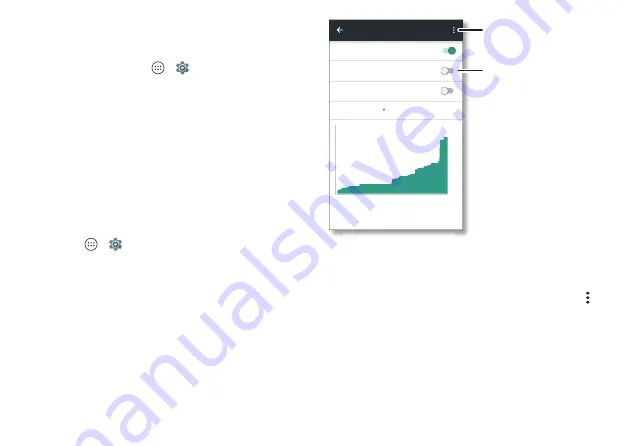
Connect & transfer
54
Note:
If your computer is running something older than
Microsoft® Windows® 7 or Apple™ Macintosh™ OSX, it
might require special configuration.
2
On your phone, tap Apps
>
Settings
>
Wi-Fi
, then
make sure the
Wi-Fi
switch is turned off.
3
In
Settings
, tap
More
>
Tethering & Mobile
Hotspot, then
tap the
USB tethering
switch to turn it on and start the
connection.
To stop the connection, tap the
USB tethering
switch
to turn it off, then disconnect your phone from your
computer.
Data use
You can track the amount of data your phone uploads and
downloads.
Find it:
Apps
>
Settings
>
Data usage
Your phone shows a data usage graph. Below the graph,
apps are listed from highest to least data usage. Apps that
use a lot of data might also use a lot of battery power.
0RELOHGDWD
/LPLWPRELOHGDWDXVDJH
$OHUWPHDERXWGDWDXVDJH
'HF̱-DQ
*%
'DWDXVDJHLVPHDVXUHGE\\RXUSKRQH<RXUFDUULHU
PD\DFFRXQWIRUXVDJHGLIIHUHQWO\6HWWKHGDUHVWR
PDWFKWKHSHULRGRQ\RXUELOO
-DQ
'HF
-DQ
'DWDXVDJH
Restrict background data,
show Wi-Fi data usage,
and more.
Set a data limit.
Some apps transfer data in the background when you’re not
viewing them—to stop an app from doing this, tap it and
then check
Restrict app background data
.
To turn off background data use for all apps, tap Menu >
Restrict background data
.
Note:
Usage information is provided to help you manage
your phone. This may not match the amounts charged by
your service provider, as they’re not measured in the same
way.












































