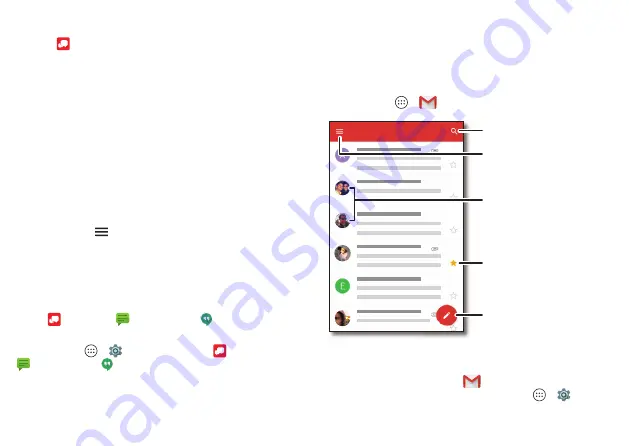
Messages
34
Read, forward & more
Find it:
• Open:
Tap a conversation to open it.
• Attachments:
When you open a message with an
attachment, tap the attachment to open it, or touch and
hold it to save it.
• Reply:
Open a conversation, then enter your response in
the text box at the bottom.
• Forward:
Open a conversation, touch and hold the
message you want, then tap
Forward Message
.
• Delete:
Touch and hold a conversation, then tap
Delete
Conversation
. Or, open the conversation, touch and hold
one message, then tap
Delete messages
.
• Settings:
Tap
at the top left, then tap
Settings
to
change your notifications and other options.
Set your default messaging app
You can use Verizon , Messaging, or Google
Hangouts™ to send and receive your text messages.
To set
,
Messaging
, or
Hangouts
as your
default messaging app:
Find it:
Apps
>
Settings
>
Apps
>
, or
Messaging
, or
Hangouts
, then
Open by default
For more about Google Hangouts, see “
Gmail
Send and receive email from all of your personal accounts
(even if they’re not Google Gmail accounts). You can
manage your accounts in Gmail and easily switch between
them.
Find it:
Apps
>
Gmail
2/
#/
#/
,CP
,CP
+PDQZ
B
Tap to choose one or
more messages, then select
options at the top to reply,
move, delete, and more.
Tap to switch accounts,
add accounts, adjust
settings, and more.
Search your email messages.
Compose a new
email message.
“Star” a message to add it
to the
Starred
mail list.
• Add Gmail accounts:
The first time you turned on your
phone, you probably set up or logged in to your Google™
account—that sets up the
Gmail
app for one account.
To add more Google accounts, tap Apps
>
Settings
>
Accounts
, then tap
Add account
>
.
















































