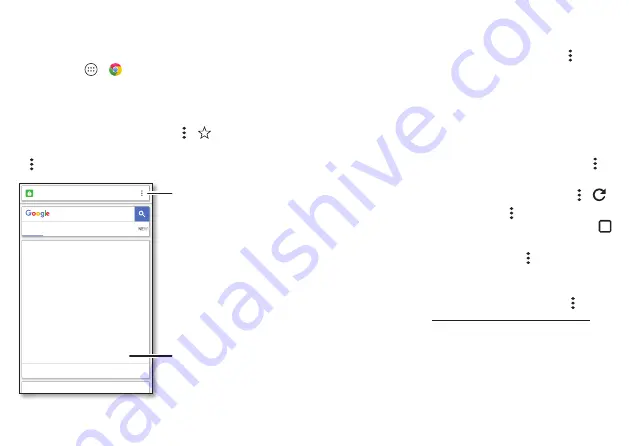
Browse
43
Browse
Quick start: Chrome™
Find it:
Apps
>
Chrome
• Go to a web page:
Tap the address bar at the top of a
page and enter an address.
• Add a bookmark:
Open the address bar (drag down if
you don’t see it), then tap Menu >
.
• Open a bookmark:
Open the address bar, then tap Menu
>
Bookmarks
.
ũ
9G[CYPYJGPYG TGUNGGR[QTDQTGF
QTKHYGUGGUQOGQPGGNUG[CYP5QOG
RGQRNGCNUQ[CYPYJGPVJG[ TG
CPVKEKRCVKPIUQOGVJKPIKORQTVCPVCPF
YJGPVJG[ TGUVTGUUGF/CP[VJKPMKV U
DGECWUGVJGDTCKPNCEMUQZ[IGPDWV
CEEQTFKPIVQCPGYUVWF[VJGVJKPI
OQUVQHVJGUGKPUVCPEGUJCXGKP
EQOOQPKU
VJGTOQTGIWNCVKQPŪ
/C[
9J[&Q9G;CYP!^+(.5EKGPEG
YYYKHNUEKGPEGEQOųJGCNVJCPFOGFKEKPG
(GGFDCEM
JVVRU
YYYIQQINGEQO
YJ[FQYG[CYP
9'$
8+&'15
5*122+0)
+/#)'5
9J[&Q9G;CYU+V%QPVCIKQWU!
See options.
Tap a link to open it. Touch
and hold for more options.
Tips & tricks
• Web page shortcut:
To add a web page shortcut to your
home screen, go to the web page and tap Menu >
Add
to homescreen
.
• Internet search shortcut:
In the home screen, tap the
Google™ search box and enter a website address.
Note:
If you can’t connect, contact your service provider.
• Mobile sites:
Some websites automatically show you a
“mobile” version of their page—if you want to show the
standard computer versions of all websites, tap Menu >
Request desktop site
.
• Reload:
If a page doesn’t load correctly, tap Menu >
.
• Tabs:
To open a new tab, tap Menu >
New tab
. If you
have more than one browser page open, tap Overview
to move from one to another.
• Clear history:
In the browser, tap Menu >
Settings
>
Privacy
>
Clear browsing data
. Then choose history,
cache, cookies, and other options.
• Help:
For more about Google Chrome, tap Menu >
Help
& feedback
or visit www.supportgoogle.com/chrome.
Web connection
To access the web, your phone uses your Wi-Fi network
(or your mobile phone network if no Wi-Fi network is
connected).
















































