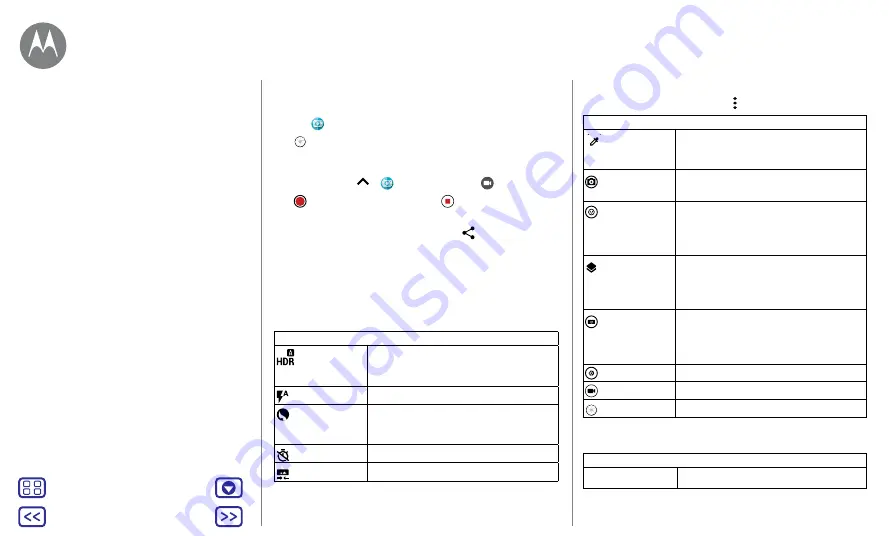
Back
Next
Menu
More
Photos & videos
Take photos
Find it:
camera
Tap
to take a photo.
Record videos
Find it:
swipe up
>
Camera
, then tap
.
Tap
to start recording. Then tap
to stop recording.
Tip:
to share a video, swipe the camera screen left to open
your gallery, tap the video, then choose
to share.
Get the perfect shot
Point, tap and you're done. But when you want something a
little different, play with these camera options.
These options are along the top or left-hand side of the
camera or video screen:
Options
HDR
Turn on HDR (high dynamic range) for
better pictures in challenging lighting
situations, such as outdoors.
Flash
Set to
On
,
Off
or
Auto
.
Beautification
With the front-facing camera, smooth
skin and beautify faces. Set to
Auto
,
Manual
or
Off
.
Timer
Set a timer to 3 or 10 seconds.
Wide angle
Switch to wide-angle camera.
To find these options, tap Menu in the camera screen:
Options
Spot colour
Pick one colour from the viewfinder
while everything else becomes black
and white.
Professional
mode
Control camera settings manually.
Face filters
In selfie camera mode, choose one of
ten masks to apply to yourself in both
still image capture and video capture
modes.
Depth enabled
Blur your photo, change the
background or mix colour with black
and white with two built-in cameras
and a special photo editor.
Panorama
Take a wide-angle shot in both normal
and front-facing camera modes. Use
the on-screen guide to slowly pan
while you are taking the photo.
Slow motion
Take a slow motion video.
Video
Take a video.
Photo
Take a photo.
To find these options, swipe right on the camera screen:
Options
Shutter sound
Turn the shutter sound on or off.
View, share & use photos & videos
Photos & videos
















































