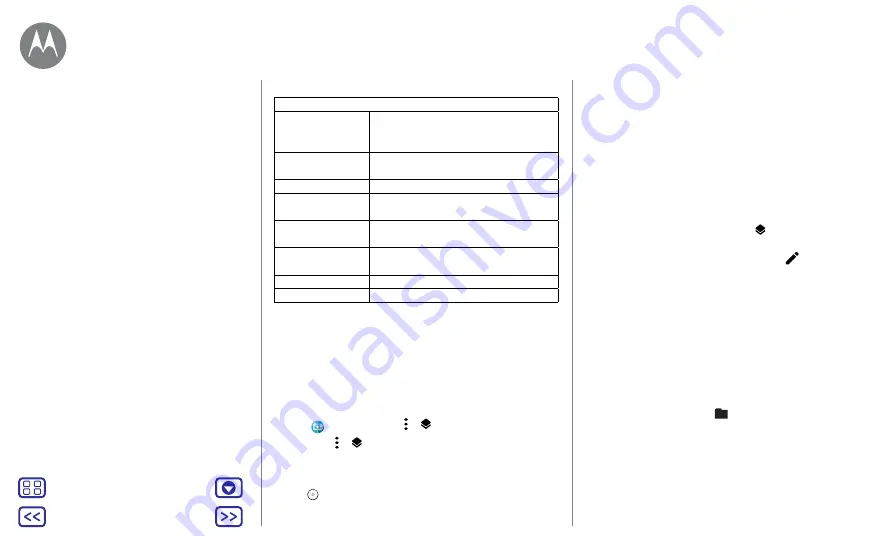
Back
Next
Menu
More
Photos & videos
Options
Storage
Choose a storage location for your
photos and videos (
Phone
or
Memory
card
).
Quick capture
Twist twice to open or switch between
front and back cameras.
Save location
Turn on to tag photos with a location.
Photo size (rear)
Set the photo resolution for the rear
camera.
Tap anywhere to
capture
Capture photos by tapping anywhere
on the screen.
Assistive grid
Overlay a grid to help align the
subjects in your photos.
Video size (rear)
Set the video resolution.
Quick tutorial
Learn more about your camera.
Take depth enabled photos
You can use the depth enabled mode to add a blur effect,
replace the background and make portions of your photo
black and white while keeping the main subject in perfect
focus.
Note:
the depth enabled mode is not available when using
the front camera.
Find it:
Camera
> Menu >
Depth enabled
1
Tap Menu >
Depth enabled
.
2
Line up your subjects. The closest subject is prioritised
automatically. Tap the screen to change the focal point.
3
Tap
to take the photo and hold your camera steady.
View, share & use photos & videos
Photos & videos
Tip:
for best results, subjects should be 2–6 feet away and
not side by side. When photographing people, aim for the
waist up. The camera will display a preview of what the
image is like when you use the
Selective focus
feature. After
taking the photo, use the Depth Editor to apply any of three
effects.
Edit depth enabled photos
You can edit depth-enabled photos.
Find it:
depth enabled photos show
at the top of the
thumbnail.
1
Tap a depth enabled photo and tap Edit
>
Depth
Editor
.
2
Select a setting:
•
Selective B&W:
subjects not selected are changed to
black and white.
•
Selective focus:
tap the screen to select a focal point,
then slide the bar to see how much blur the rest of the
photo shows.
•
Replace background:
tap the screen to select the
foreground subject you want to keep. Then select an
image from any folder
displayed at the bottom of
the screen as the new background. Drag the subject to
move into place and pinch to change size.
3
Tap
Save
to save a copy of the photo with your changes.






























