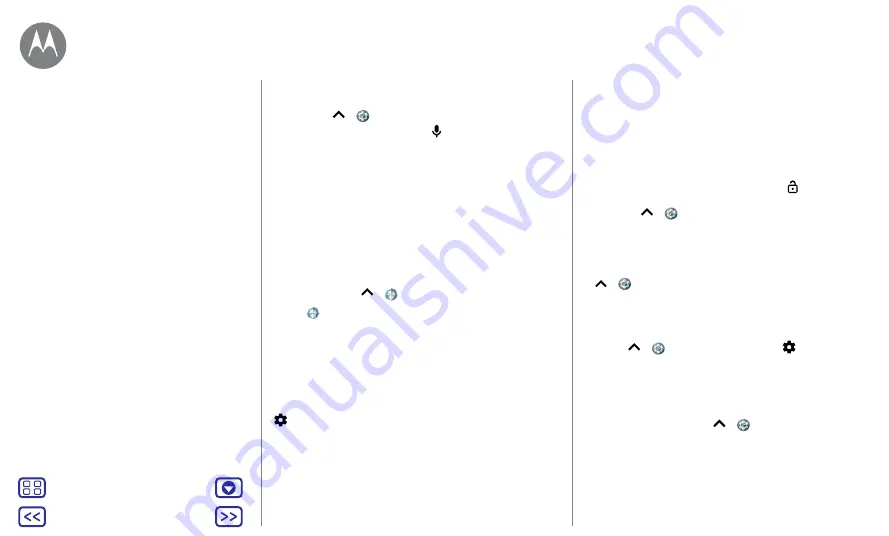
Back
Next
Menu
More
Control & customise
• To change your voice input and text-to-speech settings,
swipe up
>
Settings
>
Languages & input
.
•
Text entry:
on a keyboard, tap , then speak your
message or search text. You can also say punctuation.
Tip:
to make your phone read out loud, see
Moto Voice
Use natural "Show me" commands to get instant and secure
access to information on your phone, see
.
Moto Alexa (U.S., Britain & Germany only)
Use voice commands to quickly find information.
Find it:
Swipe up
>
Moto Alexa
1
Tap
>
SIGN IN WITH AMAZON
and sign in with your
Amazon account or create a new one.
2
Follow the screen prompts to train Moto Alexa to listen
to your voice.
3
Ask your question or give a command. You can also say
"Alexa" to trigger it when your screen is locked.
Tip:
to enable Moto Alexa when your screen is locked, tap
>
Show on lock screen
.
Note:
Moto Alexa may not work in all languages or regions.
On, off, lock & unlock
Your touchscreen is on when you need it and off when you
don't. To turn the screen on, press the Power button.
•
Screen off and on:
press the
Power
button to turn the
screen off and on.
•
Screen lock:
to unlock the screen, touch and drag up.
To use a pattern, PIN or password to unlock your screen,
swipe up
>
Settings
>
Security
>
Screen lock
(see
You can also use the fingerprint sensor on your phone.
After you set it up, you'll see it on the lock screen instead
of the regular lock. To find lock/unlock settings, swipe up
>
Settings
>
Security
>
Fingerprint
.
•
Notifications:
double tap a notification in the lock screen
to open it. You'll be prompted to enter your password.
Tip: Owner info:
to add a message to your lock screen,
swipe up
>
Settings
>
Security
, tap
>
Lock screen
message
.
Tip:
don't put your mobile number as your contact info
unless you can access your voicemail from another device.
•
Screen timeout:
to change your timeout (screen locks
automatically), swipe up
>
Settings
>
Display
>
Sleep
.
Quick start: control & customise
Control & customise
















































