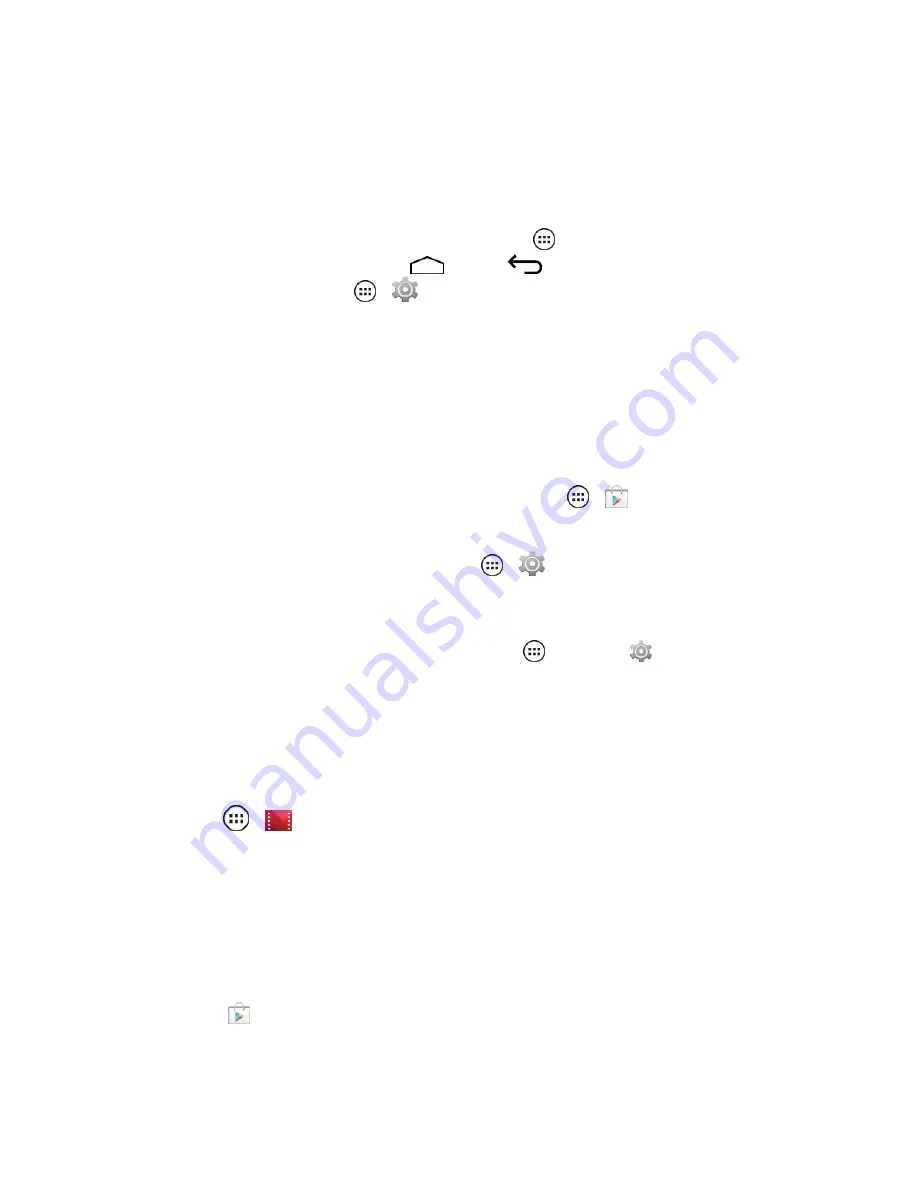
Apps and Entertainment
58
Managing Your Apps
Access and control your apps as needed.
n
View your apps:
From your home screen, touch
Apps
, then flick left to scroll through apps.
To close the apps screen, touch
Home
or
Back
.
n
Uninstall apps:
Touch
Apps
>
Settings
>
Apps
. Flick left to
ALL
, touch an app, then
touch
Disable
or
Uninstall
in the top right (as available).
n
Unlock an app:
If an app locks up your phone as soon as you turn it on, restart your phone in
Safe Mode:
l
Turn off your phone, then turn it back on.
l
When you see the “Motorola” logo during power-up, press and hold both volume keys until
you see the home screen, with Safe Mode in the lower left.
l
Remove the app that locked up the phone.
n
Reinstall apps from the Google Play Store:
Touch
Apps
>
Play
Store
>
Play Store
(at the top) >
My apps
. Apps you downloaded are listed and available for download (or
updates).
n
Show or clear app details and data
:
Touch
Apps
>
Settings
>
Apps
.
A bar at the bottom tells you how much app storage space you have left. At the top, touch the list
of
DOWNLOADED
,
RUNNING
, or
ALL
apps, then touch an app in the list to show its details
and storage usage. You can touch
Clear data
,
Clear cache
or other options.
n
Show which apps are using the most data, touch
Apps
>
Settings
>
Data
usage
. For
more, see
Storage Settings
.
Watch on Google Play
Find and rent movies to watch on your phone, tablet, or computer.
n
Touch Apps
>
Play Movies & TV
.
Download Apps from the Web
You can also download apps from the Web.
Warning:
Apps downloaded from unknown sources can include spyware, phishing, or viruses that
affect your phone, phone performance, and personal data. For security, download apps only from
trusted sites, like
Play Store
.
Note:
Downloaded apps are stored in your phone’s memory.






























