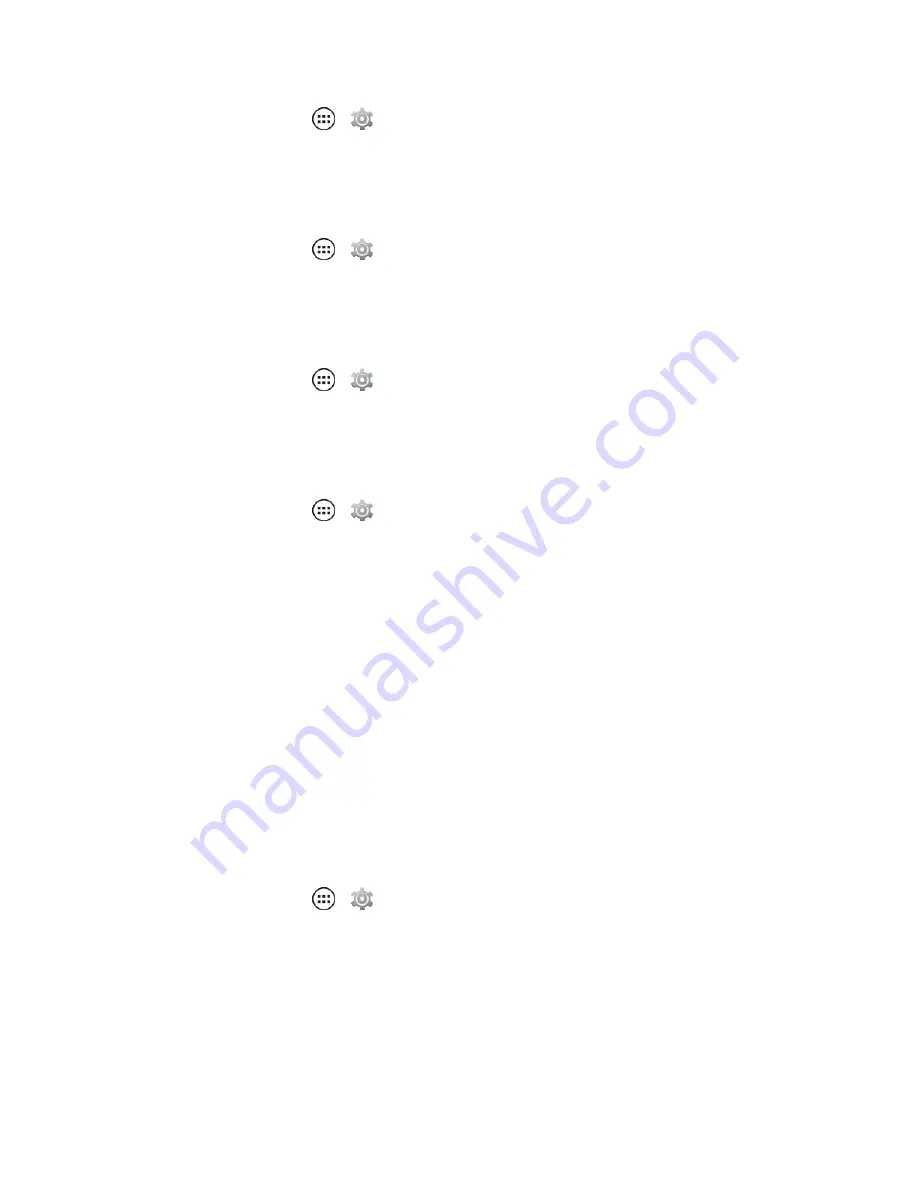
Settings
124
n
From home, touch
Apps
>
Settings
>
Backup & reset
> and then touch
Backup my
data.
Backup Account
Choose the account associated with your phone that you want to back up.
n
From home, touch
Apps
>
Settings
>
Backup & reset
> and then touch
Backup
account
to choose an account.
Automatic Restore
Choose to restore all app settings and data when you reinstall an app.
n
From home, touch
Apps
>
Settings
>
Backup & reset
> and then touch
Automatic
restore
.
Factory Data Reset
Erase all the data on your phone.
n
From home, touch
Apps
>
Settings
>
Backup & reset
> and then touch
Factory data
reset
.
Note:
Selecting
Factory data reset
will return all phone settings back to their default values and
clear all information (text messages, contacts, photos, music, emails, downloaded apps, app data
and settings, etc.).
Warning:
All data on your phone will be deleted in a Factory data reset so ensure you have backed
up all files you want to save.
Motorola Device ID Setting
Use the Motorola Device ID setting to link a Google Account to Motorola services. This ID lets you
find/protect your phone if you lose it.
Set up your Motorola Device ID now so that, in case your phone is lost or stolen, you can locate and
secure it remotely. As long as your phone is on and has a data or Wi-Fi connection, you can go to
motorola.com/support from a desktop computer and locate it or reset the screen lock.
n
From home, touch
Apps
>
Settings
>
Motorola Device ID
.
l
If no account is listed or to change the account, touch
Google Account
or the current
account listed to select from a list of accounts you’ve accessed on your phone.
l
Choose from an active account list or add a new account.






























