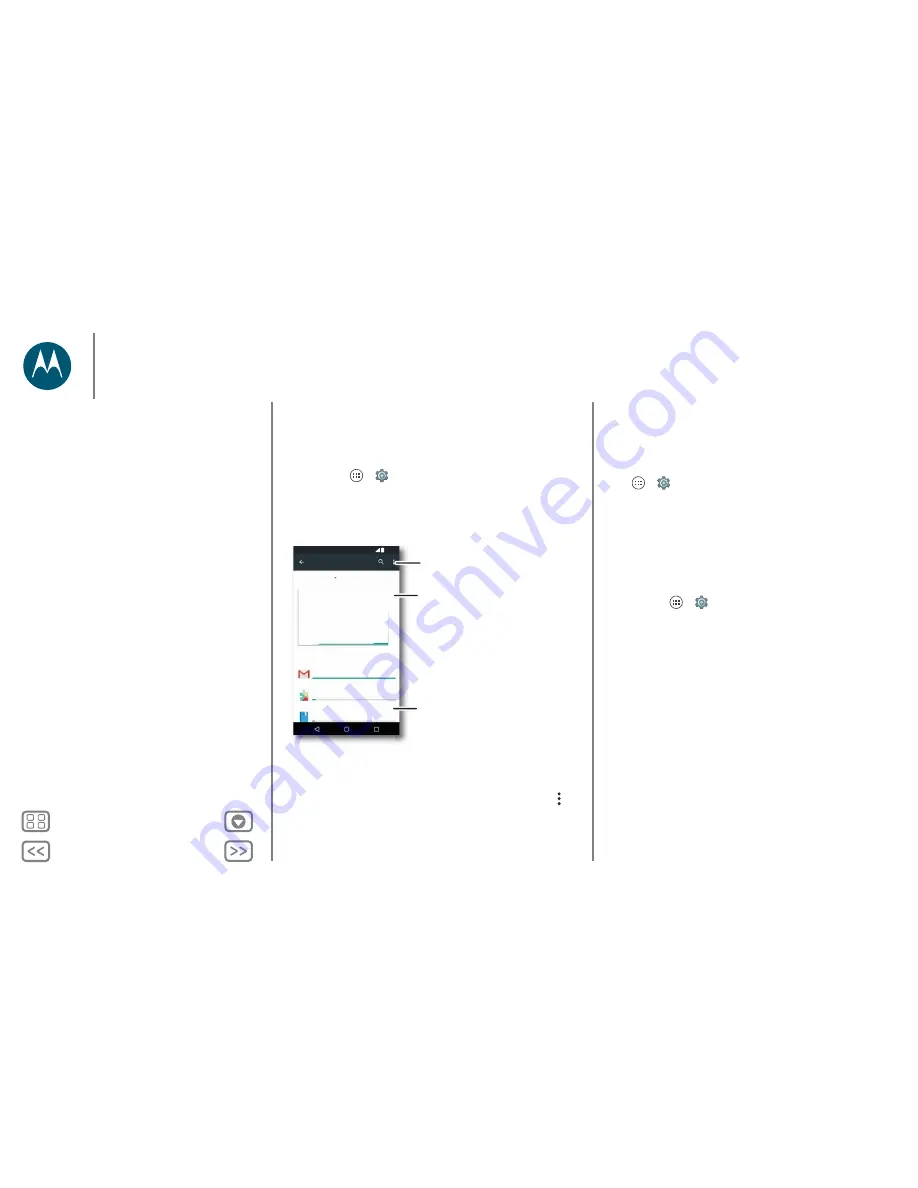
Back
Next
Menu
More
Connect & transfer
Data usage
You can track the amount of data your phone uploads and
downloads.
Find it:
Apps
>
Settings
>
Data usage
Your phone shows a data usage graph. Below the graph, apps
appear in order of highest to lowest data usage. Apps that use a
lot of data might also use a lot of battery power.
Some apps transfer data in the background when you're not
viewing them. To stop an app from doing this, tap it and then
tick
Restrict background data
.
To turn off background data use for all apps, just tap Menu
>
Restrict background data
.
Data usage
13 May – 10 Jun
App usage
Gmail
Google Play services
Google Play Books
4.56MB
5.65MB
116MB
136MB
13 May
27 May
10 Jun
11:35
Restrict background data, show
Wi-Fi networks and more.
Tap a user or app to see
specific data usage.
Tap to set a data limit, so you
don't use too much.
Note:
usage information is provided to help you manage your
phone. This may not match the amounts charged by your
service provider, as they're not measured in the same way.
To choose which SIM card is used for data services tap
Apps
>
Settings
>
SIM cards
>
Mobile data
and select a
network.
NFC
Near Field Communication technology lets you instantly share
content (such as web links, contacts and photos), information
and more, by touching the back of your phone to another
NFC-enabled device.
Find it:
Apps
>
Settings
>
More
>
NFC
Share with Android Beam™
Use Android Beam to share content on your phone with
another NFC-enabled phone or tablet.
Note:
the other device must support NFC, too.
1
Open the screen that contains the map page or browser
page you want to share.
2
Touch the back of your phone to the back of the other
device.
When the devices connect, you'll see
Touch to beam
on
your phone.
3
Touch your screen to share your content.
Connect & transfer
Quick start: connect & transfer
Bluetooth wireless
Wi-Fi networks
USB cables
Share your data connection
Data usage
NFC
Your cloud
Phone & tablet
Memory card
Virtual Private Networks (VPN)
Mobile network
Aeroplane mode







































