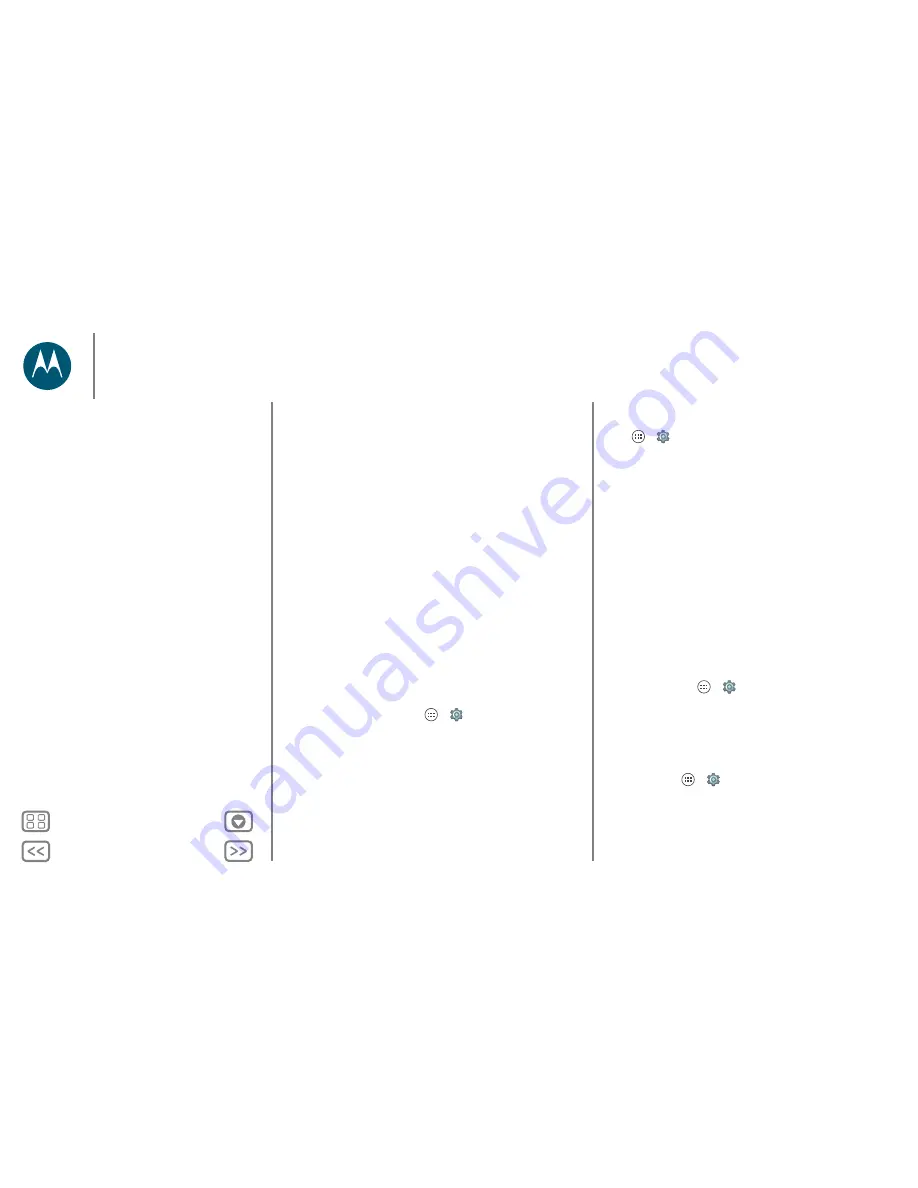
Back
Next
Menu
More
Control & customise
Note:
you might need to download text-to-speech software
(data charges may apply).
To use TalkBack:
• Menus and screens:
tap an item in a menu or screen. Your
phone speaks the name.
• Dialler and text entry:
start typing. Your phone speaks each
number or letter.
• Notifications:
drag the status bar down. Your phone speaks
all of the notifications.
• Books and more:
open a book, file, message and more.
Your phone reads the text out loud (app-dependent).
• Browsers:
enable webpages in your browser to be read out
loud. Move between pages, paragraphs, lines, words or
characters.
Tip:
navigate through your apps and menus to hear how voice
readouts work on your phone.
Tip:
if Explore by touch is on, swipe down then right to open
the global context menu, then use the menu to pause TalkBack.
To turn off TalkBack, tap Apps
>
Settings
>
Accessibility
>
TalkBack
, then tap the switch to turn it off.
Explore by touch
Use Explore by touch to expand TalkBack and have your
touches read out loud as you move your finger around the
screen.
To turn on Explore by touch when TalkBack is active, tap
Apps
>
Settings
>
Accessibility
>
TalkBack
>
SETTINGS
>
Explore by touch
.
Tip:
when you turn on TalkBack for the first time, your phone
asks if you want to
Enable Explore by touch?
Tap
OK
to turn it
on.
Explore by touch changes your phone's touch gestures so the
location of your touches can be read out loud.
• Tap
something on the screen to hear a description or text
readout.
• Double tap
anywhere on the screen to open or activate the
last touched item.
• Swipe
using two fingers to scroll through lists or between
screens.
Shortcut gestures let you navigate your phone with simple
swipe gestures (for example, swipe up then left in a single
motion to go to the Home screen). To see or change these
shortcuts, tap Apps
>
Settings
>
Accessibility
>
TalkBack
>
SETTINGS
>
Manage gestures
.
Note:
the way these gestures are interpreted is specific to
TalkBack. Other accessibility services may use the same
gestures for different actions.
To learn more about navigating your phone with Explore by
touch, tap Apps
>
Settings
>
Accessibility
>
TalkBack
>
SETTINGS
>
Launch “Explore by touch” tutorial
.
Control & customise
Quick start: control & customise
Controls and gestures
On, off, lock & unlock
Customise sounds and appearance
Redecorate your Home screen
Quick settings
Profiles
Accessibility






























