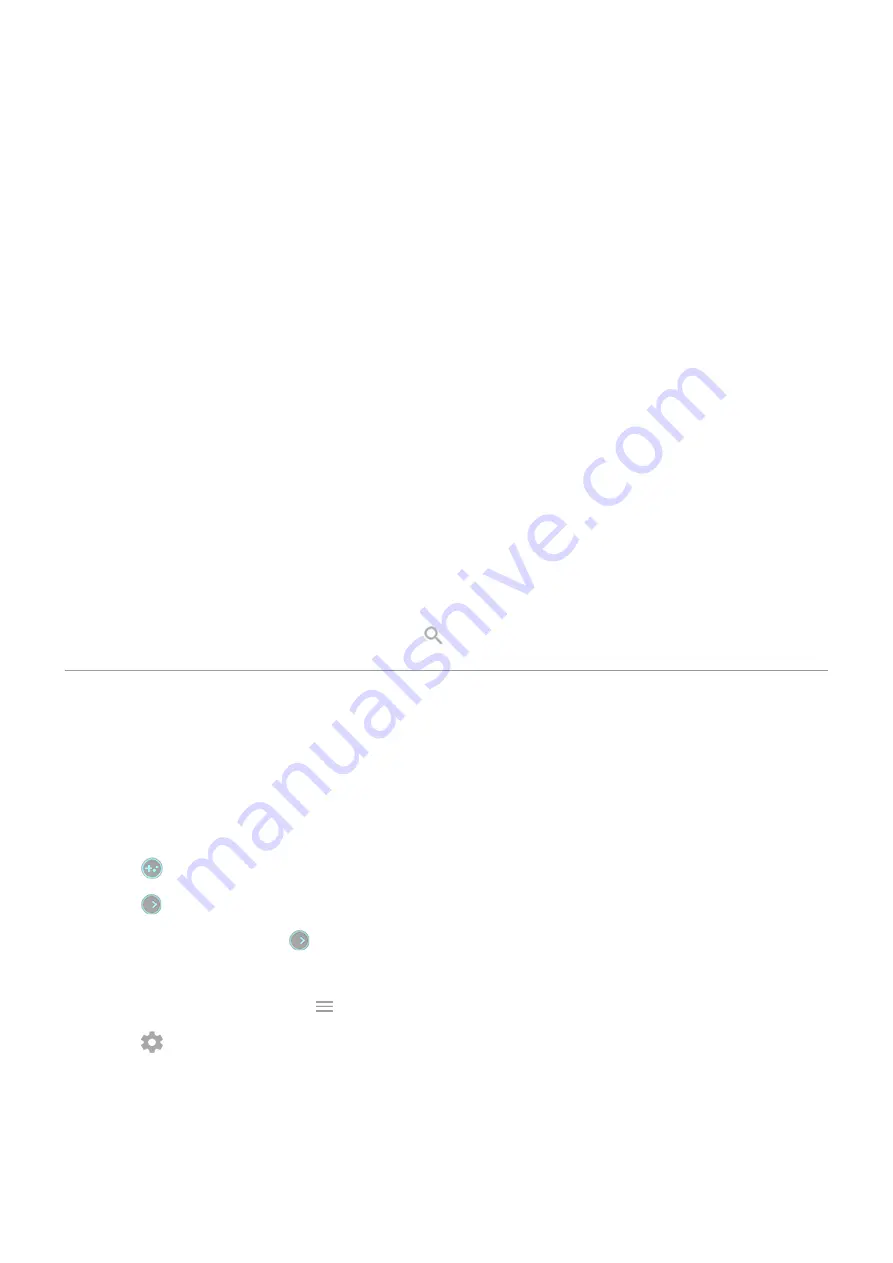
•
Swipe the fingerprint sensor to view notifications.
•
Set your phone face down on a surface to start Do Not Disturb mode.
•
Pick up your ringing phone to silence it and switch to vibrate.
•
Swipe back and forth to use split screen.
Optimize your gaming
Moto Gametime provides tools and settings to help you focus on gaming. You can:
•
Turn on enhanced display and audio settings.
•
Block notifications and reject incoming calls, except for those you choose.
•
Pause gestures that conflict with game controls.
•
Access shortcuts to social apps, screen capture tools, and settings.
Other settings
•
See what’s going on while your screen is off with Peek Display.
•
Keep your screen on while you’re looking at it with Attentive Display.
•
Enhance sound with Moto Audio.
To find information about different settings, touch
above.
Focus on gaming
Open toolkit
Use the toolkit to quickly adjust settings during a game.
To open it, you can either:
•
Touch
.
•
Swipe
right.
•
Swipe right but don't show
. This gives maximum space for and interferes least with gaming.
To change between touch or swipe for opening the toolkit:
1. Open the Moto app and touch > Moto Gametime > Settings.
2. Touch > Toolkit access
Apps
71






























