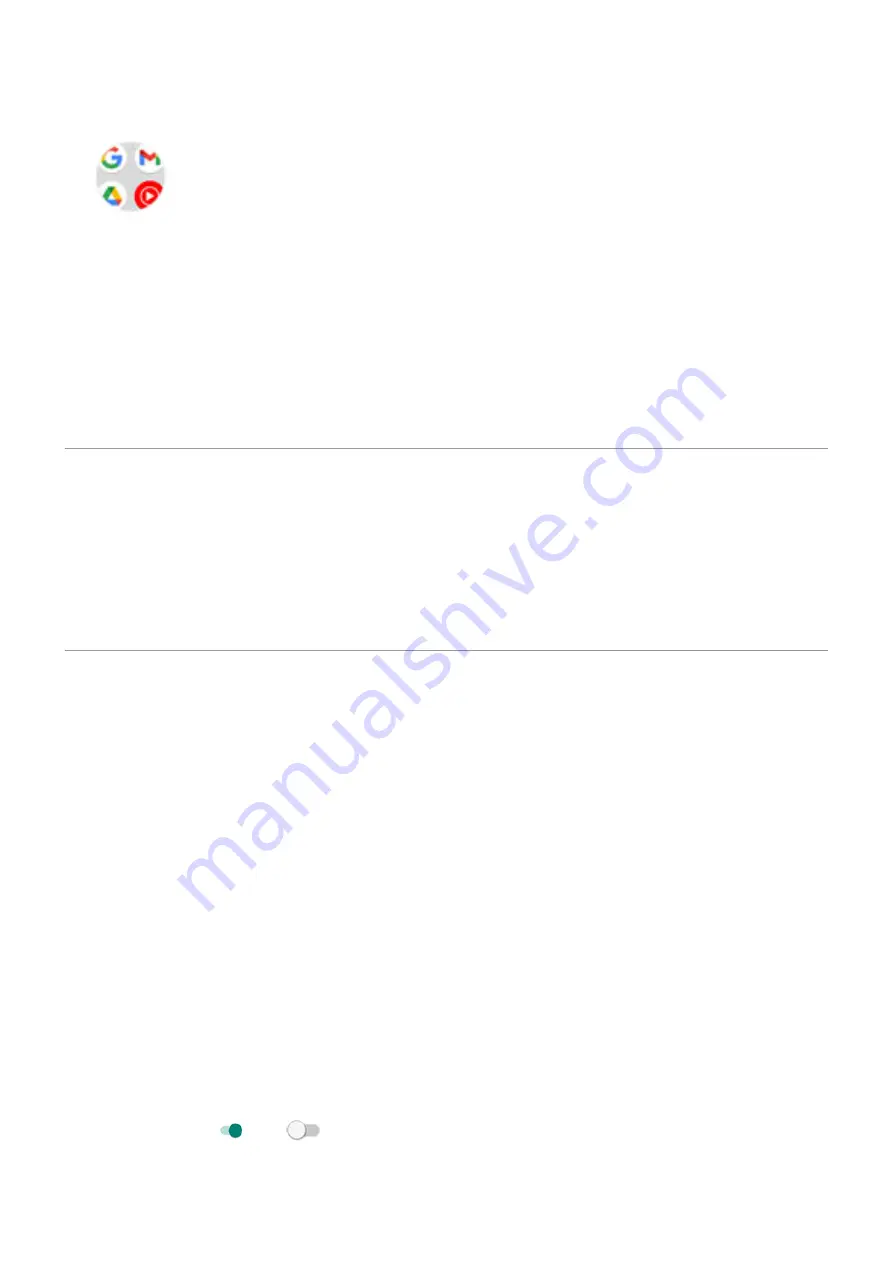
2. Drag it onto another to group them together, then release when a circle forms around them.
Then you can:
•
Add more apps. Drag app icons onto the circle from your home screen or app tray.
•
Use an app in the folder. Open the folder and touch the app's icon.
•
Name the folder. Open the folder, then touch its name and type a new name.
•
Remove an app from the folder. Open the folder and drag the app icon onto the home screen, or drag
it up and drop it on Remove.
•
Delete the folder. Touch & hold the folder, then drag it to Remove.
Remove widgets, shortcuts, or folders
To remove items from your
1. Touch & hold it until it vibrates.
2. Drag it to Remove.
To select a totally new user interface for your home screen, download a
Adjust other home settings
Remove Google feed
When you swipe to the farthest-left home screen, you’ll see the Google news feed. To remove it:
1. Touch & hold a blank space on your home screen.
2. Touch Home settings.
3. Touch Swipe Access > Nothing.
To add the feed back again, change Swipe Access to Google feed.
Add/remove app suggestions
If you want your phone use AI to predict which app you’ll want to use next, based on your usage patterns,
you can show suggested apps:
1. Touch & hold a blank space on your home screen.
2. Touch Home settings.
3. Touch Suggestions.
4. Turn suggestions on or
off for your app tray and for the bottom of the home screen.
Personalize your phone : Home screen
51






























