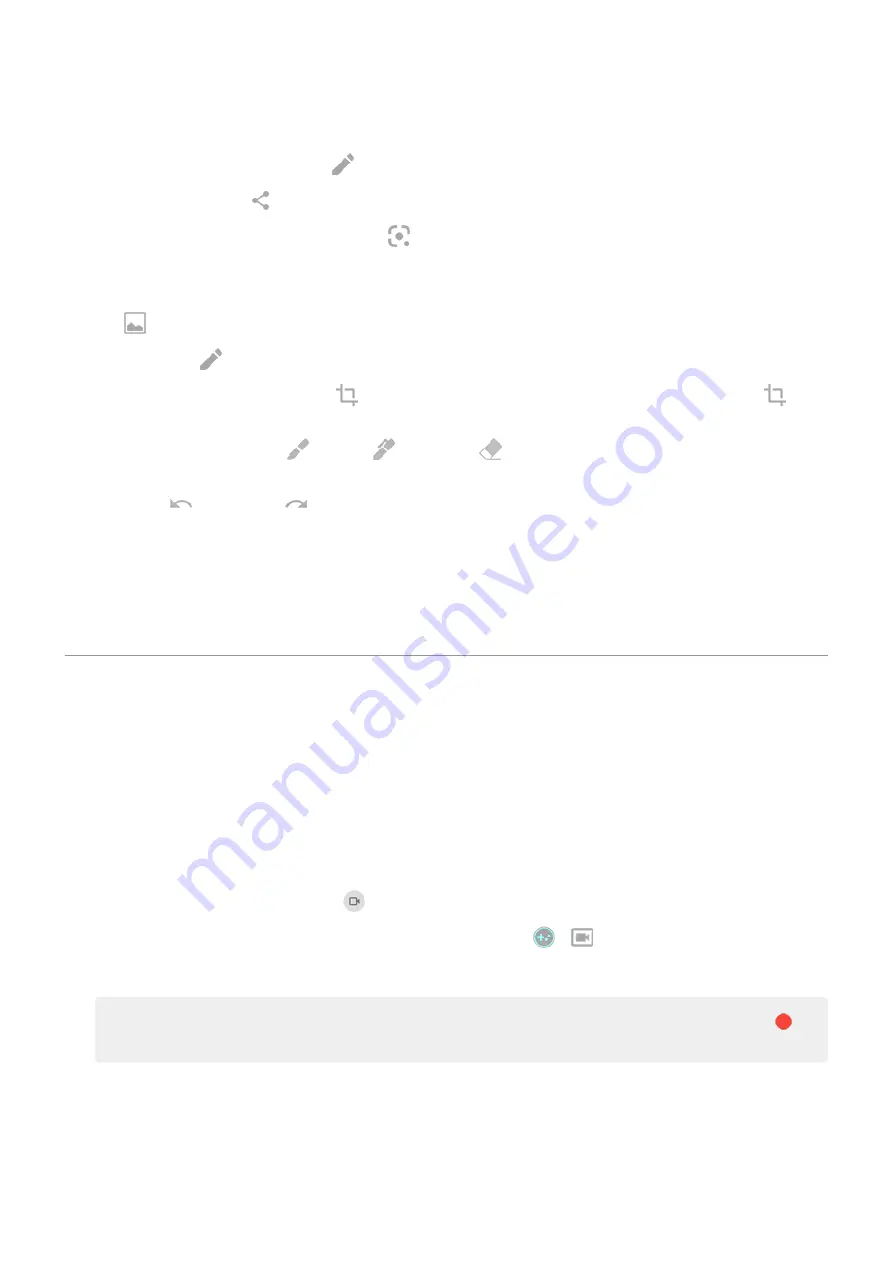
3. Do any of the following:
•
To edit the screenshot, touch
.
•
To share it, touch
.
•
To
.
•
For more time to review it before taking an action, touch the thumbnail to open the screenshot.
•
To open the screenshot after the thumbnail disappears, swipe the
down and touch the
notification.
4. If you touched :
•
To crop the screenshot, touch
. To switch between standard, circular, or freeform, touch
again.
•
To change tools, touch
to draw,
to write, or
to erase. Touch the icon again to adjust
related options, like stroke thickness, color, and pattern.
•
Touch
to undo and
to redo a change.
•
Touch Done > Discard to close without saving, or touch Done > Save.
Find screenshots later
the Photos app and touch Library > Screenshots.
Record your screen
You can record a video of your screen while you’re using it. You can choose to include your audio or a selfie
video when recording.
Record screen
1. If you want the recording to show when you touch screen elements,
2. To start recording:
•
and touch
.
•
If you're playing a game and
>
.
3. Touch Start to open the recorder and see a 3-second countdown before recording.
Tip: To
before recording, touch the countdown timer and make changes. Touch
to
restart the countdown.
Learn the basics : Frequently used tools
37






























