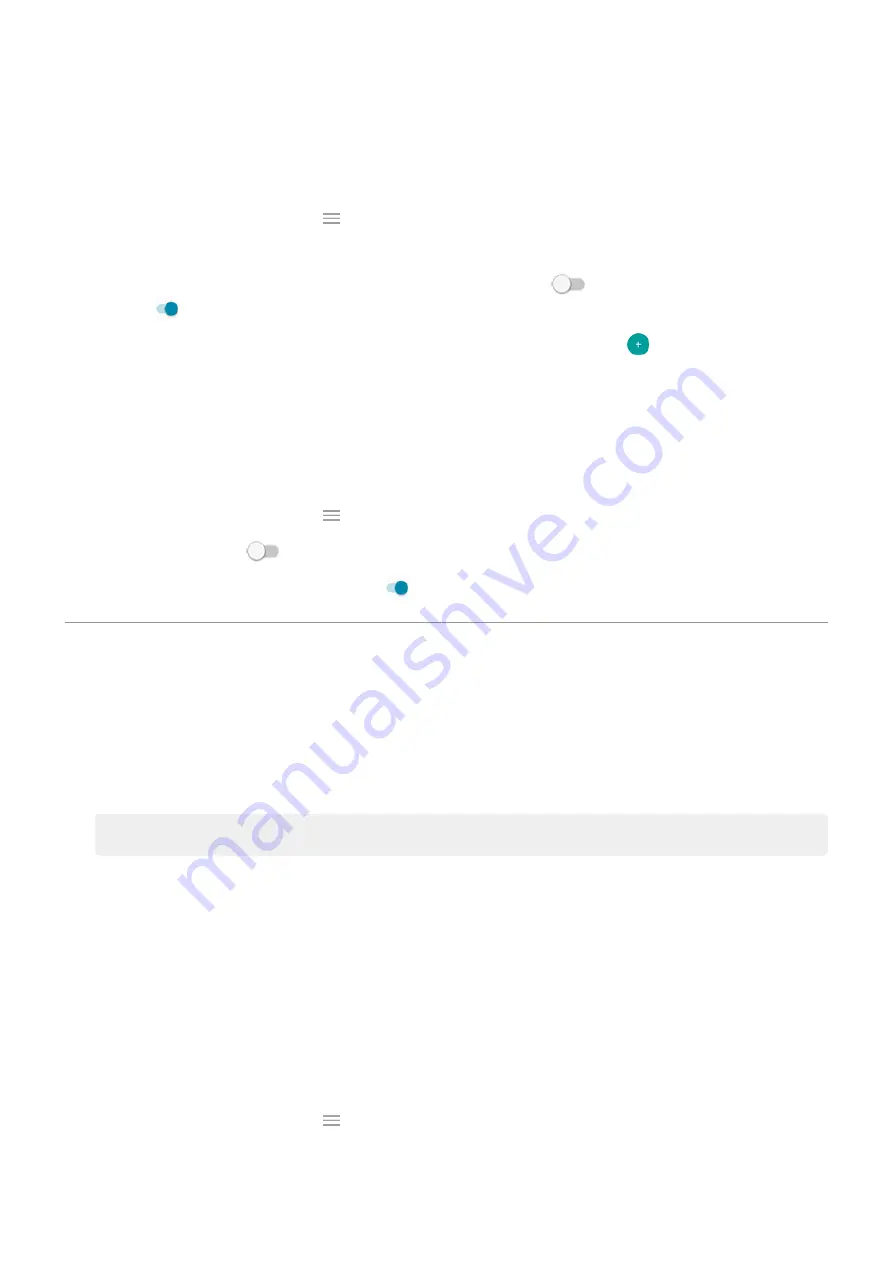
Change Peek Display settings
1.
Display
>
Peek Display
.
Or,
the
Moto
app and touch
>
Moto Display
>
Peek Display
.
2.
Touch
Settings
and do any of the following:
•
To allow replies without unlocking the phone, turn
Safe reply
off
. To require unlocking to reply, keep
it on
.
•
To stop specific apps from showing these notifications, touch
Block apps
>
and touch the app's
name.
•
For more privacy when the screen is locked, touch
Level of details to show
.
Stop Peek Display notifications
1.
Display
>
Peek Display
.
Or,
the
Moto
app and touch
>
Moto Display
.
2.
Turn
Peek Display
off
.
To restart the notifications, turn Peek Display on
.
Change screen timeout
Change when your screen turns off
1.
Display
>
Advanced
.
2.
Touch
Screen timeout
and select the time of inactivity before your phone sleeps.
Tip:
Stay on until you look away
Use Attentive Display to keep the screen on when you're looking at it and turn it off when you look away:
•
Your screen won't dim or sleep when you're looking at it.
•
Your screen will sleep sooner when it doesn't see you, saving battery.
In certain lighting conditions, your phone may have difficulty detecting when you've looked away.
To turn on Attentive Display:
1.
Display
>
Advanced
.
Or,
the
Moto
app and touch
>
Moto Display
.
2.
Touch
Attentive Display
and turn the feature on or off.
Other settings : Display
148
Содержание moto e7 PLUS
Страница 1: ...User Guide ...
Страница 97: ...Tip To automatically silence notifications during hours you specify use Do Not Disturb Apps Email 89 ...
Страница 128: ...1 Go to Settings Battery Or open quick settings then touch hold 2 Turn Battery percentage on Battery 120 ...
Страница 193: ...Can t make receive calls Try these troubleshooting steps Fix a problem Call and SIM issues 185 ...






























