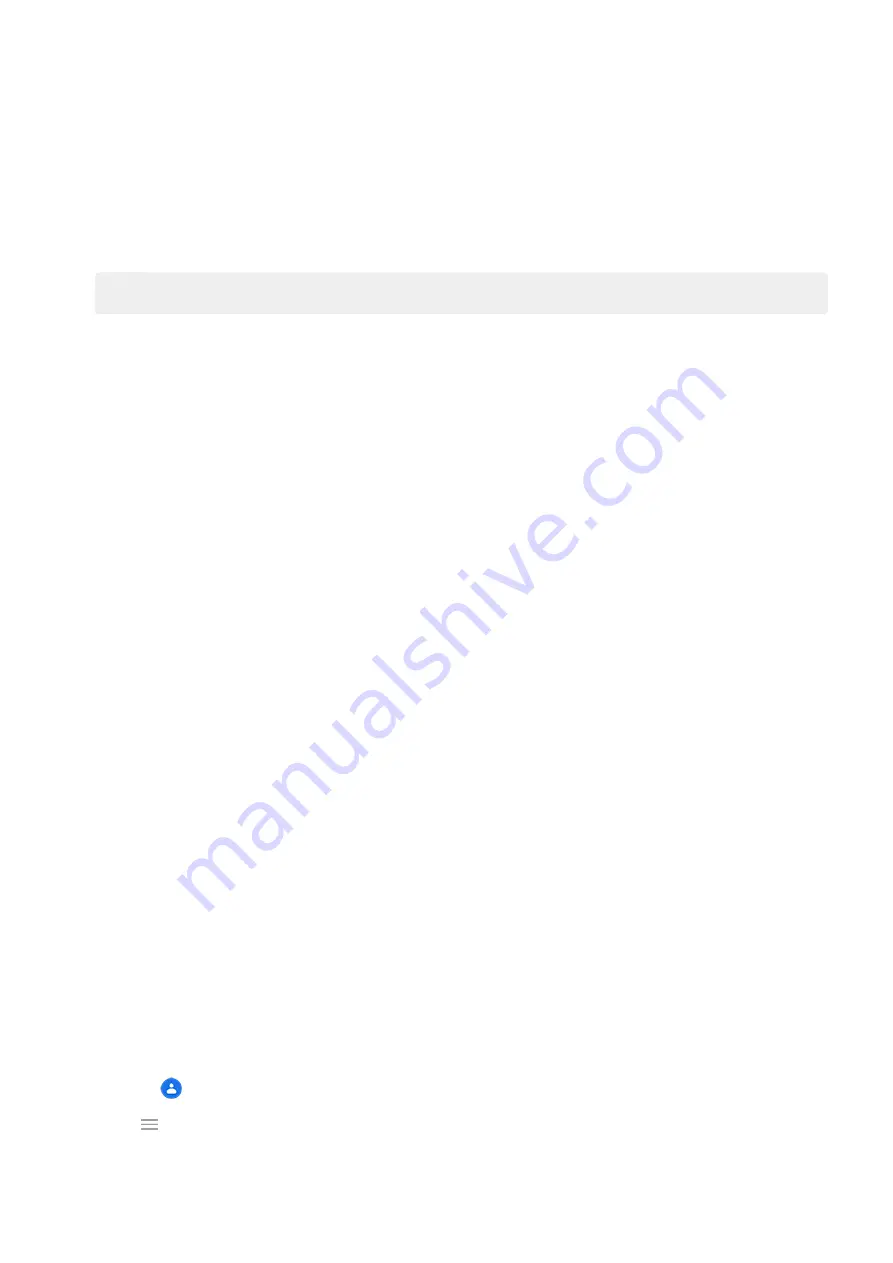
6.
Select how to copy:
•
If you have your old phone, touch
A backup from an Android phone
.
•
If you don’t, touch
A backup from the cloud
7.
Follow the onscreen instructions to select the old phone or backup associated with your Google account, and
to choose which apps and data to copy.
Tip:
Be sure to leave
Back up to Google Drive
turned on.
What gets copied from Android phone
If you
copy data from another Android phone
during setup, here's what gets copied:
•
Apps and app data
•
Music, photos, and videos
•
Google accounts
•
Contacts stored on your phone or SIM card
•
Text messages
•
Multimedia attachments in messages
•
Most phone settings
•
Wallpaper
•
Call history
You’ll see these when you sign in to your Google account on your new phone.
What won't copy:
•
Downloads, like PDF files
•
Apps that aren’t from Play Store
•
Accounts other than Google accounts
•
Contacts and calendars for services other than Google (such as WhatsApp)
•
Ringtones
Import contacts from SIM
If you have a SIM card with contacts saved on it, you can import them into your Google account.
1.
Or, if your old phone is an Android phone and can connect to Wi-Fi, turn it on.
2.
Open the
Contacts app.
3.
Touch
>
Settings
>
Import
>
SIM card
>
OK
.
4.
If you have multiple Google accounts, choose the account where you want to save them.
Set up phone
6
Содержание moto e7 PLUS
Страница 1: ...User Guide ...
Страница 97: ...Tip To automatically silence notifications during hours you specify use Do Not Disturb Apps Email 89 ...
Страница 128: ...1 Go to Settings Battery Or open quick settings then touch hold 2 Turn Battery percentage on Battery 120 ...
Страница 193: ...Can t make receive calls Try these troubleshooting steps Fix a problem Call and SIM issues 185 ...





























