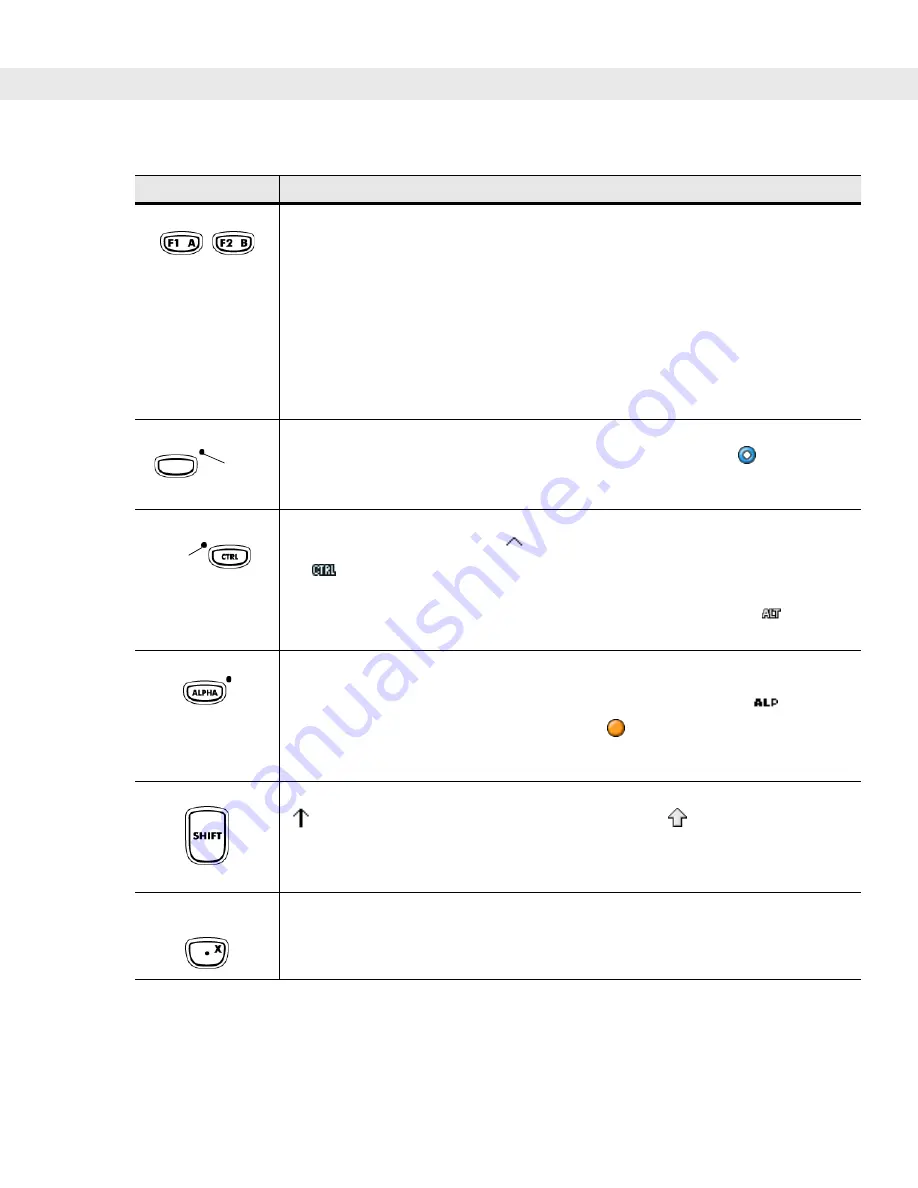
Operating the MC909X 2 - 29
Alpha/Application
These keys can have an application assigned to the function value and have an alpha
value assigned when used with the ALPHA function key.
On Windows Mobile 5.0 devices: F6
and
F7
keys cannot be remapped and are
dedicated by the Operating System to control volume level. When these keys are
pressed, Shell.exe traps them and displays the volume adjustment window. To get these
keys to an application, call GXOpenInput() at the beginning of the application and call
GXCloseInput() at the end of the application. This redirects all of the key events to an
application, including the
F6
and
F7
keys.
Note:
Other applications cannot receive any key event until GXCloseInput() is called.
For example, if the customer is using the APP1 key to run Calc.exe, this is disabled
during this period.
Function (blue)
Press and release the blue function key to activate the keypad alternate functions
(shown on the keypad in blue). The LED above the key lights and the
icon appears
at the bottom of the screen. Press and release the blue function key again to return to
the normal keypad functions.
Control
Press and release the CTRL key to activate the keypad alternate CTRL functions. The
LED above the key lights and the
icon appears on the taskbar on WinCE devices or
the
icon appears at the bottom of the screen on Windows Mobile 5.0 devices.
Press the Blue key followed by the CTRL key to activate the keypad alternate ALT
functions. The
icon appears on the taskbar on WinCE devices or the
icon
appears at the bottom of the screen on Windows Mobile 5.0 devices.
ALPHA (orange)
The default keypad mode is the num-lock (number lock) mode. Press the orange
ALPHA
key to de-activate the num-lock mode and to access the alternate
ALPHA
characters
(shown on the keypad in orange). The LED above the key lights and the
icon
appears on the taskbar on WinCE devices or the
icon appears at the bottom of the
screen on Windows Mobile 5.0 devices. Press and release the ALPHA key again to
return to the normal keypad functions.
Shift
Press and release the
SHIFT
key to activate the keypad alternate SHIFT functions. The
icon appears on the taskbar on WinCE devices or the
icon appears at the
bottom of the screen on Windows Mobile 5.0 devices. Press and release the SHIFT key
again to return to the normal keypad functions.
Use with the orange alpha-lock key for alpha character value.
Period/Decimal
Point
Produces a period for alpha entries, a decimal point for numeric entries and the
alphabetic character X when the ALPHA function key is activated.
Table 2-9
43-Key Keypad Descriptions (Continued)
Key
Description
LED
LED
ALT
Содержание MC9090G - RFID - Win Mobile 5.0 624 MHz
Страница 1: ...MC909X Mobile Computer User Guide ...
Страница 2: ......
Страница 3: ...MC909X User Guide 72E 72215 04 Rev A March 2007 ...
Страница 6: ......
Страница 14: ...xii MC909X User Guide ...
Страница 22: ...xii MC909X User Guide ...
Страница 100: ...2 56 MC909X User Guide ...
Страница 152: ...4 22 MC909X User Guide ...
Страница 178: ...5 26 MC909X User Guide ...
Страница 200: ...6 22 MC909X User Guide ...
Страница 226: ...B 4 MC909X User Guide ...
Страница 248: ...Index 6 MC909X User Guide ...
Страница 250: ......
Страница 251: ......
Страница 252: ...Motorola Inc One Symbol Plaza Holtsville New York 11742 1300 http www symbol com 72E 72215 04 Revision A March 2007 ...






























