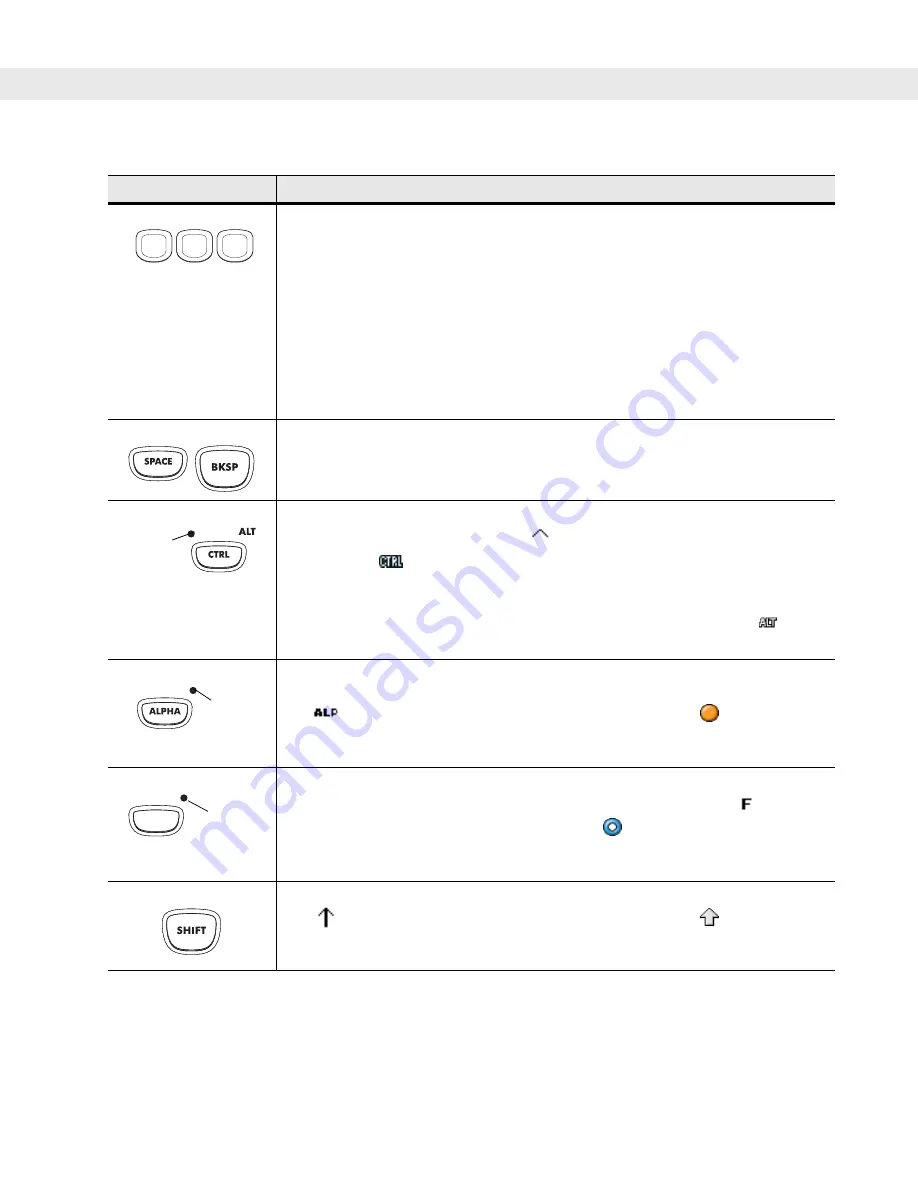
2 - 14 MC909X User Guide
Alphanumeric
In default state, produces the numeric value on the key.
In Alpha state, produces the lower case alphabetic characters on the key. Each key
press produces the next alphabetic character in sequence. For example, press and
release the ALPHA key and then press the ‘4’ key once to produce the letter ‘g’;
press and release the ALPHA key and then press the ‘4’ key three times to produce
the letter ‘i’.
When the SHIFT key is pressed in Alpha state, the upper case alphabetic characters
on the key are produced. For example, press and release the ALPHA key, press and
release the SHIFT key and then press the ‘4’ key once to produce the letter ‘G’; press
and release the ALPHA key, press and release the SHIFT key and then press the ‘4’
key three times to produce the letter ‘I’.
SPACE/BKSP
Space and backspace functions.
CTRL (Control)
Press and release the CTRL key to activate the keypad alternate CTRL functions.
The LED above the key lights and the
icon appears on the taskbar on WinCE
devices or the
icon appears at the bottom of the screen on Windows Mobile 5.0
devices.
Press the Blue key followed by the CTRL key to activate the keypad alternate ALT
functions. The
icon appears on the taskbar on WinCE devices or the
icon
appears at the bottom of the screen on Windows Mobile 5.0 devices.
ALPHA
Press and release the ALPHA key to activate the keypad alternate functions (shown
on the keypad in orange). The LED above the key lights when the key is depressed.
The
icon appears on the taskbar on WinCE devices and the
icon appears at
the bottom of the screen on Windows Mobile 5.0 devices. Press and release the
ALPHA key again to return to the normal keypad functions.
Function (blue)
Press and release the blue function key to activate the keypad alternate functions
(shown on the keypad in blue). The LED above the key lights and the
icon
appears on the taskbar on WinCE devices or the
icon appears at the bottom of
the screen on Windows Mobile 5.0 devices. Press and release the blue function key
again to return to the normal keypad functions.
SHIFT
Press and release the SHIFT key to activate the keypad alternate SHIFT functions.
The
icon appears on the taskbar on WinCE devices and the
icon appears at
the bottom of the screen on Windows Mobile 5.0 devices. Press and release the
SHIFT key again to return to the normal keypad functions.
Table 2-5
28-Key Descriptions (Continued)
Key
Description
4
G H I
5
J K L
6
M N O
LED
ALT
LED
LED
Содержание MC9090G - RFID - Win Mobile 5.0 624 MHz
Страница 1: ...MC909X Mobile Computer User Guide ...
Страница 2: ......
Страница 3: ...MC909X User Guide 72E 72215 04 Rev A March 2007 ...
Страница 6: ......
Страница 14: ...xii MC909X User Guide ...
Страница 22: ...xii MC909X User Guide ...
Страница 100: ...2 56 MC909X User Guide ...
Страница 152: ...4 22 MC909X User Guide ...
Страница 178: ...5 26 MC909X User Guide ...
Страница 200: ...6 22 MC909X User Guide ...
Страница 226: ...B 4 MC909X User Guide ...
Страница 248: ...Index 6 MC909X User Guide ...
Страница 250: ......
Страница 251: ......
Страница 252: ...Motorola Inc One Symbol Plaza Holtsville New York 11742 1300 http www symbol com 72E 72215 04 Revision A March 2007 ...






























