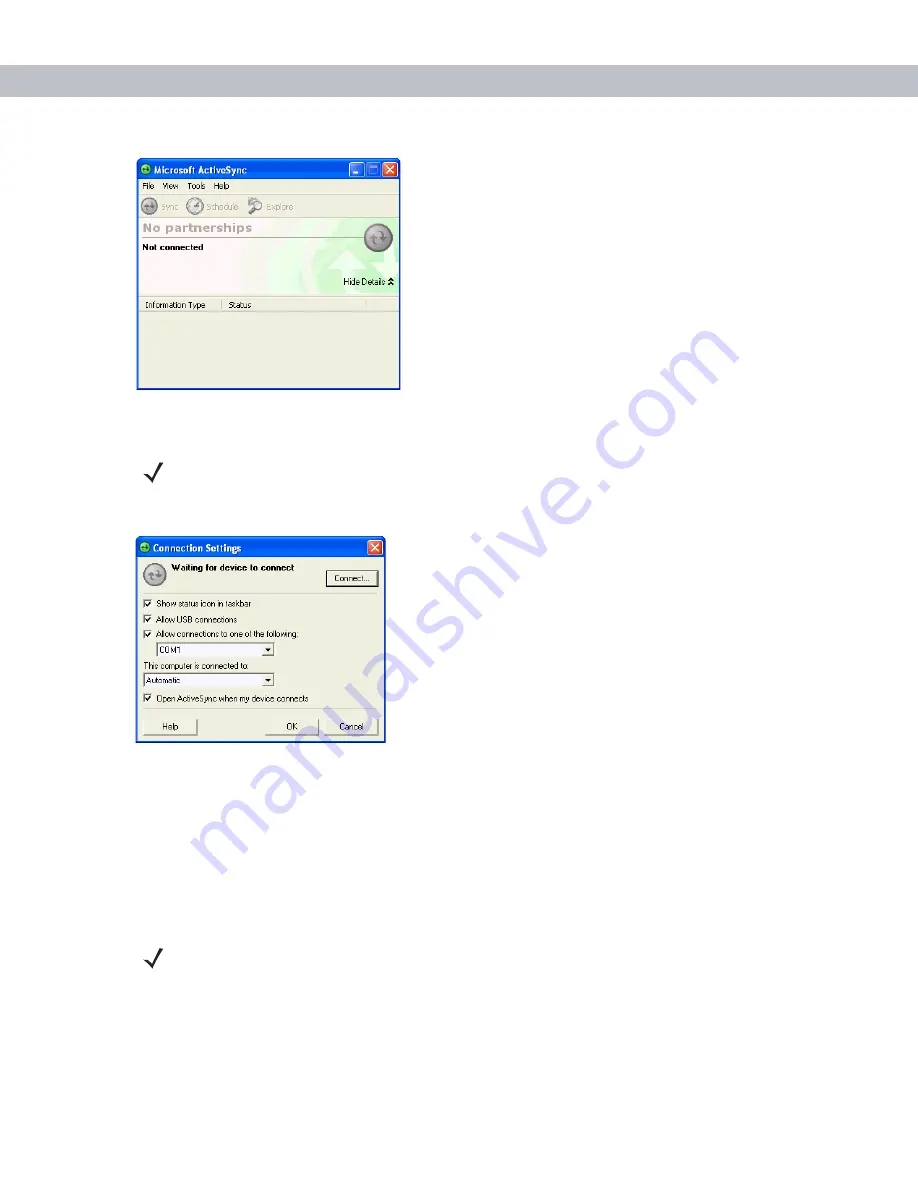
ActiveSync
3 - 3
Figure 3-2
ActiveSync Window
2.
In the
ActiveSync
window, select
File
>
Connection Settings
. The
Connection Settings
window appears.
Figure 3-3
Connection Settings Window
3.
Select the appropriate check box for the type of connection used.
4.
Select the
Show status icon in Taskbar
check box.
5.
Select
OK
to save any changes made.
Synchronization with a Windows Mobile 5.0 Device
To synchronize with a Windows Mobile 5.0 device:
1.
If the
Get Connected
window does not appear on the host computer, select
Start
>
All Programs
>
Microsoft
ActiveSync
.
NOTE
Assign each mobile computer a unique device name. Do not try to synchronize more than one mobile
computer to the same name.
NOTE
When a mobile computer with Windows Mobile 5.0 is connected to a host computer and an ActiveSync
connection is made, the WLAN radio (if applicable) is disabled. This is a Microsoft security feature to
prevent connection to two networks at the same time.
Содержание MC70 - Enterprise Digital Assistant
Страница 1: ...Integrator Guide MC70 Enterprise Digital Assistant ...
Страница 2: ......
Страница 3: ...MC70 Integrator Guide 72E 71768 02 Revision A March 2007 ...
Страница 6: ...iv MC70 Integrator Guide ...
Страница 12: ...xii MC70 Integrator Guide Appendix B Software Configuration Radio Power Status LED B 1 Index ...
Страница 30: ...1 12 MC70 Integrator Guide ...
Страница 60: ...2 30 MC70 Integrator Guide ...
Страница 108: ...5 18 MC70 Integrator Guide ...
Страница 164: ...7 40 MC70 Integrator Guide ...
Страница 184: ...A 8 MC70 Integrator Guide ...
Страница 186: ...B 2 MC70 Integrator Guide ...
Страница 198: ...Glossary 12 MC70 Integrator Guide ...
Страница 206: ......
Страница 207: ......
Страница 208: ...Motorola Inc One Symbol Plaza Holtsville New York 11742 1300 http www symbol com 72E 71768 02 Revision A March 2007 ...






























