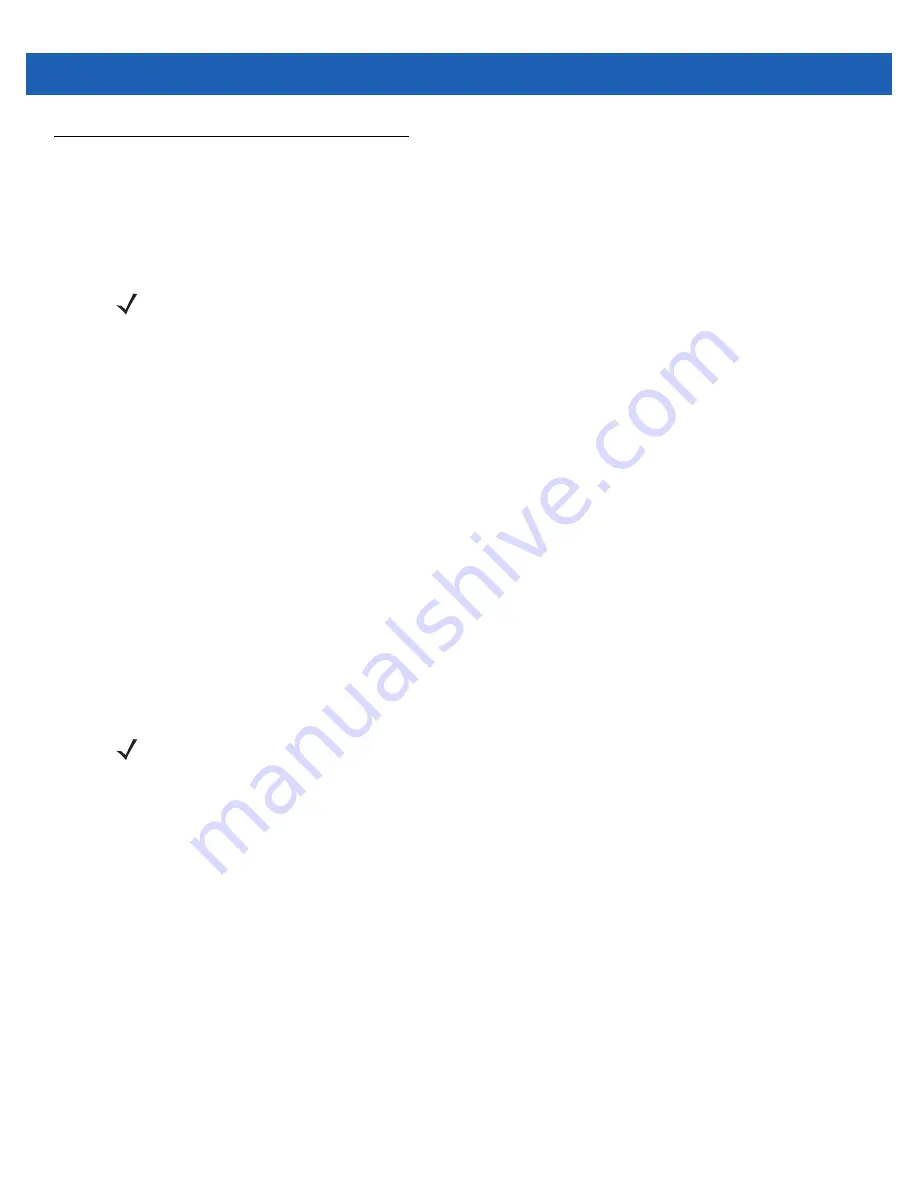
2 - 22 MC65 User Guide
Data Capture
The MC65 offers two types of data capture options:
•
Imaging
•
Digital camera.
Imaging
The MC65 with an integrated imager has the following features:
•
Omnidirectional reading of a variety of bar code symbologies, including the most popular linear, postal,
PDF417, and 2D matrix code types.
•
The ability to capture and download images to a host for a variety of imaging applications.
•
Advanced intuitive laser aiming cross-hair and dot aiming) for easy point-and-shoot operation.
The imager uses digital camera technology to take a digital picture of a bar code, stores the resulting image in
its memory, and executes state-of-the-art software decoding algorithms to extract the data from the image.
Operational Modes
The MC65 with an integrated imager supports three modes of operation, listed below. Activate each mode by
pressing the
Scan
button.
•
Decode Mode
: In this mode, the MC65 attempts to locate and decode enabled bar codes within its field
of view. The imager remains in this mode as long as you hold the scan button, or until it decodes a bar
code.
•
Pick List Mode
: This mode allows you to selectively decode a bar code when more than one bar code is
in the MC65’s field of view. To accomplish this, move the aiming crosshair or dot over the required bar
code to decode only this bar code. This feature is ideal for pick lists containing multiple bar codes and
manufacturing or transport labels containing more than one bar code type (either 1D or 2D).
•
Image Capture Mode
: Use this mode to capture an image within the MC65’s field of view. This is useful
for capturing signatures or images of items like damaged boxes.
Digital Camera
The MC65 with an integrated digital camera has the following features:
•
Omnidirectional reading of a variety of bar code symbologies, including the most popular linear, postal,
PDF417, and 2D matrix code types.
•
Advanced intuitive aiming for easy point-and-shoot operation.
The camera uses digital camera technology to take a digital picture of a bar code, stores the resulting image in
its memory, and executes state-of-the-art software decoding algorithms to extract the data from the image.
NOTE
To perform data capture a scanning enabled application must be installed on the MC65. A sample
scanning application can be downloaded from the Motorola Support site at http://support.symbol.com.
NOTE
To enable Pick List Mode, download the Control Panel applet from the Support Central web site at
http://support.symbol.com. Pick List can also be set in an application using a API command.
Содержание MC65
Страница 1: ...MC65 MOBILE COMPUTER USER GUIDE ...
Страница 2: ......
Страница 3: ...MC65 MOBILE COMPUTER USER GUIDE 72E 133769 01 Rev B March 2011 ...
Страница 6: ...iv MC65 User Guide ...
Страница 32: ...1 14 MC65 User Guide ...
Страница 74: ...3 16 MC65 User Guide ...
Страница 82: ...4 8 MC65 User Guide ...
Страница 94: ...6 6 MC65 User Guide ...
Страница 108: ...7 14 MC65 User Guide ...
Страница 112: ...8 4 MC65 User Guide ...
Страница 132: ...9 20 MC65 User Guide ...
Страница 150: ...10 18 MC65 User Guide ...
Страница 162: ...11 12 MC65 User Guide ...
Страница 172: ...A 10 MC65 User Guide ...
Страница 200: ...C 16 MC65 User Guide ...
Страница 213: ......




































