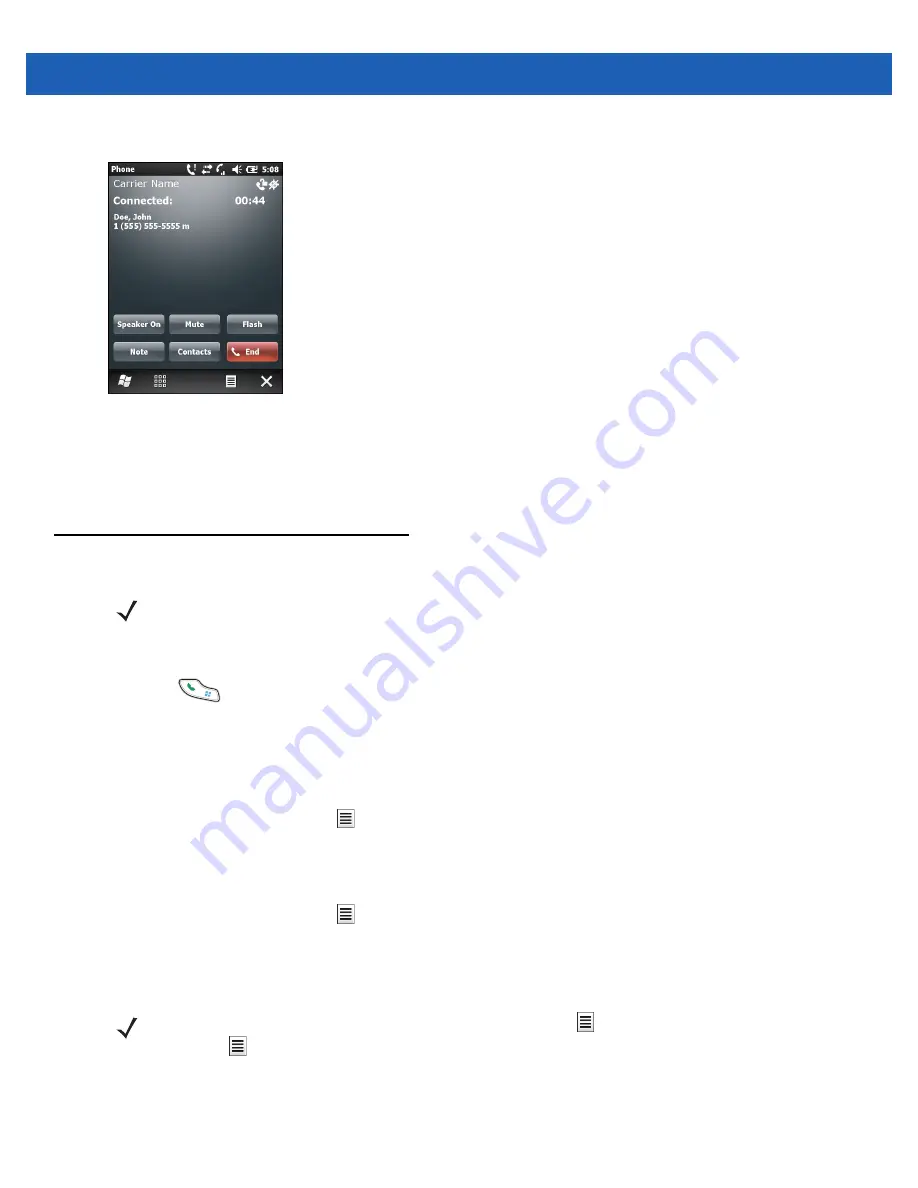
C - 14 MC65 User Guide
3.
Tap
Flash
to swap from one call to the other.
Figure C-18
Call Swapping
4.
Tap
End
or press the red phone key on the keypad to end active call. The remaining call re-connects, tap
Answer
to connect to the call.
5.
Tap
End
or press the red phone key on the keypad to end the last call.
Conference Calling (GSM)
To create a conference phone session with multiple people:
1.
Press
to display the Phone dialer.
2.
Enter the first phone number and press
Talk
. When the call connects,
Hold
appears on the dialer.
3.
Tap
Hold
to place the first call on hold.
4.
Enter the second phone number and tap
Talk.
5.
After the call is answered, tap
> Conference
to place the calls in conference mode.
6.
Tap
Hold
to place the conference on hold.
7.
Enter another phone number and tap
Talk.
8.
After the call is answered, tap
> Conference
to place all the calls in conference mode.
9.
Repeat steps 6 through 8 for up to six phone numbers.
10.
Tap
End
or press the red phone key on the keypad to end the conference call.
NOTE
Conference Calling and the number of conference calls allowed may not be available on all services.
Please check with your service provider for Conference Calling availability.
NOTE
To speak privately with one party during a conference call, tap
>
Private
. To include all parties again,
tap
>
Conference
.
Содержание MC65
Страница 1: ...MC65 MOBILE COMPUTER USER GUIDE ...
Страница 2: ......
Страница 3: ...MC65 MOBILE COMPUTER USER GUIDE 72E 133769 01 Rev B March 2011 ...
Страница 6: ...iv MC65 User Guide ...
Страница 32: ...1 14 MC65 User Guide ...
Страница 74: ...3 16 MC65 User Guide ...
Страница 82: ...4 8 MC65 User Guide ...
Страница 94: ...6 6 MC65 User Guide ...
Страница 108: ...7 14 MC65 User Guide ...
Страница 112: ...8 4 MC65 User Guide ...
Страница 132: ...9 20 MC65 User Guide ...
Страница 150: ...10 18 MC65 User Guide ...
Страница 162: ...11 12 MC65 User Guide ...
Страница 172: ...A 10 MC65 User Guide ...
Страница 200: ...C 16 MC65 User Guide ...
Страница 213: ......






























