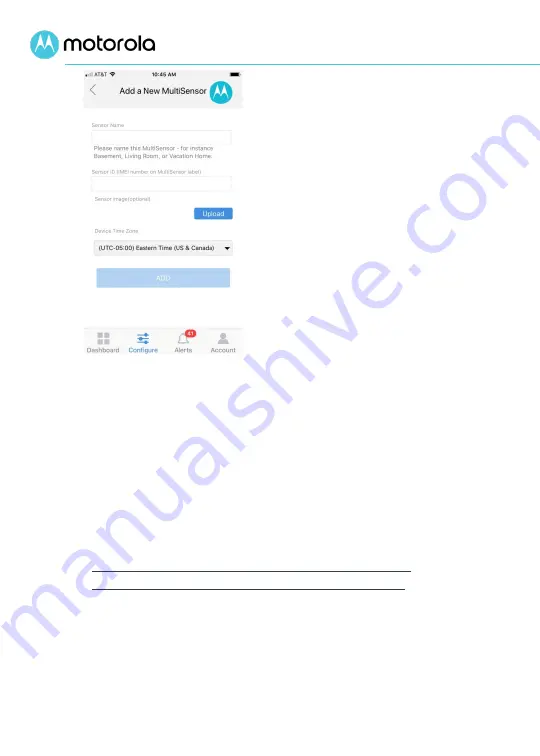
7
•
Upload button – you can
optionally upload a photo to
help identify your MultiSensor,
and the photo will be displayed
on the Dashboard page. If
Upload is not selected, then a
sensor picture will be used.
Note: This default picture is not
displayed on this page but will
appear on the Dashboard once
the sensor is added.
•
Time Zone – a selection box to
select the time zone where the
sensor is used.
Once all fields are complete, the ADD button at the
bottom will become selectable to finish adding the sensor
to this account.
Note: If using the browser URL and not the mobile app,
then Configure is at the top of the page. When selected,
the next page on the left will display Add a New Sensor
with the same fields. The default picture is displayed. At
the bottom of the page, click Save.
4
Finally, you will need to set up and activate a
subscription for service for your MultiSensor. The first
month of service is free. Subsequent months are $5 per
month per sensor. When you add an additional
MultiSensor to an existing account, the service begins
charging on the next billing cycle after it is installed.























