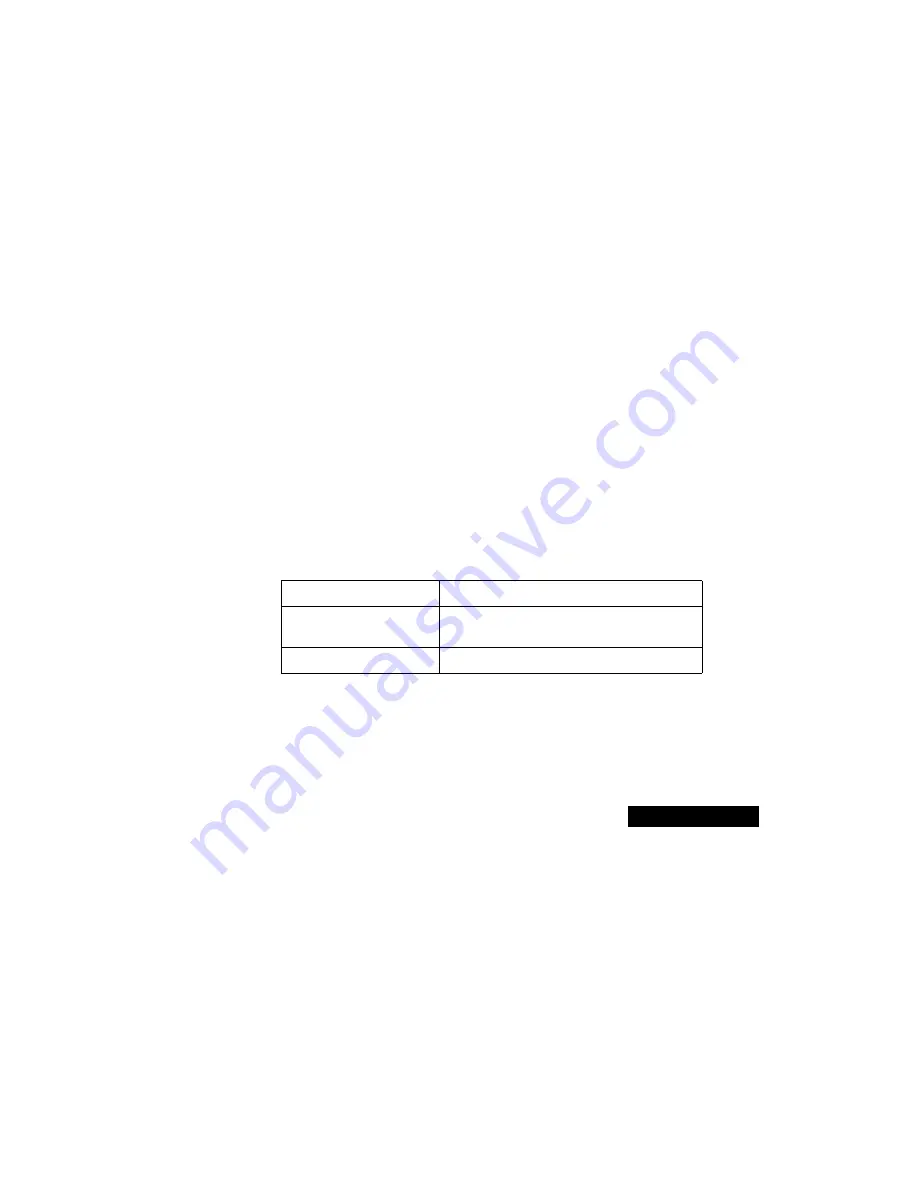
9
Getting Started
9
1
Select the file lser7389.inf in the root of the Motorola L-Series
CD-ROM. After Windows installs the driver, restart your
computer.
2
Restart the Infrared Monitor in the Windows Control Panel and
double-check that communication is now occurring.
Choosing your PIM
The personal information manager (PIM) you choose to maintain your
contact information on your computer—either TrueSync Desktop or
another PC-based organizer, such as Microsoft
®
Outlook
®
—
determines how you will synchronize information between your phone
and the computer. Refer to the following table:
Installing the TrueSync software
Insert the TrueSync CD-ROM into your CD-ROM drive. The
installation should launch automatically. If it does not, click Start on the
Windows taskbar, then choose Run. Enter D:\SETUP.EXE (where D is
the letter assigned to your CD-ROM drive), then click OK.
If your PIM is:
Synchronize using:
TrueSync Desktop
TrueSync Desktop’s TrueSync view, or
TrueSync Plus
Other PC-based organizer
TrueSync Plus
Содержание L Series
Страница 1: ...Synchronizing your Motorola Wireless Telephone TrueSync QuickStart Guide L Series phone ...
Страница 37: ...37 37 ...
Страница 38: ...www mot com www starfish com ...
























