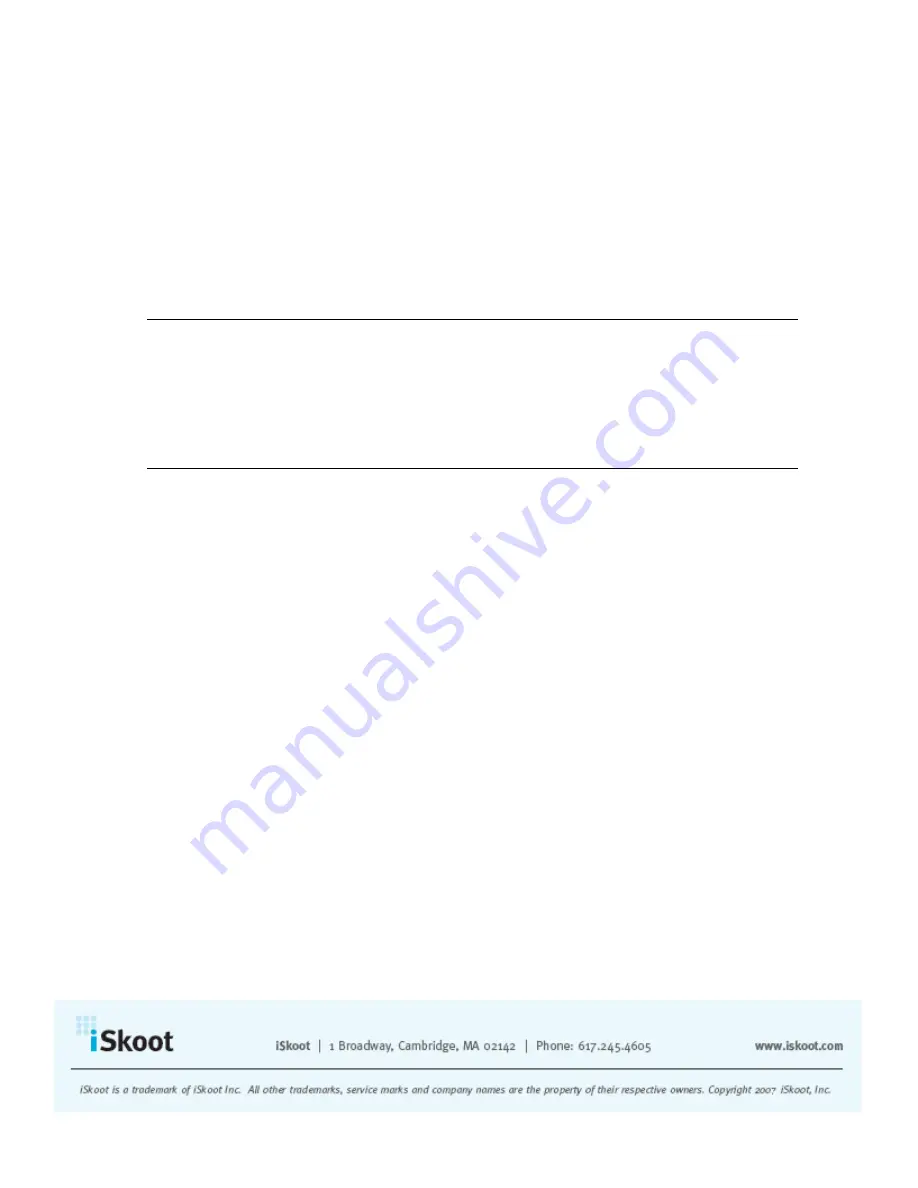
For example, the following reflects two contacts online out of a total of 6 contacts:
Contacts (2/6)
iSkoot identifies your contacts by their full names, if available. If a contact’s full name is
not available, he or she will be listed by Skype ID instead. Your contacts are listed in the
following order:
•
Skype Contacts currently online (sorted alphabetically)
•
Skype Contacts who are offline (sorted alphabetically)
•
SkypeOut Contacts (telephone numbers)
Note:
While your contacts are listed by full name when possible, iSkoot does offer you
the ability to view the Skype names of your contacts as well. To see the Skype ID of a
contact:
1.
Scroll down your contact list until the contact’s name is highlighted.
2.
Open the Options
menu.
3.
Select
View Profile
.
A box with the Skype ID of the contact will appear. To exit this screen, click
OK.
You can also navigate each of these lists separately by opening your Options menu and
selecting
Set View
. You have the option to view:
•
All –
your entire contact list, including online, offline and SkypeOut contacts
•
Online
- people who are logged into Skype
•
Offline
- people who are not logged in
•
SkypeOut contacts
Changing Your Online Status
iSkoot also lets you choose your online status, so your contacts know whether or not you
are available to talk. When you log in for the first time, you will automatically have the
status “online.” To change your online status:
1.
Go to the Options
menu.
2.
Select
Change Status.
3.
You will see your current status in a pull down menu
4.
Open the pull down menu, and the following submenu appear:
•
Online
•
Away
•
Not available
•
Invisible














