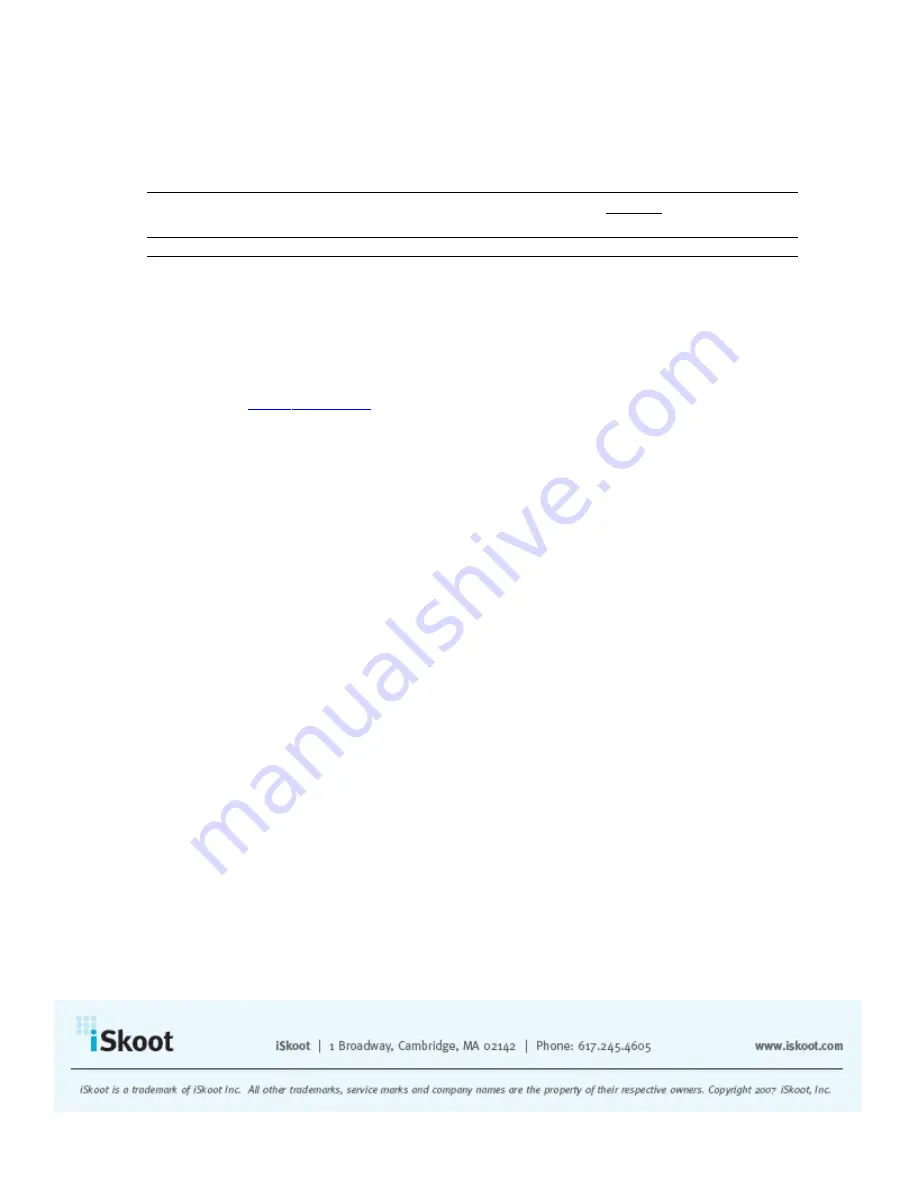
To make calls to regular phone numbers, and to receive incoming Skype calls, you’ll also
need:
•
Skype’s SkypeOut service
Note:
If you have Skype Voicemail enabled on your PC, you will not be able to receive
incoming calls on your handset.
R
EGISTRATION AND
D
OWNLOAD
Before you can access the iSkoot software, you need to register as an iSkoot user.
To register as an iSkoot user:
1.
Go to
www.iskoot.com
, and click the purple panel that says
Download.
2.
Fill in all of your information.
Choose Your Download Method
There are two ways to download iSkoot. We can send an SMS directly to your mobile
phone containing a link to our software, or you can download the software from the
website onto your PC, and then transfer it to your phone.
To request an SMS:
1.
Once you’ve filled out the required information, select the box that says
“Download via SMS”
at the bottom of the page.
2.
On the page that follows, enter in the “Capcha” Verification Code.
3.
Click
Send SMS.
4.
You will receive an SMS message delivered to the mobile number you provided
within 5 minutes. You will then be redirected to our Try Now page.
To Download to your PC first:
1.
At the bottom of the registration page, select “
Download to your PC
.”
2.
You will be asked to read and accept our End User License Agreement. Select “I
accept the agreement” and click
Next
only after you have read and understood
these terms.
3.
You will arrive at the website’s Download page.














