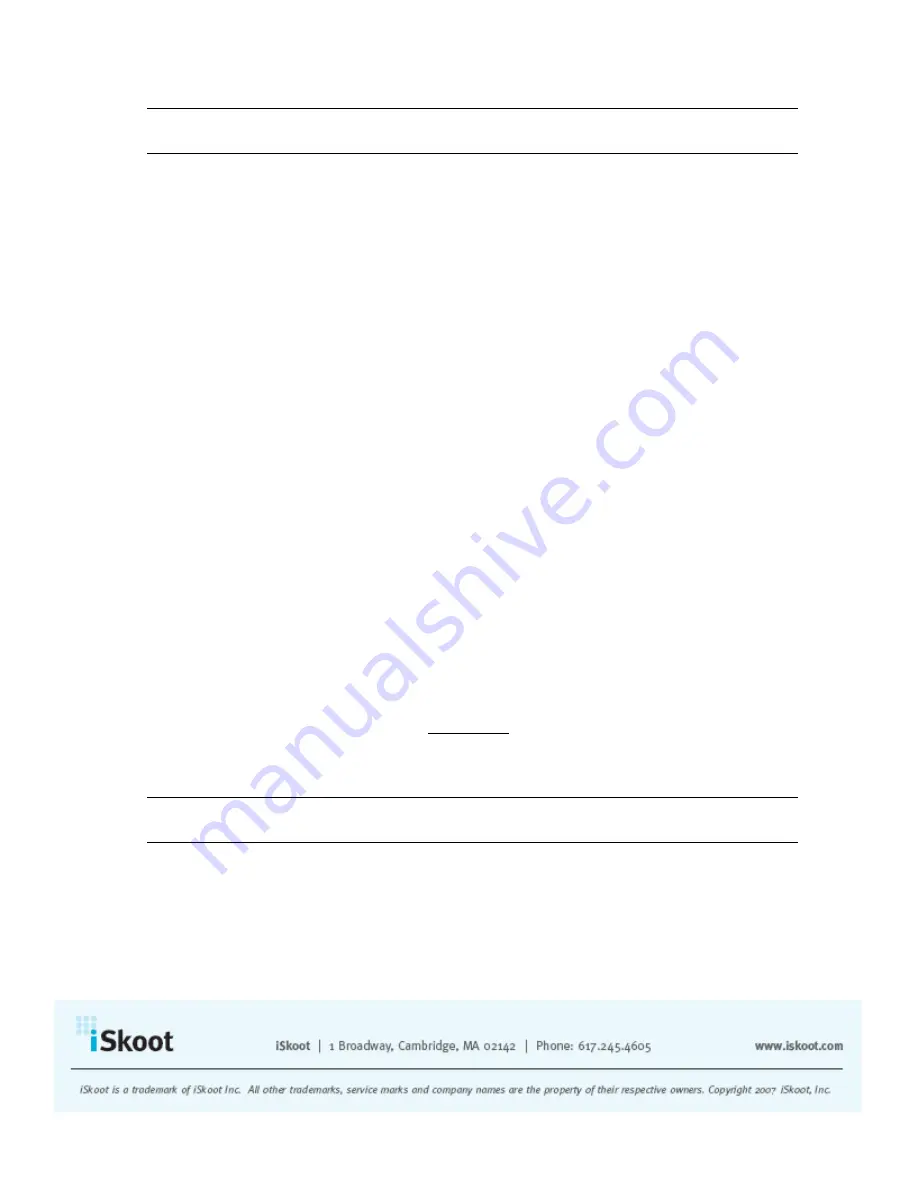
Note:
Your SkypeOut credit will be charged for connecting the inbound call to your
handset.
Using Skype Text Chat
To send a text chat to a Skype contact:
1.
Highlight the name of the person you’d like to chat with.
2.
Open the
Options
menu and select
Start Chat.
3.
You will see a new screen with a field for entering in your messages. Just start
typing, and when you’ve finished your message, hit
OK
and then
Send.
4.
You will notice that your sent message appears at the top of the screen, labeled
with your Skype ID and the time the message was sent.
5.
The contact will receive your message instantly.
When receiving Skype chats:
1.
The chat conversation will appear on your screen, with a label at the top
indicating who has sent the chat.
2.
The message from the contact will appear at the top of the screen, with the Skype
ID of the contact and the time the message was sent.
3.
To respond, just start typing and hit
OK
and then
Send
.
4.
If you wish to refresh your connection to update the conversation manually, open
the Options menu and select
Refresh Now
at any time.
iSkoot even lets you chat with multiple contacts at once. When having more than one
Skype text chat conversation:
1.
You can navigate between the conversations by
Switch.
2.
You’ll see a screen that says
Active Chats.
Highlight the name of the person
you’d like to send the chat to and click
Go To.
3.
You can always tell which contact you are chatting with based on the label at the
top of the conversation screen. Please note: When one of the contacts sends you a
new message,
iSkoot will automatically switch to display that conversation, even
if you had a different conversation on the screen.
Note:
While users can sustain multiple chat conversations at once, iSkoot cannot support
more than two participants in a single chat conversation.
To close out of a Skype chat conversation, just hit
Cancel.
You will return to your
contact list.
































