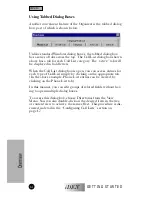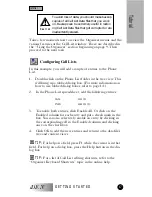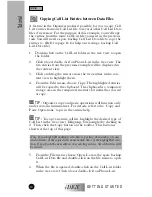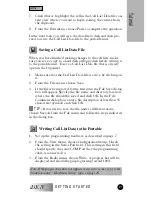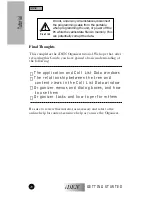GETTING STARTED
iDEN
5
3.
When the Welcome screen appears, read the instructions and
click Next.
4.
In the Choose Destination Location screen, click Browse to
change the default installation directory path if necessary.
When you’re done, click Next.
5.
Select the desired Program Folder and click Next to begin
the installation.
6.
When the Setup is complete, click Finish to exit setup.
TIP
: If you would like to change information at any time dur-
ing the setup process, use the Back button.
VERIFYING THE INSTALLATION
To verify the installation, do the following:
1.
Locate the directory in which the Organizer was installed.
Windows 3.1
: Use the File Manager to locate the directory.
Windows 95
: Open My Computer and locate the directory.
2.
Make sure that the files listed on page 21 are present in the
installation directory. This is one indication that the Orga-
nizer has been installed successfully.
3.
Locate the executable file (RSSW16EU.EXE) in the instal-
lation directory.
4.
Double-click the file name. You should see the iDEN Orga-
nizer banner screen and then the Organizer application win-
dow similar to the one shown on the following page.
Note: If a version of the Organizer already exists in the location you
specified, you will be asked to confirm that you want to overwrite the
existing version.
Note: Since the installation files are compressed, you cannot install the
Organizer simply by copying the files from the installation disk to the
hard disk. You must use the Setup program.
✓
Installation
Installation
Содержание IDEN ORGANIZER
Страница 1: ...GETTING STARTED iDEN iDEN Organizer User s Guide 68P81086C07 A ...
Страница 32: ...GETTING STARTED iDEN 28 ...