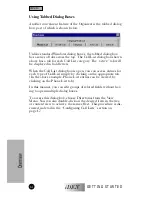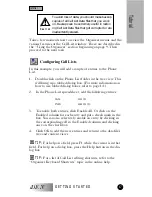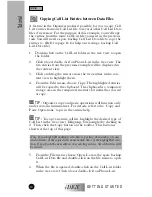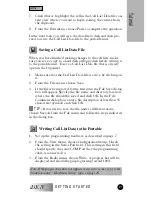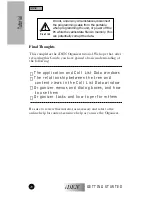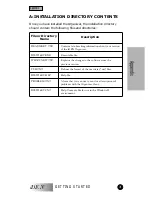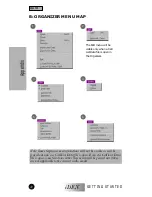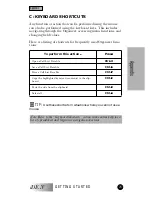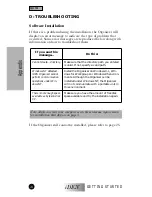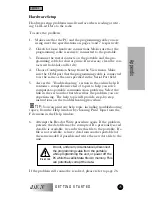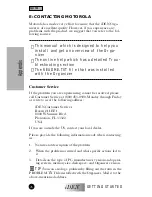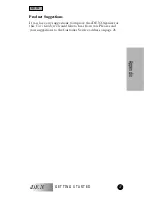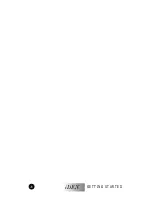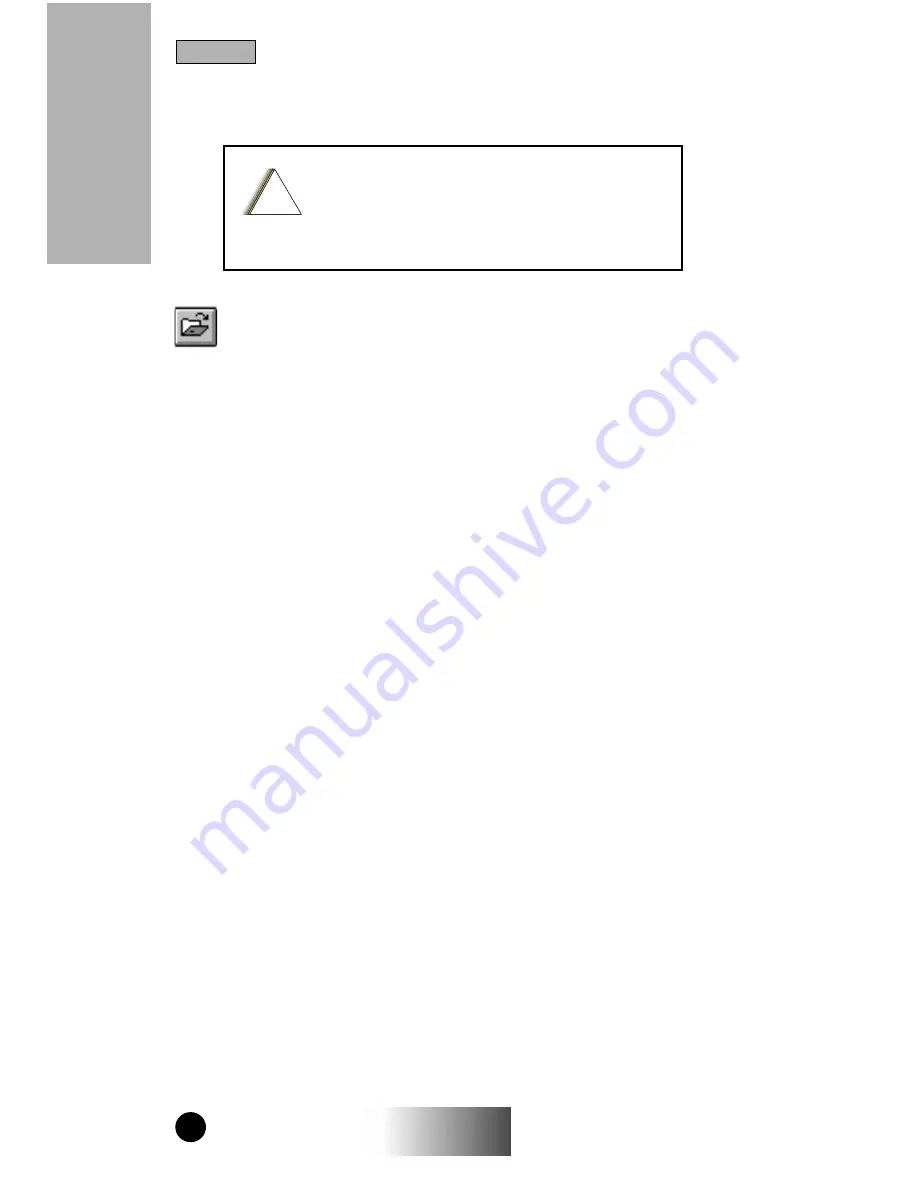
GETTING STARTED
iDEN
16
Tutorial
4.
Click OK. You should see a Call List Data window similar to
the one on page 13.
Opening a Call List Data File
The procedure below can be used to start this tutorial if a Call
List Data file is already available on your computer. If you have
already read call list data from the portable, proceed to the next
topic.
1.
From the File menu, choose Open.
2.
In the File Open dialog box, navigate to the drive and folder
or directory where the Call List Data file is located.
3.
Double-click the desired file name or highlight it and click
OK.
4.
Click OK again when the Organizer displays the Summary
dialog box. You should see a Call List Data window similar to
the one on page 13.
Creating a Backup Call List Data File
Before you modify any call list information, it is highly recom-
mended that you make a backup of the Call List Data file. Follow
the steps below to make a backup.
1.
Make sure the Call List Data file that you opened or read
from the portable is still open and active in the Organizer
application window.
2.
From the File menu, choose Save As.
3.
In the File Save As dialog box, navigate to the drive and
folder where you want to save the file.
4.
Enter a new file name in the File name field and click OK.
5.
In the File Comment dialog box, enter a file description of up
to 35 characters (
optional
) and click OK to save the file.
Do not, under any circumstances, disconnect
the programming cable from the portable
while programming the unit, or power off the
PC while the call list data file is in memory. This
can potentially corrupt the data.
!
C a u t i o n
Tutorial
Содержание IDEN ORGANIZER
Страница 1: ...GETTING STARTED iDEN iDEN Organizer User s Guide 68P81086C07 A ...
Страница 32: ...GETTING STARTED iDEN 28 ...