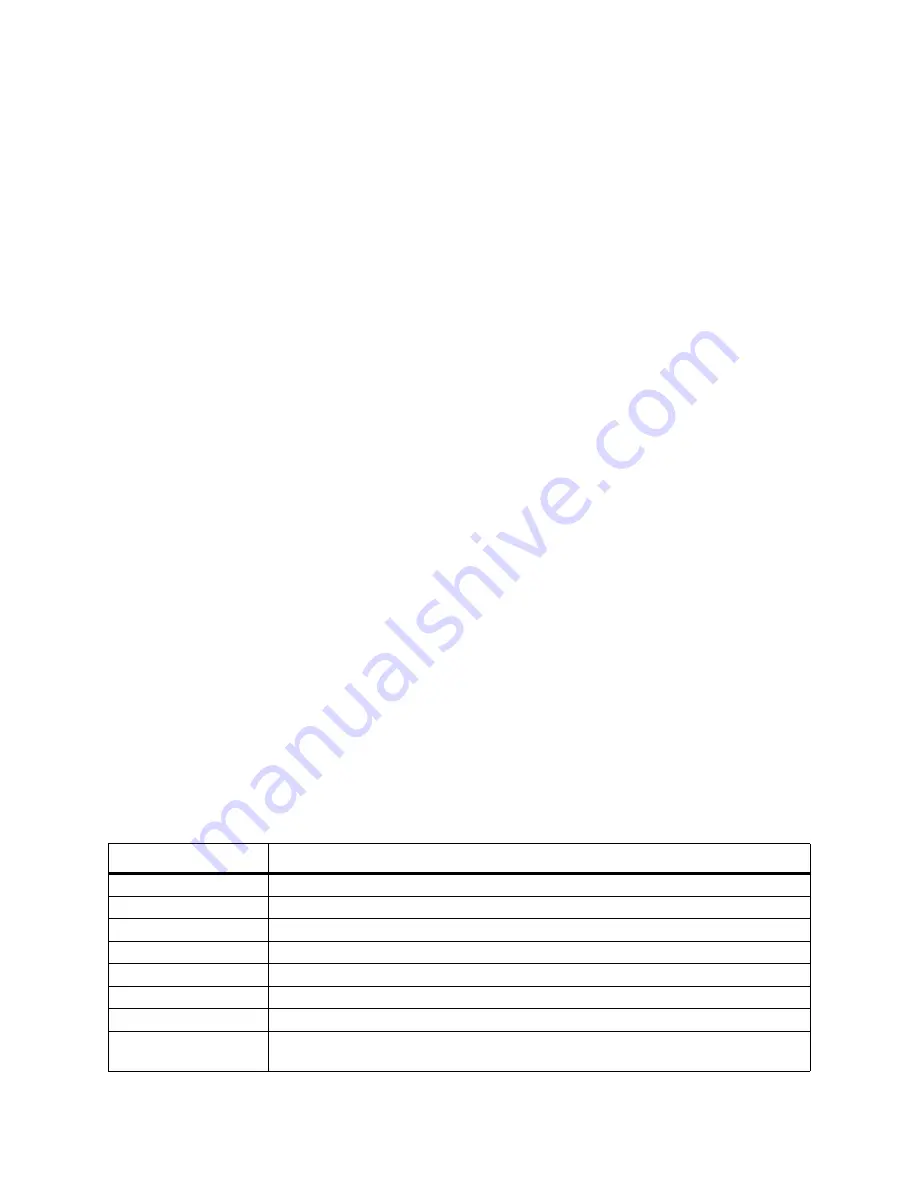
Windows Media Player
175
Windows Media Player
Microsoft
®
Windows Media
®
Player 10 Mobile for Smartphone let you play digital audio
and video files that are stored on your Smartphone or on the Web.
By default, Windows Media Player can play the following types of files:
• Windows Media Audio
• Windows Media Video
• MP3
This includes files with the extensions .asf, .wma, .wmv, and .mp3. If the manufacturer of
your Smartphone has installed additional components, your version of Windows Media
Player might be capable of playing additional file types.
In addition to Windows Mobile™-based Smartphones, Windows Media Player is
available on other operating environments, including desktop computers running the
Windows or Macintosh operating systems and Windows Mobile-based Pocket PCs.
In this documentation, the version of Windows Media Player for Windows-based desktop
computers is called the “desktop Player” and the version for Smartphone is called the
“Smartphone Player.”
About the Screens and Menus
Windows Media Player 10 Mobile for Smartphone has 3 primary screens:
Playback screen. The default screen that displays the playback controls (such as Play,
Pause, Next, Previous, and Volume), the album art window, and the video window. You
can change the appearance of this screen by choosing a different skin if additional skins
are installed on your Smartphone.
Now Playing screen. The screen that displays the Now Playing playlist. This special
playlist indicates the currently playing file and any files that are “queued up” to play next.
Library screen. The screen that lets you quickly find your audio files, video files, and
playlists. It contains categories such as My Music, My Video, My TV, and My Playlists.
At the bottom of each screen is a menu called Menu. The commands on this menu
change depending upon which screen you are viewing.
Playback Screen Menu
When you are viewing the Playback screen, these commands appear on Menu.
This command
Does this
Play/Pause
Starts or pauses playback.
Stop
Stops playback and rewinds to the beginning of the current file.
Shuffle
Plays the items in the Now Playing playlist in a random order.
Repeat
Plays the items in the Now Playing playlist repeatedly.
Full Screen
When a video is playing, displays it by using the entire screen.
Library
Displays the Library screen so you can choose a file to play.
Open URL
Lets you play a file on a network, such as the Internet.
Options
Lets you adjust various Windows Media Player options, including network, skin,
and hardware button options.













































