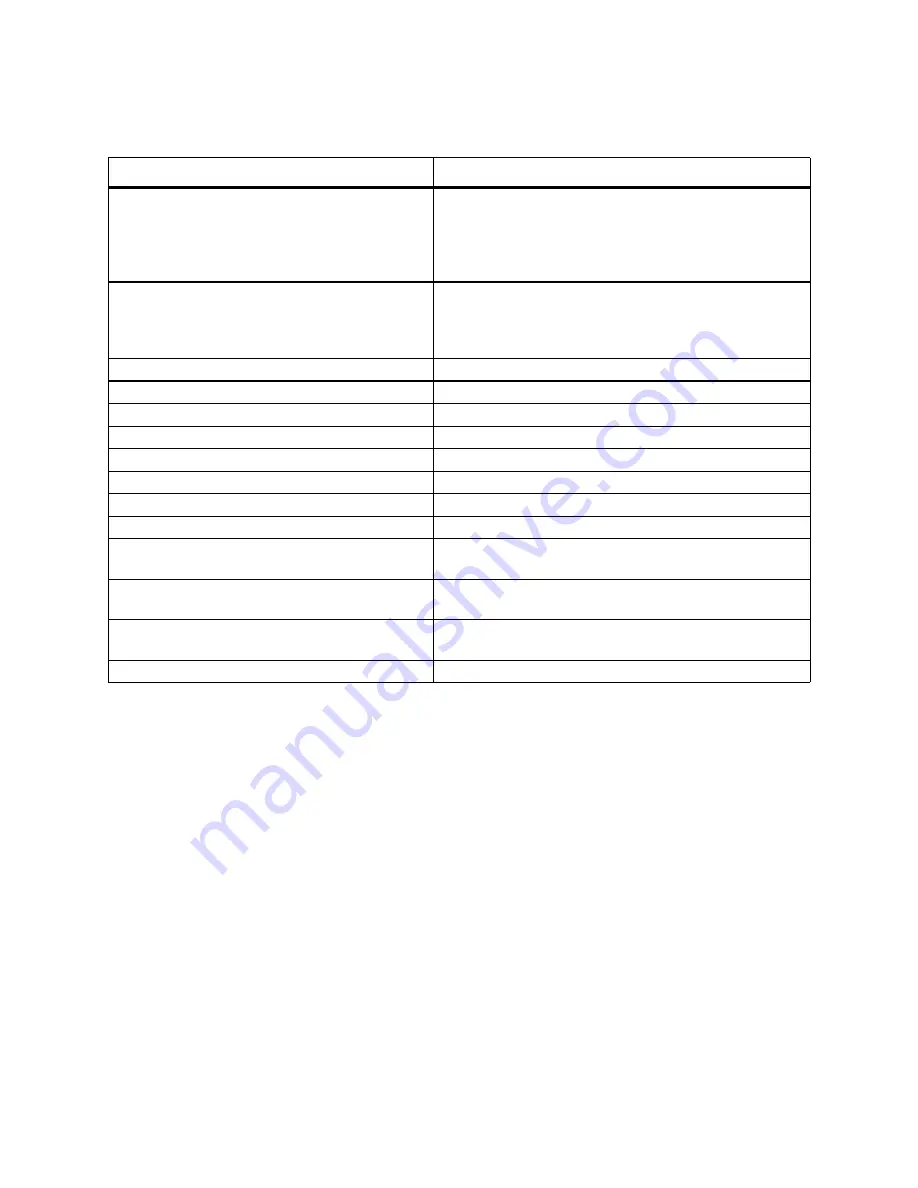
Camera and Camcorder
144
Video Clip Settings Options
* To purchase an SD card go to nextel.com/accessories or call 1-800-NEXTEL6.
Sending Captured Pictures and Video Clips
You can send pictures and video clips you captured in email messages or with infrared.
You can access the Send menu either in preview mode or after recording.
Access the Send menu
1
On the Home screen, select Start.
2
Select Camera&Camcorder.
3
Select Menu and then View Media.
4
Select View Pictures or View Videos, as required.
5
Scroll to the item you want.
6
Select Menu and then Send.
Access the Send menu after recording
Select Menu and then Send.
To
Select this menu command
Set the location to which clips are stored. If you
have purchased an SD card* and have it
inserted in your Smartphone, you can choose to
store clips there. Otherwise, clips are stored to
your Smartphone’s memory.
Save location
Set the video quality. From lowest quality to
highest, the options are Normal, Good, and
High. Higher quality video files require more
memory space.
Video quality
Turn audio recording on or off.
Record sound
Set the maximum clip size.
Clip size
Select the default file name for video clips.
Name base
Specify the title of the clip.
Title
Specify who created the clip.
Author
Specify the copyright information for the clip.
Copyright
Specify the description of the clip.
Description
Specify the rating of the clip.
Rating
Adjust the contrast level of the image. A higher
number means higher contrast.
Contrast
Adjust the brightness level of the lighting. A
higher number means more light.
Brightness
Select the sound that is heard when recording
starts.
Shutter noise
Turn on or off the camera flash.
Flash light
















































