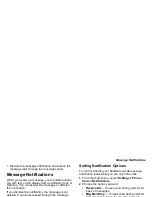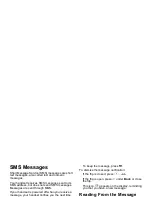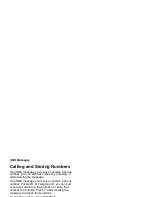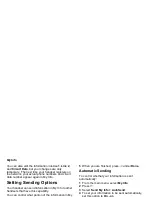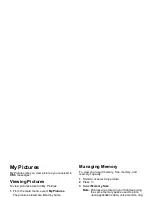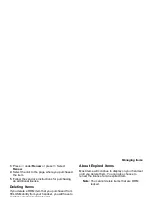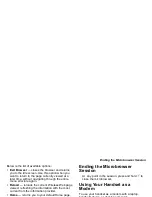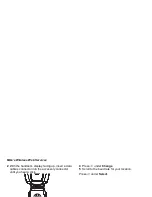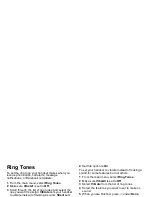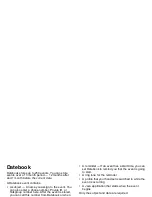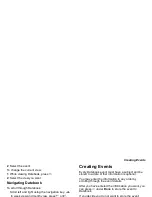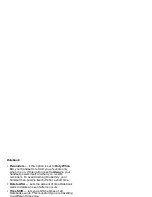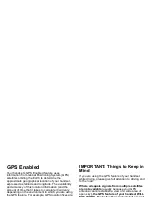89
Ring Tones
To set the ring tone your handset makes when you
receive phone calls, call alerts, message
notifications, or Datebook reminders:
1 From the main menu, select Ring Tones.
2 Make sure VibeAll is set to Off.
3 Scroll through the list of ring tones and select the
one you want to assign. Vibrate sets your handset
to vibrate instead of making a sound; Silent sets
your handset to neither vibrate nor make a sound.
Tip: Highlight a ring tone to hear it.
4 Select the features you want to assign to the ring
tone.
5 When you are finished, press
A
under Done.
Note: This icon
M
appears on the display if you set
your handset to neither vibrate nor make a
sound for phone calls.
Setting Your Handset to Vibrate
You can set your handset to vibrate instead of
making a sound when you receive all phone calls,
Private calls, group calls, call alerts, message
notifications, and Datebook reminders.
1 From the main menu, select Ring Tones >
VibeAll.
2 Set this option to On.
To set your handset to vibrate instead of making a
sound for some features but not others:
1 From the main menu, select Ring Tones.
2 Make sure VibeAll is set to Off.
3 Select Vibrate from the list of ring tones.
4 Select the features you want to set to make no
sound.
5 When you are finished, press
A
under Done.
Note: To set ring options for Private calls and
group calls, see “Setting Your Handset to
Vibrate” on page 117.
These icons indicate how the ringer is set.
These icons may appear at the same time.
Q
The handset always vibrates instead of making
a sound.
R
The handset vibrates instead of making a
sound for phone calls.
u
Group calls and Private calls are heard
through the earpiece, not the speaker.
Содержание i560 TELUS
Страница 1: ......
Страница 2: ......
Страница 9: ...Getting Started retractable antenna earpiece internal display ...