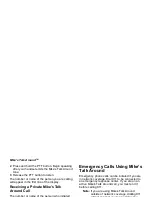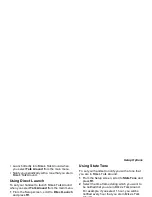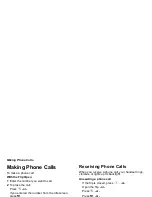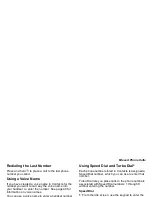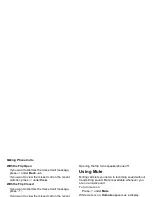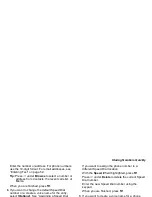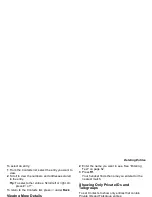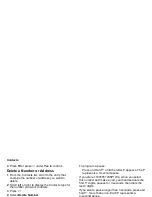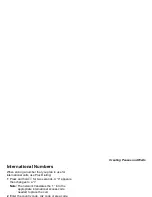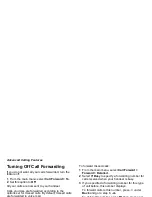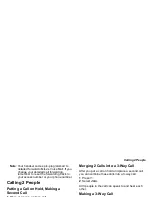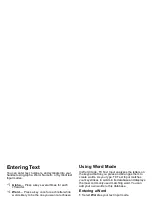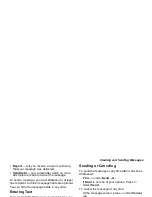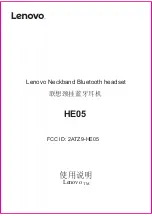40
Contacts
Note: You can store numbers up to 64 digits long,
but every 20 digits must be separated by a
pause or wait. See “Creating Pauses and
Waits” on page 44.
• A Speed Dial number — When you store a phone
number, it is assigned a Speed Dial number. You
can accept the default Speed Dial number or
change it.
• A voice name — If you create a voice name for a
number, you can then dial that number by saying
the voice name into your handset. This icon
P
appears to the left of the Contacts type icon if a
voice name is assigned.
Accessing Contacts
From the main menu, select Contacts. -or-
If you are on a call: Press
m
. Select Contacts.
Creating Entries
A number or address and a Contacts type are
required for all Contacts entries. Other information is
optional. You may enter the information in any order
by scrolling through the entry details.
After you have entered the number or address,
Contacts type, and any other information you want,
you can press
A
under Save to save the entry to
Contacts.
To cancel a Contacts entry at any time press,
e
to
return to the idle screen.
To create a Contacts entry:
1 To access the entry details screen:
Select Contacts > [New Contact]. -or-
From the Contacts list, press
m
. Select New.
2 If you want to assign a name to the entry:
Select Name.
Enter the name. See “Entering Text” on page 52.
When you are finished, press
O
.
Tip: Press
A
under Brwse to select a name
already in Contacts.
3 If you want to assign a ring tone to the entry:
Select Ringer.
Select the ring tone you want to assign.
4 To assign a Contacts type to the number or
address being stored:
Select the Contacts type field.
Select the Contacts type you want to assign.
5 To store a number or address:
Select the # field (or ID for an email address, or IP
for an IP address).
Содержание i560 TELUS
Страница 1: ......
Страница 2: ......
Страница 9: ...Getting Started retractable antenna earpiece internal display ...