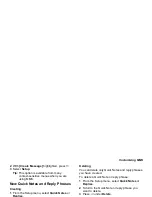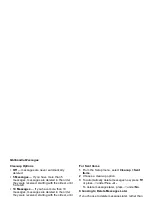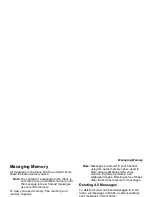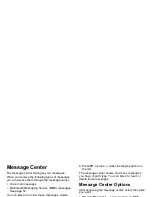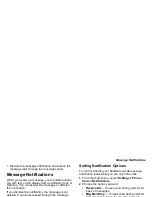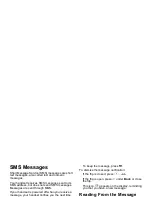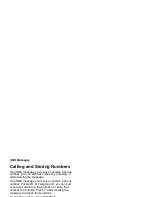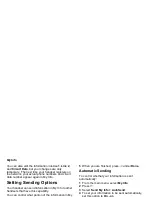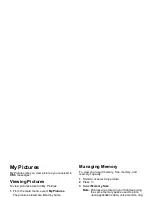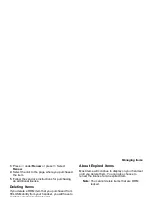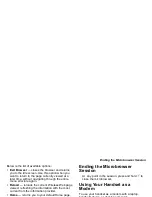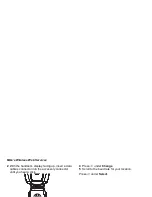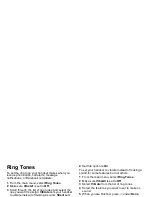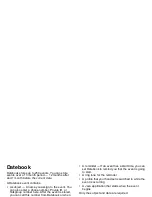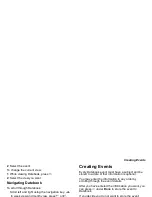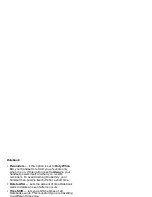84
Mike’s Wireless Web
Services
Your i560 handset is equipped with a microbrowser
that can be used to access Mike's Wireless Web
Services and other up-to-the-minute information. You
can view specially designed text versions of popular
Internet sites that provide news, sports, weather,
entertainment, stock quote sites and other useful
information.
To access the microbrowser:
From the idle screen, press
m
to access the main
menu. Scroll to Browser. Press
A
under Browse
to access the microbrowser.
Launching the Microbrowser
The first time you use the microbrowser, you will be
required to go through a security setup process that
takes approximately one to three minutes. Please
follow the on-screen prompts to complete the security
setup process. This setup process will only occur the
first time you use the service.
To launch the microbrowser:
1 From the idle screen, press
m
to access the main
menu.
2 Scroll to Browser. Press
A
under Select.
3 Once connected, the Homepage (or the last page
visited) will be displayed. To access the Home
menu page from any other menu in the
microbrowser, press
e
.
4 To view additional text while visiting a site, use the
navigation keys to scroll to read it.
Navigating the Microbrowser
When you use the microbrowser, some keys on your
handset operate differently than during a normal
phone call. These keys are explained below:
Accessing the Browser Menu
1 Press and hold
m
to access the browser menu.
2 Scroll to select the desired option.
3 Press
A
under Ok to initiate the option.
e
Home key — press to return to the default
Home page (the page first seen when you
launch the browser).
*
Asterisk/Back key — press to return to the
previous page viewed before the current
page.
0
0/Next key — press after using the back
key to return to the original page viewed.
Содержание i560 TELUS
Страница 1: ......
Страница 2: ......
Страница 9: ...Getting Started retractable antenna earpiece internal display ...