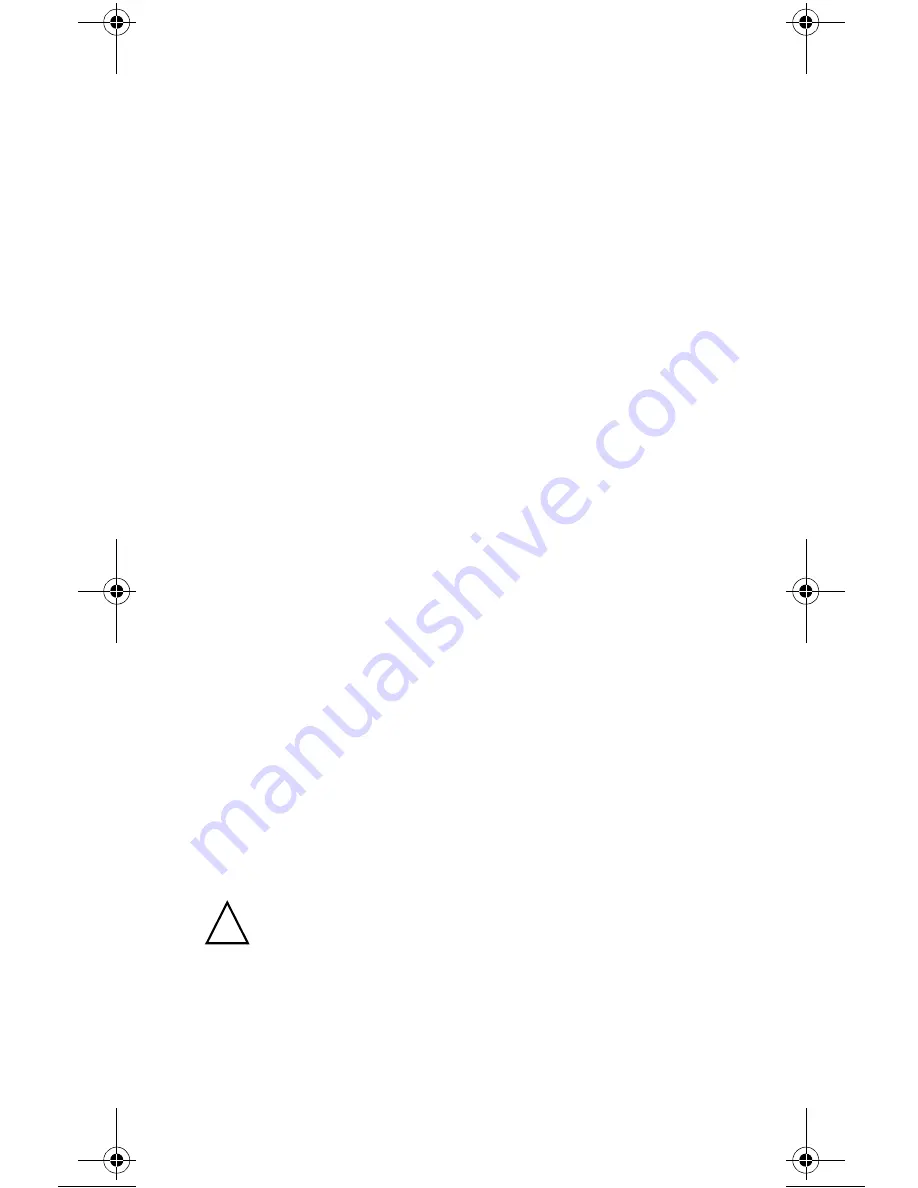
6
•
Verify that the main power switch (MAIN SWITCH),
located at the rear panel of the CPU Box, is in ON posi-
tion (see Figure 2).
•
Press the power button on the front panel of the CPU Box
or display- both buttons perform identical function.
•
Wait for the boot process to start and for Windows desk-
top to appear.
NOTE:
The MW810 Mobile Workstation can be configured
so that the vehicle ignition switch, the power button located
on the CPU front panel, or the display power button can turn
it on, each one on it's own or in combination and with select-
able time-delay. The computer starts up with the OS existing
on the storage device. The computer automatically loads
(boot) the OS after you turn it on. For more information, refer
to CPU Box Owner’s Manual P/N 6802982C81 for release 1.1
or 6802987C40 for release 1.2. (the manuals are included on
the FIELD SUPPORT KIT Software CD - FVN5613.
Shutting Down the Computer
When you finish a working session, you can stop the com-
puter by turning off the power or leaving the computer in
Standby or Hibernation mode.
Turning Off
Use the Windows OS Shut Down dialog box to turn off the
MW810 Mobile Workstation.
NOTE:
The MW810 Mobile Workstation can be configured
so that the vehicle ignition switch, the power button located
on the CPU front panel, or the display power button can turn
it off.
For more on turning Off, see “Power Off” on page 28.
Remember to save important information before turning
off your workstation.
Be aware, that rapid turning OFF and ON can damage your
Hard Disk Drive. If you need to turn the MW810 Mobile
Workstation ON immediately after turning it Off, always
wait for the shut down process to complete.
!
Caution
Warranty very small format.book Page 6 Sunday, April 18, 2010 7:49 PM
Содержание F5208
Страница 1: ...MOTOA4TM MW810 Mobile Workstation Model F5208 Release 1 2 User Guide ...
Страница 2: ......
Страница 52: ...36 This Page Intentionally Left Blank ...
Страница 55: ......
















































