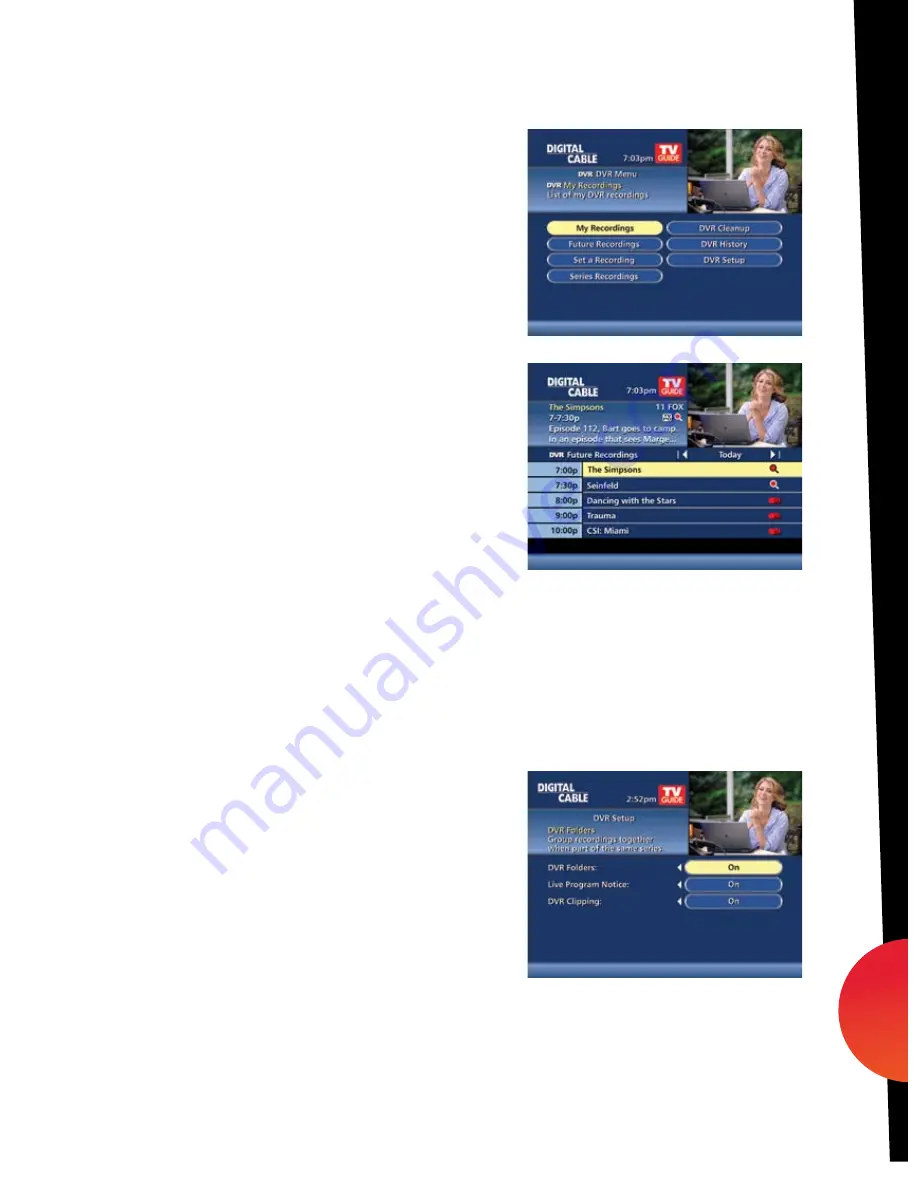
Future Recordings
View List of Scheduled Recordings
From the
Main Menu
or
Quick Menu
,
•
Select
DVR
*
•
Select
Future Recordings
•
See a list by day of all the programs you have
scheduled to record; use
arrows to advance
by day
• Select a title to cancel the
Scheduled Recording
or modify
Recording Options
• To give your new recording the highest scheduling
priority and to capture the most number of
episodes for your new recording, select
High
.
The screen will show you how many episodes
Manage Your Recordings
A recorded program remains in your
My Recordings
list until you decide to delete it or
have set it to delete when space is needed. Your
DVR
will record and store up to 90 hours
of standard definition programming and up to 20 hours of High Definition programming.**
There are several options you can choose to make the most efficient use of your storage space:
i-Guide
gives you easy ways to manage your recordings.
DVR Setup
From the
Quick Menu
or
Main Menu
, select
DVR
to access
DVR Setup
to manage:
• DVR Folders
• Live Program Notice
• DVR Clipping
The default setting is On for these options.
You can also access DVR setup from the Setup Menu.
dvr
* Menu label may vary.
** Recording HD programming requires a DVR connection to an HD television.
35
09ROVI1204 User i-Guide Manual R16.indd 37
4/6/10 12:28:40 PM































