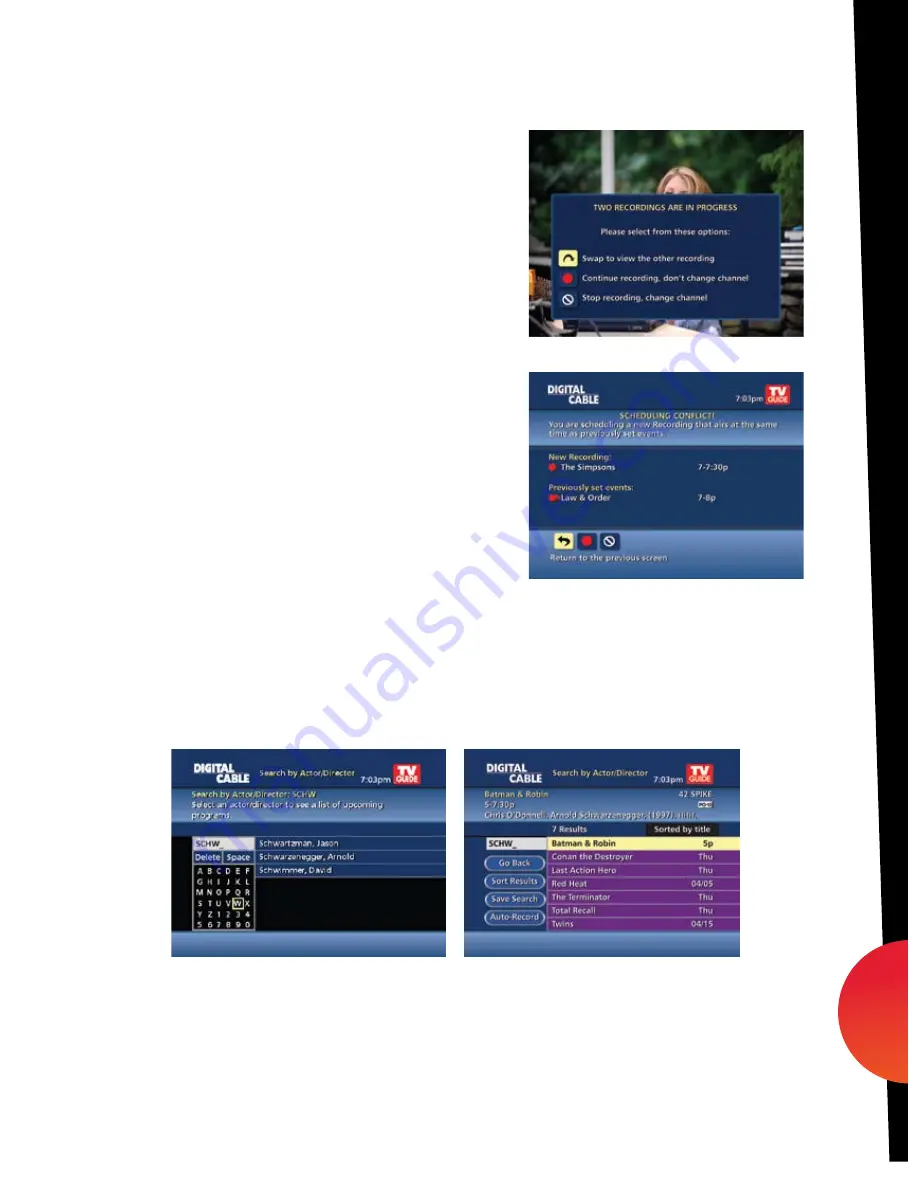
Two Recordings Are in Progress Overlay
When two programs are recording simultaneously
and you change channels, an overlay will appear.
Follow the on screen prompts:
•
Swap to view your other recording
• Continue recording, don’t change channel
•
Stop recording change channel (this appears
when 2 recordings in progress and want to tune
to another channel)
Manage Schedule Conflicts
If you schedule more than two recordings for the
same time, you will see a
Scheduling Conflict
screen that allows you to choose between a
previously set recording and the new recording that is
conflicting. Individual recordings always take priority
over series recordings when there are scheduling
conflicts. In case of a scheduling conflict between
two series programs, additional icons will appear at
the bottom of the
Scheduling Conflict
screen to help
you determine which program to record.
Search and Record
Expanded search and record capabilities make it easy to find your favorite shows, celebrities
or even subject on TV and schedule auto-recordings based on your search criteria.
Actor/Director Search
Actor/Director Search
allows you to find your favorite celebrities appearing on TV.
Select
Actor/Director
from the
Search Menu
and use the
buttons to navigate the
keyboard to spell out the celebrity name – up to 25 characters. The list of available actors
will begin to populate as soon you begin to enter letters, and the list will narrow as additional
characters are entered.
Once you see the celebrity you want, arrow right and press
OK/Select
to view programs
that meet your search criteria. The list can be sorted by date or alphabetically by selecting the
Sort Results
button on the left side of the screen. If you don’t see your
celebrity on the list, that
means that there are no upcoming programming available. Save this search for quick access later.
dvr
31
09ROVI1204 User i-Guide Manual R16.indd 33
4/6/10 12:28:24 PM































