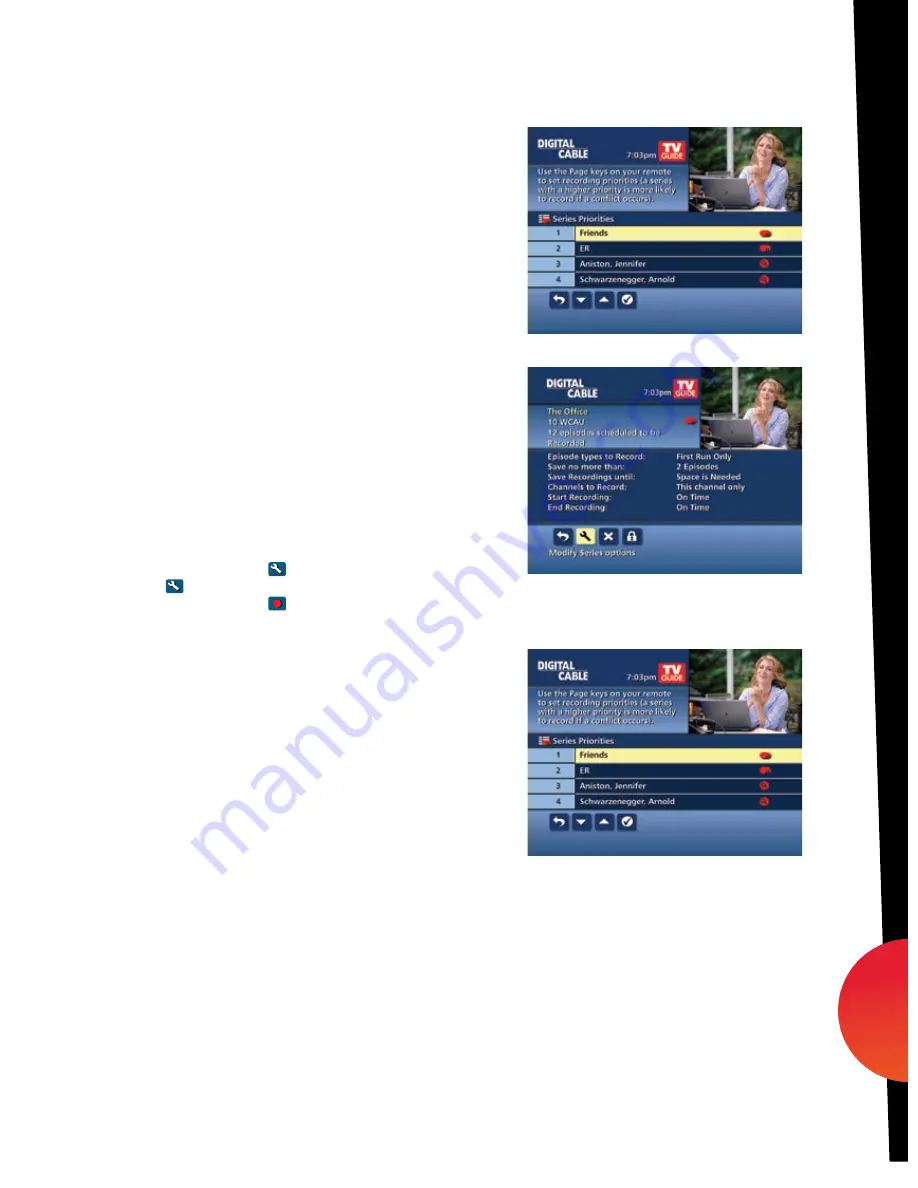
Your
Series Recordings
will appear in the
My Recordings
list with the show title as its label.
Multiple recordings of the same show will have the
same label and will be listed beginning with the
most recent recordings first as default. To change
your view use the
buttons on your remote to
View By Date, View By Channel, or View By Title.
You may also modify the priority assigned to a
series using the
Series Priority List
.
Modify Series
From the
DVR Menu
select
Series Recordings
for
a list of scheduled
Series
or keyword
Series
. From
here you can change the priority of your series, or
modify
Series
recording. To modify:
•
Use the
arrows to highlight the series,
press
OK/Select
to view a summary of
recording settings for that series including the
number of episodes scheduled to record in
the next 14 days
• Highlight the
to modify settings. Select the
again to view and modify all settings
• Highlight the
to confirm
Modify the Series Priority List
If there are scheduling conflicts in your series
recordings, your DVR automatically creates a
Series Priority List
. The first series you set to
record has the highest priority and will be the
one recorded if there is a conflict. You can easily
change the recording priority of the
series so that the series of your choice are
recorded when a conflict exists.
• Select DVR from the
Quick Menu
or
Main Menu
•
Choose
Series Recordings
• Highlight a program and use the
Page Arrows
to modify priority
Note: If you want to record two series recordings instead of an individual recording that
airs at the same time, you must delete the individual recording from the
Scheduled
Recordings List
(See View List of Scheduled Recordings section to cancel a recording).
dvr
33
09ROVI1204 User i-Guide Manual R16.indd 35
4/6/10 12:28:29 PM













