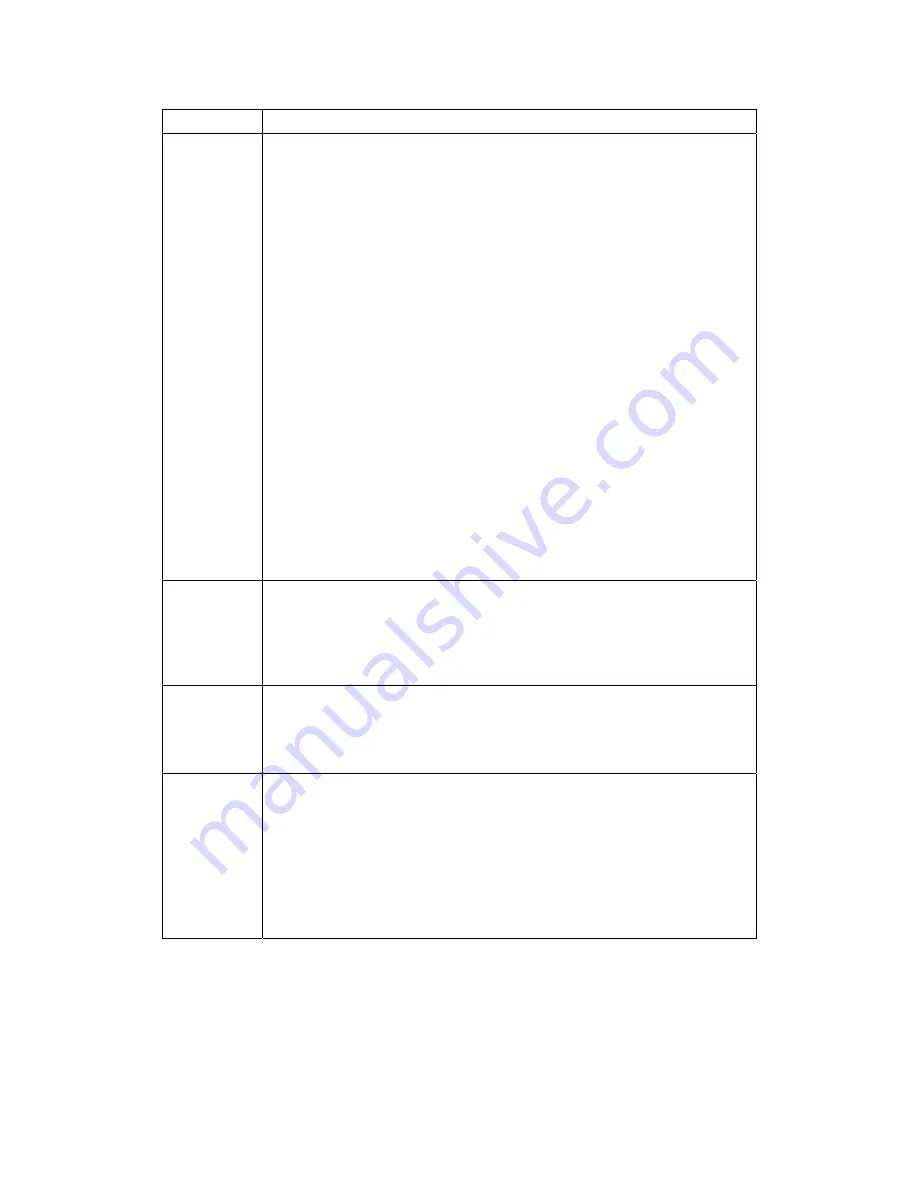
5 TROUBLESHOOTING
66
Problem Possible
Solution
There is no
video on the
TV screen
Verify that the TV is powered on and set to the appropriate input source for the
DCX set-top.
Verify that the DCX set-top is powered on and tuned to an authorized cable
channel.
Verify that all video cables between the DCX set-top and the TV are firmly
connected.
Verify that the coaxial cable feed is firmly connected to the DCX set-top and the
wall jack.
•
If the DCX set-top video output is connected to a home theater unit,
verify that the home theater unit is powered on and set to the appropriate
input source.
•
If the DCX set-top video output is connected to a TV through an HDMI™
connection, power off the TV and then power off the DCX set-top. Wait
one second and then power on the devices.
Not all HDTVs can display every output format (1080i, 720p, 480p, or 480i)
available on the DCX set-top. To select a different format:
1.
Ensure that your DCX set-top is plugged into a power outlet and is turned
off.
2.
Press the MENU key on the remote control. Your settings are displayed on
the DCX set-top OSD.
3.
Press the
▲
and
▼
keys to display the HDMI/YPbPr OUTPUT setting.
4.
Press the
►
key to cycle through the available output formats until a
picture displays on the TV.
No graphics
or program
guides
appear on
the TV
screen
If you use the IEEE-1394 connection, on-screen graphics, including closed
captions and program guides, are not displayed by the DCX set-top. On-screen
graphics and captions may still be overlaid by the TV, if enabled. Alternatively,
use HDMI™ or component video instead.
No closed
captions
display
Verify on the User Settings menu that closed captions are enabled on the DCX
set-top.
Verify that closed captions are enabled on the TV.
Note: Closed captioning may not be available on the current program.
There are
black bars to
the right and
left of the
picture
Widescreen TVs display 4:3 programs in this format unless set to Stretch. Turn
on the 4:3 OVERRIDE feature in the User Settings menu. This enables most
widescreen TVs to stretch the video to fill the screen (see the TV manual for
information about stretching 4:3 video).
•
If the DCX3200 is connected to a widescreen TV, verify that the TV TYPE
is set to 16:9 in the User Settings menu.
Many HD programs are broadcast in pillar-box format with black bars to the left
and right of the picture. These programs are broadcast in 16:9 HD formats,
even though the video is not 16:9.
Содержание DCX3200 P2
Страница 1: ...INSTALLATION MANUAL DCX3200 P2 ...
Страница 2: ......
Страница 6: ......
Страница 12: ......
Страница 40: ......
Страница 61: ...4 DIAGNOSTICS 53 ...
Страница 72: ......
Страница 76: ......
Страница 77: ...Motorola Inc 101 Tournament Drive Horsham PA 19044 U S A http www motorola com 571332 001 a 01 10 ...

























