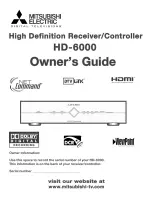Содержание fetch
Страница 1: ...Quick Start Guide...
Страница 2: ......
Страница 10: ......
Страница 11: ......
Страница 12: ...YES04156 1417716 12 17...
Страница 1: ...Quick Start Guide...
Страница 2: ......
Страница 10: ......
Страница 11: ......
Страница 12: ...YES04156 1417716 12 17...