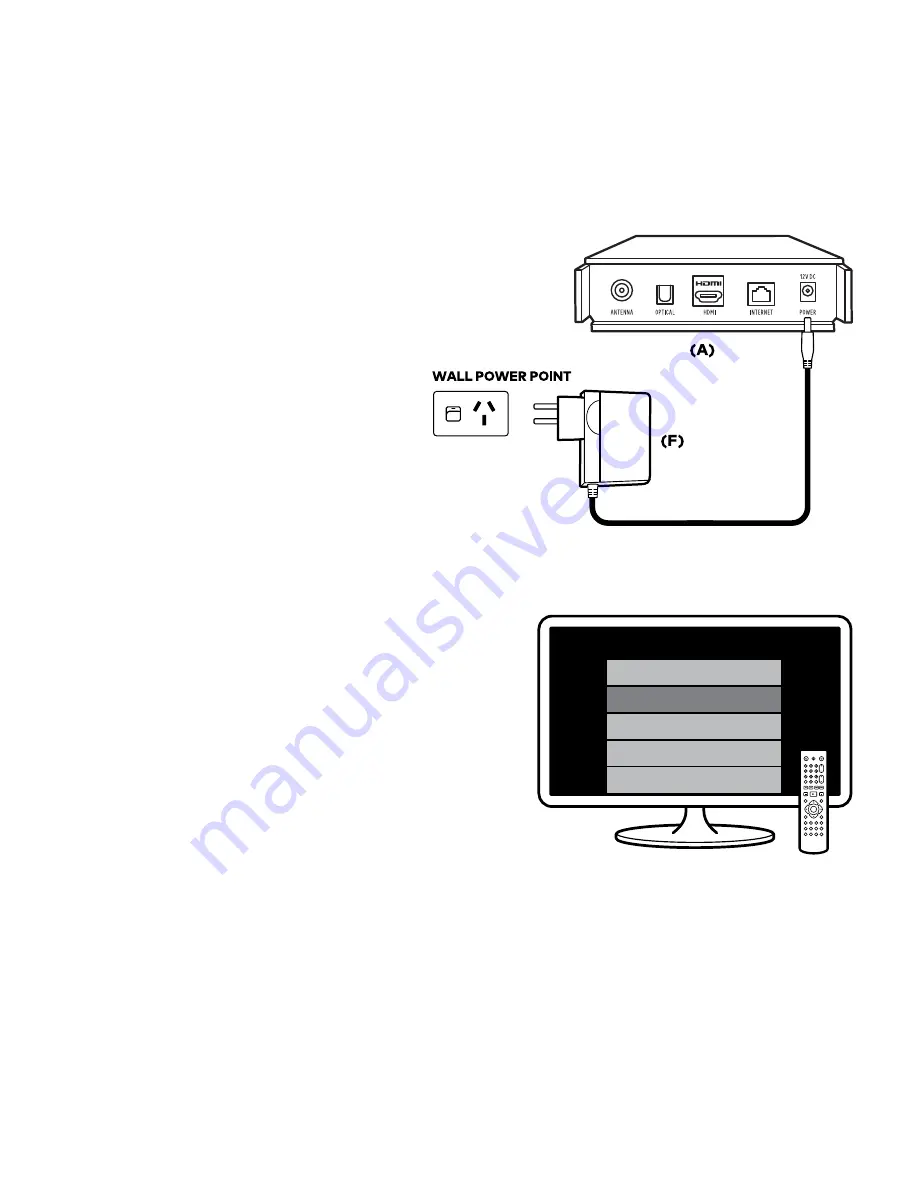
5
Power up
YOUR FETCH BOX
1
Plug the end of the Power Cord (F)
into the port labelled ‘POWER’ on the
back of your Fetch box (A).
2
Grab the end of the Power Cord (F)
and plug it into a power point. Switch
the power point ON.
YOUR FETCH REMOTE
1
Put the 2 x AAA Batteries (G) into the
back of your Fetch remote control (H).
Time to switch it on!
1
Use your Fetch remote (H) to turn on your
Fetch box (A).
2
Switch on your TV (K) with your TV remote (K).
3
Using your TV remote, press the ‘AV SELECT’,
‘SOURCE’ or ‘INPUT’ button (depending on your
TV) and select the HDMI port you plugged your
Fetch box into in Step 3 of the guide.
Handy Hint:
if you connected via Ethernet cable
or PLAs in Step 1 you’ll know when you’ve found
the correct input source when you see ‘PREPARING
SYSTEM PLEASE WAIT...’ followed by the Fetch
logo on screen.
If you’re connecting via WiFi this will also appear
once you’re connected to the internet after
following the ‘GETTING WIFI CONNECTED’
steps on the next page.
Source
TV
HDMI 2
AV 1
AV 2
HDMI 1
(K)
STEP 4
STEP 5
Содержание fetch
Страница 1: ...Quick Start Guide...
Страница 2: ......
Страница 10: ......
Страница 11: ......
Страница 12: ...YES04156 1417716 12 17...




















