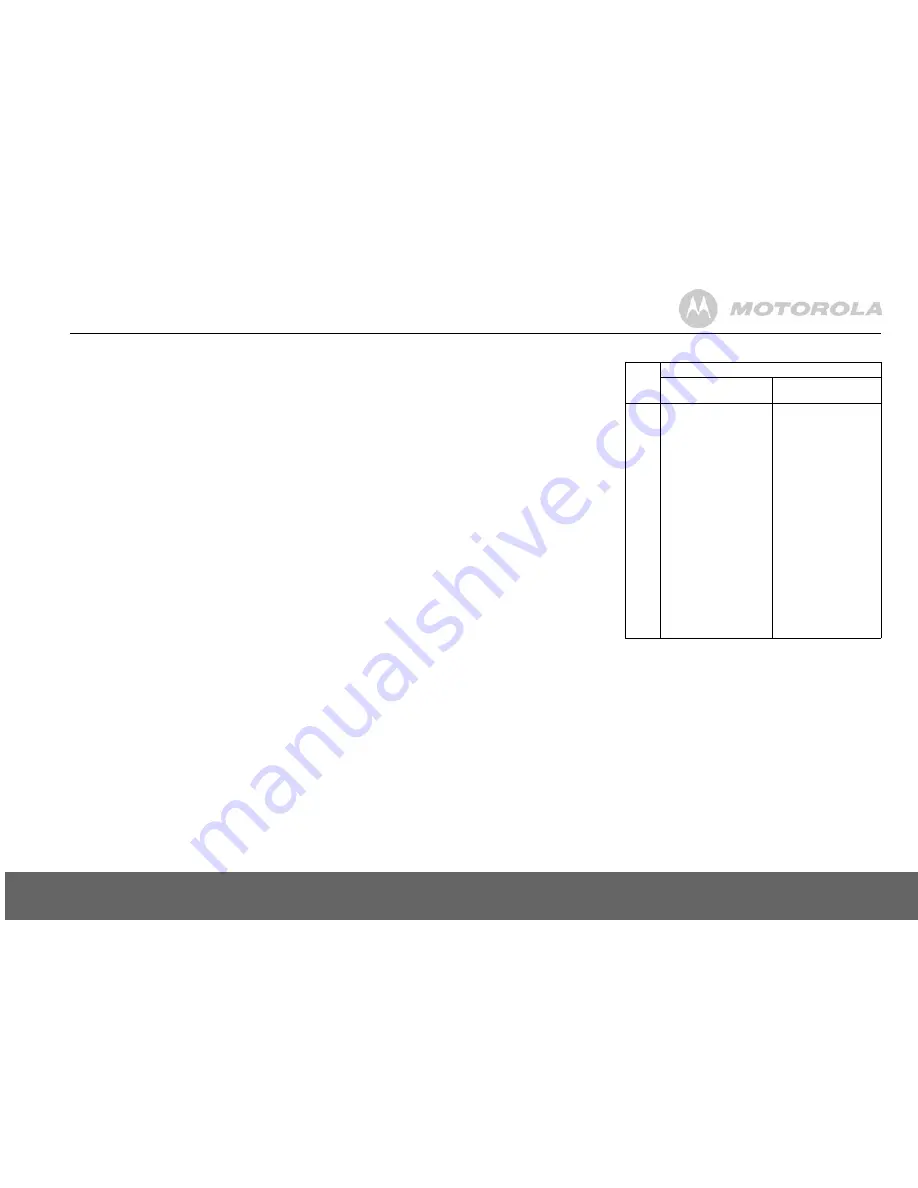
Answer machine
19
KEYBOARD SHORTCUTS
During playback:
1
To pause
2
To resume
3
To repeat message
4
To play previous message
5
To delete current message
6
To play next message
Delete all old messages
Answer Machine messages that are not deleted are automatically
saved.
New / unplayed messages cannot be deleted.
1.
Press
Menu
, scroll
d
to
Answer Machine
and press
Select
.
2.
Scroll
d
to
Delete Messages
and press
Select
.
3.
Display shows
Delete all old messages
? Press
Yes
to confirm or
No
to cancel.
4.
Press
Back
to return to the previous menu level.
MEMORY FULL
If the memory is within 10 seconds of becoming full while a
caller is leaving a message, they will hear, “Please complete
your message within 10 seconds”. If they are still talking when
the memory becomes full the caller hears, “Thank you for
calling”, and the machine will hang up.
The OGM will set to
Answer Only
. You must delete messages
before your D1110 can record new messages.
Remote access
You can operate your answer machine from any Touchtone™
phone by calling your D1110 and entering a 4 digit security
code. Depending on the language you have selected for your
answer machine, for example, Türkçe - voice prompt
instructions will not be available.
Switch remote access
On or Off.
1.
Press
Menu
, scroll
d
to
Answer Machine
and press
Select
.
2.
Scroll
d
to
Answer Settings
and press
Select
.
3.
Scroll
u
or
d
to
Remote Access
and press
Select
.
4.
Scroll
u
or
d
to highlight
On
or
Off
and press
Select
.
5.
Press
Back
to return to previous menu or
>
key to return
to standby.
Change the remote access PIN
1.
Press
Menu
, scroll
d
to
Answer Machine
and press
Select
.
2.
Scroll
d
to
Answer Settings
and press
Select
.
3.
Scroll
u
or
d
to
Remote Access
and press
Select
.
4.
Scroll
u
or
d
to highlight
Set Remote PIN
and press
Select
.
5.
Enter the Old 4-digit PIN and press
Save
. (Default setting =
0000)
6.
Enter the new 4-digit Pin and press
Save
.
7.
Enter the new PIN again and press
Save
.
8.
Press
Back
to return to previous menu or
>
key to return
to standby.
It is advisable to make a note of your new PIN code and keep it
somewhere safe.
This PIN is different from the System PIN used when resetting
the unit or when registering/de-registering handset.
Switch your answer machine on
remotely
If you forget to switch your answer machine on, you can do it
remotely from another phone.
1.
Dial your telephone number and let it ring. After 20 rings
you will hear your outgoing message.
2.
Press *, then enter your security code.
(Default setting = 0000)
3.
Press
0
and your answer machine will switch on ready to
answer incoming calls.
Time saver
When you ring in to access your messages remotely, if your
answer machine is set to time saver and you have new
messages it will answer after 2 rings, if you do not have any
new messages, it will answer after 5 rings. This means you can
hang up after 3 rings knowing you have no new messages,
saving you time and the cost of the call.
You cannot use this feature if you have certain network features
active as the call will be intercepted before the 20 rings.
Operating your answer machine from
another phone
1.
Dial your phone number. When you hear your outgoing
message, press
*
.
2.
Enter your 4 digit PIN. (Default setting = 0000)
3.
Use the keypad to operate your answer machine:
If you have any new messages they will be played after you
have entered your security PIN code.
If you enter an incorrect PIN code you will hear ‘Incorrect
security code
or two beeps (error beeps). Please enter your
security code’ . You can try entering the code again. If it is still
incorrect you will hear the voice prompt or two beeps (error
beeps) and your D1110 will hang up.
DTMF
code
Operations
with Voice Prompts
with Outgoing
Messages
*
To enter remote access
mode
To enter remote access
mode
1
To hear main menu
No action
2
To play all messages
To play all messages
3
To play new messages
To play new messages
4
To skip back during
messages
To skip back during
messages
5
To delete during
messages
To delete during
messages
6
To skip forward during
messages
To skip forward during
messages
7
To set answer mode
No action
8
To record a new OGM
No action
9
To switch answer
machine off
To switch answer
machine off
0
To switch answer
machine on
To switch answer
machine on


























