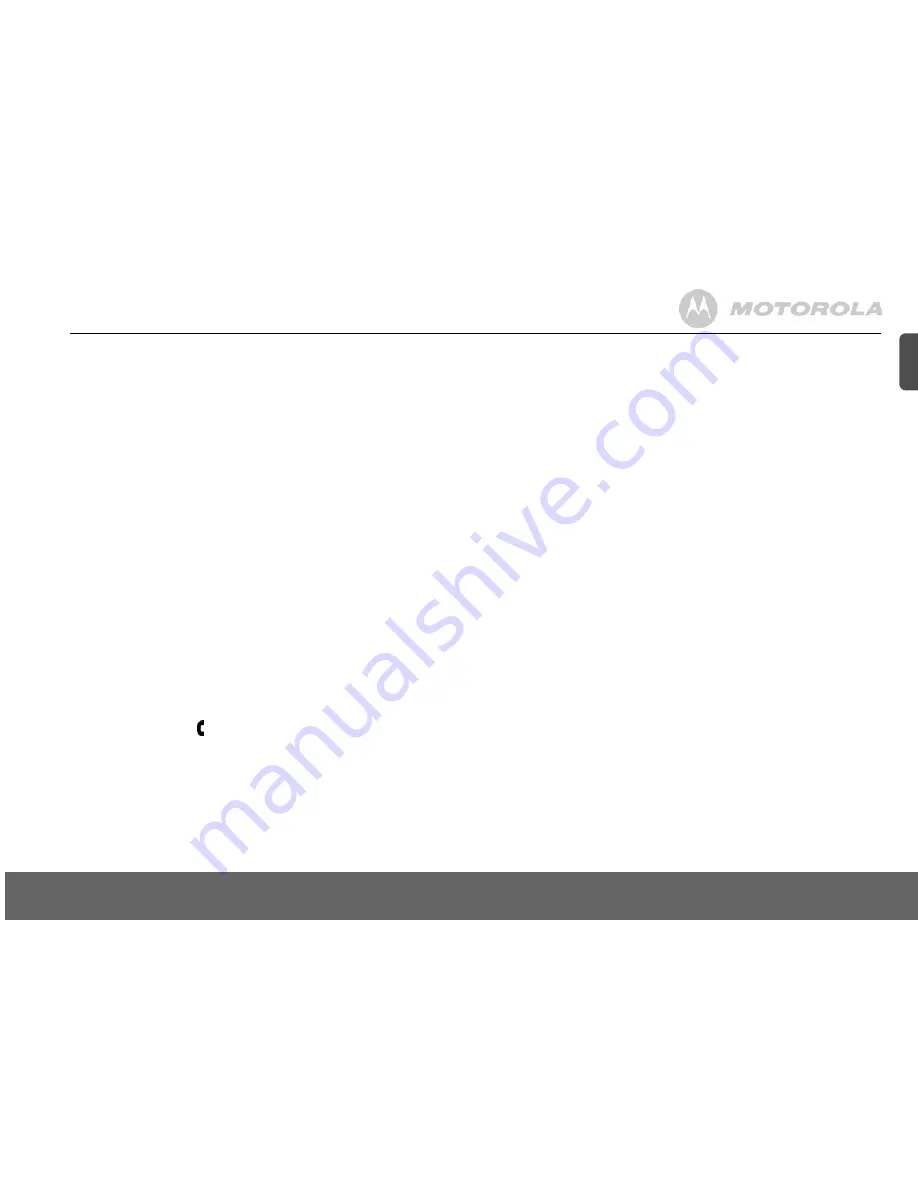
Using the phone
11
EN
3. Using the phone
Calls
Make a call
1.
Press
<
.
2.
Dial the telephone number.
Pre-dial
1.
Enter the phone number (maximum 24 digits). If you make a mistake press
e
.
2.
Press
<
to dial the phone number entered.
Dial one touch numbers 1 to 9
1.
Press and hold a key from
1
to
9
until the number is displayed and dialled.
- If no number is stored, you hear a beep.
Call from the phonebook
1.
Press
d
.
The first entry in the phonebook is displayed.
2.
Scroll
u
or
d
to the entry you want.
3.
Press
<
to dial the number.
TIP
Instead of scrolling to browse the phonebook entries, press the numeric key corresponding to the
first letter of the entry you wish to locate. For example, pressing
2
will show the entries starting
with A. Pressing
2
again will show the entries starting with B, etc...
Call from the calls list
NOTE
You need to subscribe to your network’s Caller Line Identification service to be able to see the
caller’s number in the calls list. See “Calls list” on page 14 for more details.
1.
Press
u
to enter
CALL LOG
menu. You have the options to access
CALL LIST
or
ANSW MACHINE
. Press
m
to enter
CALL LIST
.
The first entry in the call list is displayed.
2.
Scroll
u
or
d
to the entry you want.
3.
Press
<
to dial the number.
Answer a call
1.
When the phone rings and
flashes in the display, press
<
or press
v
to answer the
call via the loudspeaker.
WARNING
When the phone is ringing, avoid holding the earpiece too close to your ear as it may damage your
hearing. Handsfree activation can suddenly increase the volume in the earpiece to a very high
level. Make sure the handset is not too close to your ear.
NOTE
If you have subscribed to your Network’s Caller Identity service and assigned a VIP Group to the
caller’s number, the caller’s details are displayed before the phone starts ringing (see “Store an
entry” on page 12 and “Group melody” on page 16). You can set your phone to give the default
ringtone as soon as the call is received then once the caller’s identity is displayed, the assigned
ringtone will start. See “First ring” on page 17.
TIP
If Auto Pick up mode (see page 17) is on, simply lift up the handset from its base to answer the
call. The default setting is On.
NOTE
An incoming call has priority over other events. Whenever there is an incoming call, other
operations in progress such as phone settings, menu navigation, etc. will be ended.
Adjust volume
1.
During a call, press
u
or
d
to adjust the earpiece or loudspeaker volume.
- The level is shown in the handset display.
Mute
Mute the microphone so that you can talk to someone else in the room without your caller hearing
you.
1.
During a call, press
e
.
- The microphone is muted.
2.
Press
e
again to turn the microphone back on.
End a call
1.
Press
>
.
After you hang up, the duration the phone is off-hook is displayed for 5 seconds.
NOTE
If auto hang-up is on (see page 17) simply replace the handset on the base to end the call. The
default setting is ON.
Switch handset on/off
1.
Press and hold
>
until the handset switches off.
2.
Press and hold
>
again to switch the handset back on.
Call a second external number
Put an external caller on hold to make a second external call. You can then switch between both
callers or hold a 3-way conference call.
1.
During your call, press
m
. Scroll
d
to
INIT 2ND CALL
.
2.
Press
m
.
- Display
shows
CALLING R
3.
Enter the second number.
4.
When your second caller answers, press
m
to open the option menu:
CONFERENCE
– press
m
to initiate a 3-way with an external caller and internal caller.
SWITCH CALLS
– press
m
to switch between the two callers.
5.
Press
>
to hang up.
Intercom
This feature is only available when there are at least 2 registered handsets. It allows you to make
internal calls, transfer external calls from one handset to another and use the conference option.












































